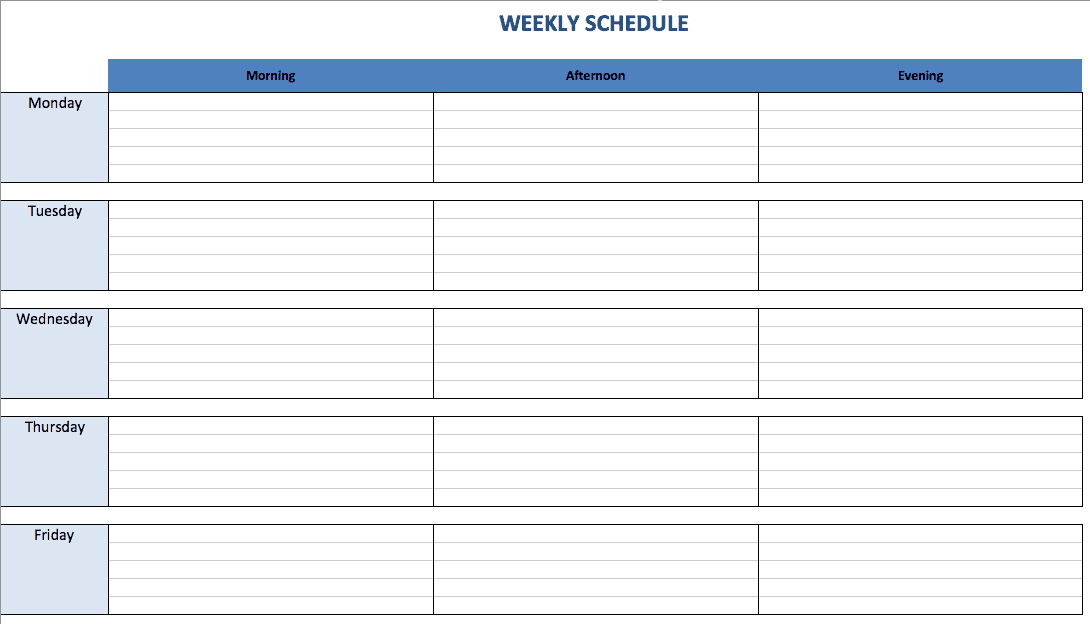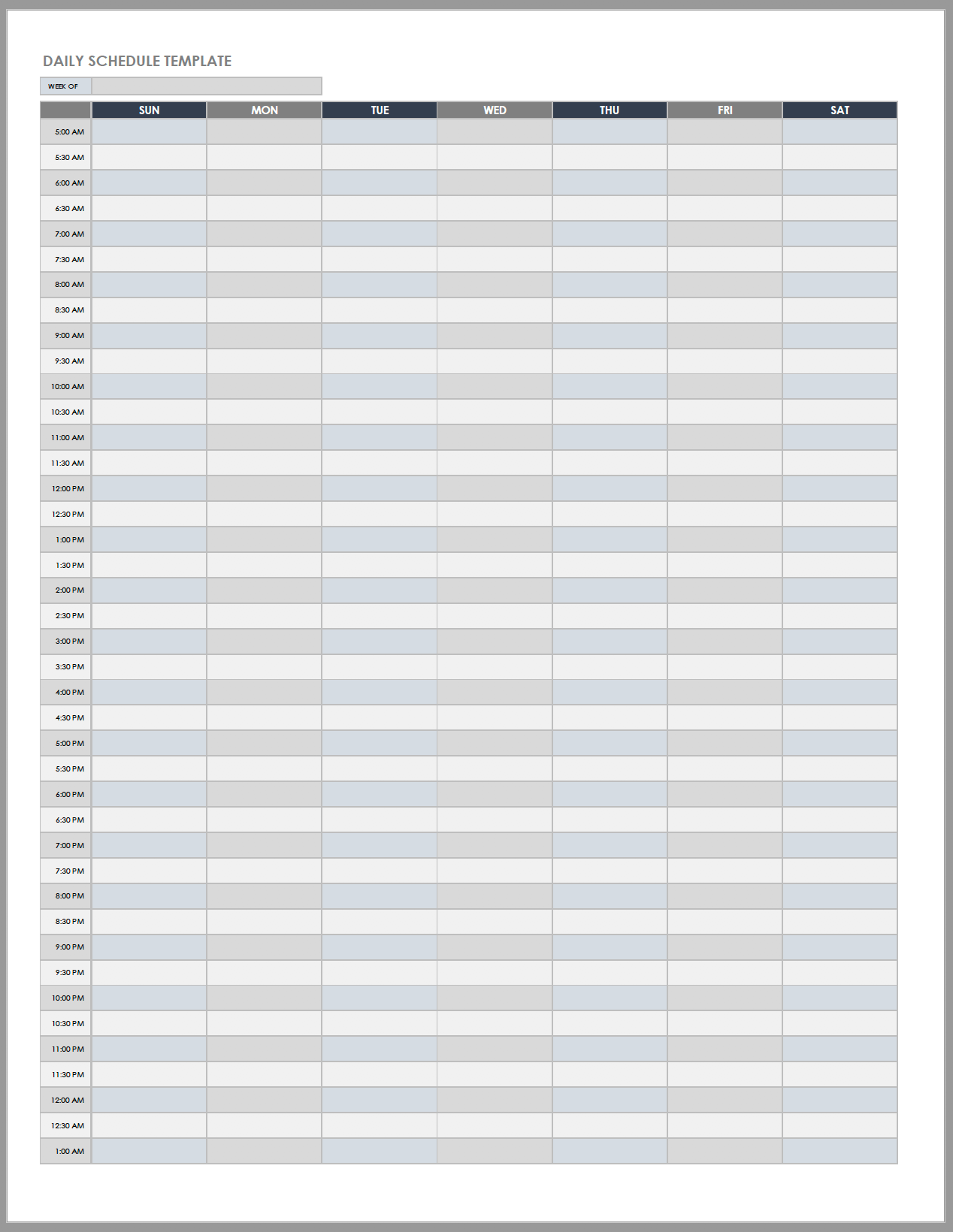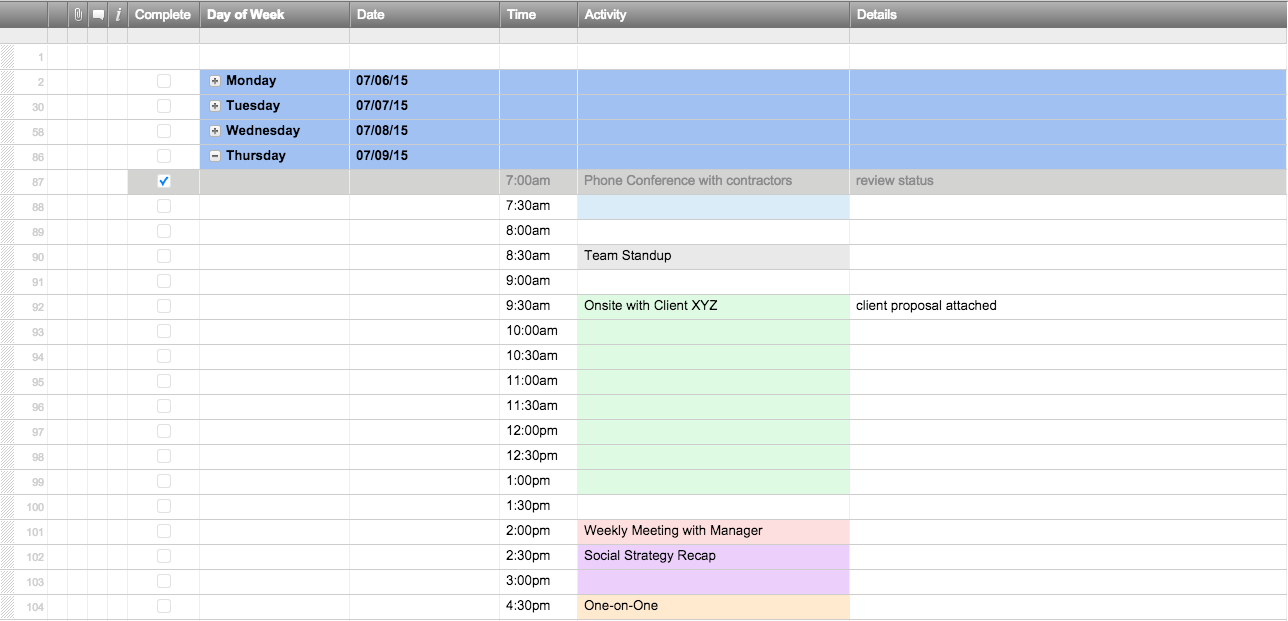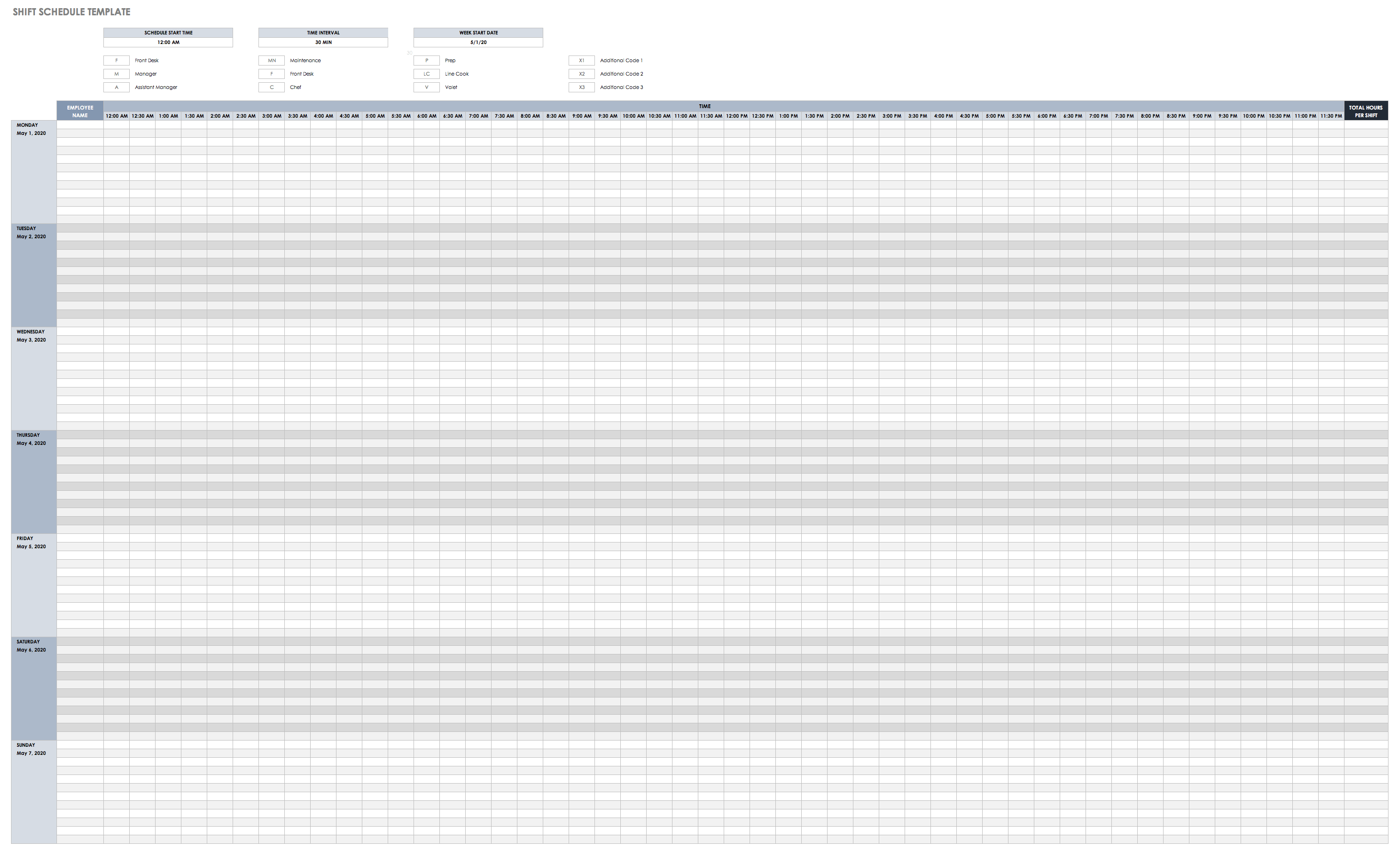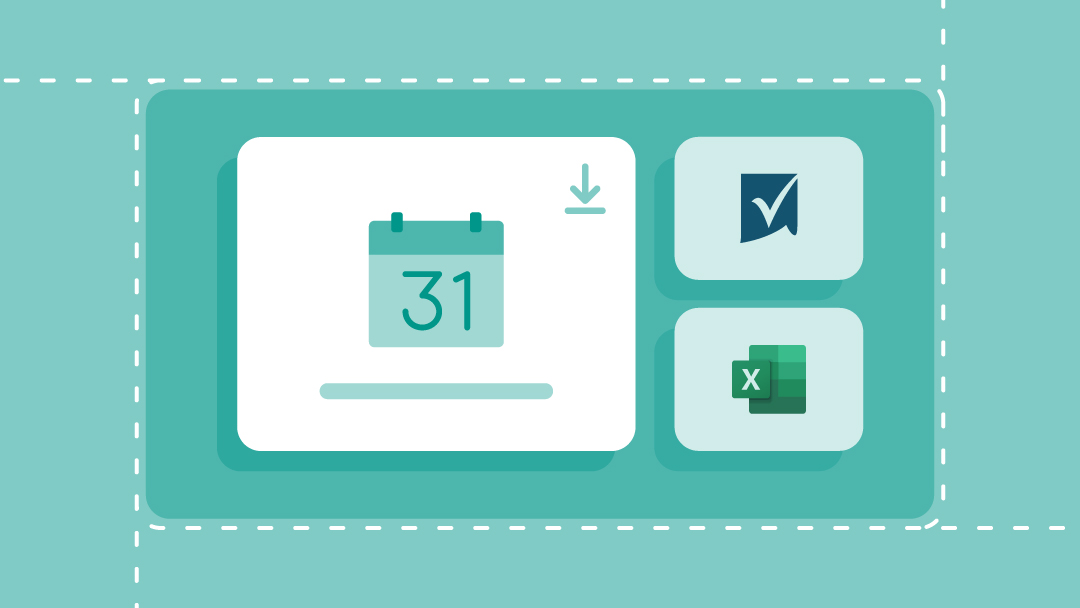Download Daily, Weekly, and Monthly Schedule Templates for Excel
You can find a variety of schedule templates in Excel, ranging from monthly schedules, weekday displays, and schedules with notes. There templates are pre-made and formatted, ready for you to add your own information.
With so many available schedule templates, how do you know which one is the easiest to use? We’ve sorted through them all and found the best daily, weekly, and monthly schedule templates for Excel.
Work management that adapts to your needs
Smartsheet is built to handle every use case at any scale.
Organize, track, and automate your work effortlessly with Smartsheet's intuitive interface, multiple views, and real-time collaboration features.
Weekly Schedule Template in Excel
Download Free Work Week Schedule Excel Template (Mon-Fri)
Download Free Full Week Schedule Excel Template (Sun-Sat)
In a weekly Excel schedule template, each day is broken up into morning, afternoon, and evening, and you can adjust how much space you would like for each block of the day.
Common uses:
- College class schedule: Get a high-level view of all your classes for the week with a class schedule. You can quickly fill in their course information, like class name, location, and time, and better manage your time during the week.
- Housekeeping/chore schedule: Organize your housekeeping and chore list by printing out a weekly schedule template and filling in the task for each day, like vacuuming, sweeping, dusting, etc., and assigning each task. It’s an easy way to see all the housekeeping planned for the week and who is doing what.
- Employee shift schedule: Make sure the right people are working at the right times with an employee shift schedule. Assign shifts to each person and indicate their position (manager, cashier, front desk, support, etc). You could even add a column with total weekly hours to track employee workload.
- Travel itinerary: Never miss a flight, train, or bus again. Track departure cities, arrival cities, flight numbers, airport locations, hotel reservations and more with a weekly travel itinerary. All your important information will be in one place, keeping you on time and informed.
- Project schedule: Coordinate tasks, deliverables, due dates, owners, and more with a project schedule. Ensure your project meets deadlines and manage resource allocation over your workweek.
Daily Schedule Template in Excel
Free Daily Template: Excel | Smartsheet
A daily schedule template usually spans Sunday-Saturday and includes duration in hours, with 30 minute increments. This kind of schedule will give you the most granular level of detail, letting you track even the smallest tasks during the day.
Common uses:
- Personal appointment/meeting planner: Manage all your personal appointments and meetings on a daily, hour-by-hour basis. Print out the daily schedule and put it in your purse, bag, or wallet so it’s always accessible. Or, even better, access it on your phone so you can easily add, delete, or edit items.
- To-do list planner: Instead of writing all your to-do items in a never-ending list, break them out and distribute them during the week so you know exactly what you have to achieve each day. Organize your to-dos by time of day and cross them out when you’ve completed each one.
- Baby feeding schedule: Record the exact times you nurse throughout the day to make sure you’re sticking with the appropriate feeding schedule. You can also track how long you nurse for and the number of total feeds per day.
Monthly Schedule Template in Excel
Download Free Monthly Excel Template
A monthly schedule template provides a high-level view of the entire month. Each of the 12 months in 2016 are typically a different tab in the Excel file.
Common uses:
- Seasonal maintenance: Remind yourself to change your HVAC filters, clean the gutters, winterize the air conditioning system and more with a monthly seasonal maintenance schedule. Add all the items you need to track at the beginning of the calendar year and display the schedule in your garage or on the fridge.
- Monthly menu planner: Plan out your meals for the entire month with a menu planner. Include breakfast, lunch, dinner and snack ideas for each calendar day and print out the planner when you go grocery shopping for a ready-made list.
- Event planning schedule: Use a monthly event planning schedule to coordinate the hundreds of activities and tasks that need to happen before the big day. Add due dates and owners to ensure you meet deadlines.
Weekly Schedule Templates in Smartsheet
Weekly Meal Planner
House Cleaning Schedule
Travel Itinerary
Class Schedule
Work Schedule
Simple Weekly Schedule
These weekly schedule templates span the entire week, from Monday-Sunday. Many of the templates use hierarchy to organize information, with collapsible rows so you can hide or display certain dates or tasks.
All these templates highlight Smartsheet’s collaboration features. For example, in the weekly class schedule, you can color-code your courses so you can quickly visualize your schedule for the week. In the meal planner template, you can easily attach links to your favorite recipes for easy access. And, in the house cleaning schedule, you can assign chores to certain people to hold your family accountable.
Shift Schedule:
Excel
| Smartsheet
Daily Schedule Templates in Smartsheet
Daily Meetings & Appointments Schedule
Smartsheet’s daily schedules are organized by 30-minute increments, from 7am-9pm. If you want the schedule to span more or less time, just right-click on a cell and select Delete Row or Insert Row. Use the star symbols in the daily to-do list to designate priority and set reminders for your daily meetings and appointments, and daily work so you never miss a beat.
Monthly Schedule Templates in Smartsheet
These monthly schedules include every month of the year for 2017, and you can adjust how much space you want to designate for each month by adding or delete rows. If you want to change any of the dates in the schedule (like if you need to change the year), simply enter the first couples date by hand, then select these cells and drag the bottom right-hand corner all the way down to autofill the rest.
Have comments directly in the project schedule template to unclog your inbox, automatically create dynamic Gantt charts, and use symbols to quickly convey status, priority, and progress.
Gantt Chart Project Schedule: Excel | Smartsheet
Which Schedule Template to Use?
Once you decide on a daily, weekly, or monthly template, you then need to choose a layout, duration type (do you want Monday-Friday or Sunday-Saturday?), the sharing capabilities, and printing options. With all these factors to consider, it can be difficult to know which schedule template to use.
Here are some things to consider as you’re searching for a schedule template:
1. What is your timeframe or duration?
You first need to figure out if you need a daily, weekly, or monthly template. The daily schedule is the only template that has duration in hours (with 30 minute increments), the weekly schedule’s duration is broken up into morning, afternoon, and evening, and the monthly template has the least amount of granularity, with duration in days.
The events, tasks, or projects that you need to track on the schedule will dictate what kind of template you need. If you need to organize to-dos or appointments, the daily schedule will work the best. If you need to track longer term tasks or repeating events, consider a template that spans more time.
2. How many people will be using it?
Think about who you need to share your schedule with. Is this a personal document that you will to track your own tasks and to-dos? Is this a family housekeeping/chore schedule that you need to print out and tape on the fridge or email to your spouse and children? Or, will you be using this schedule at work, collaborating and editing it with colleagues and external collaborators?
As a general tip, if you need to share your schedule with more than one person, you should look for an online version of the template so you can share, collaborate, and edit it in real time. If it will be a personal schedule, then make sure you have robust customization and printing capabilities to make sure it fits all your needs.
3. How many events or projects need to be tracked?
While you can choose the level of granularity in duration of your schedule, you also need to identify the level of detail you need to add to your template and the number of items you want to include.
To get a sense of the complexity of your events or projects, jot down one or two items you anticipate adding to your schedule. Write down all the details you need to include (item name, item details, assigned to, due date, location, contact information, etc). This exercise will give you a sense of the amount of space you need on your schedule. If you are sticking with a high-level view of the details, you could use the monthly schedule. If you are tracking multiple tasks per day, you may want to look at the daily schedule template.
How to Customize Your Excel Template
It’s easy to customize your daily, weekly, or monthly schedule template in Excel. You can color-code certain items, like appointments or birthdays, or change font size and type. You can even add a logo to the calendar if you’re using it for work or with clients.
1. Format Fonts
- To change the font size of the headers, first highlight all the headers. In the Home tab, you can format the font type and size.
- To format the date or time markers, highlight the entire column or all the date boxes. In the Home tab, you can adjust the font type and size.
2. Change Colors
You can change the font colors or the background colors in your schedule. Color-coding may be especially helpful for labeling certain types of events or tasks.
- To change the background color of a header, highlight the whole row, click the paint bucket icon, and select the fill color.
- To color code an event, type a task or appointment into a date box. Then, select the text, click the paint bucket icon, and select the appropriate fill color.
3. Add a Photo
Customize your schedule by adding images, like your company logo.
- In the Insert tab, click Pictures. Upload the picture you would like to use.
- The image will be added to your spreadsheet and you can drag it anywhere in the sheet.
If you would like to add your logo or picture to the top of the schedule, you may need to add extra space so the image can fit.
- Right-click the first row of the whole spreadsheet and select Insert.
- Click Entire Row.
- Repeat depending on how many extra rows you’d like.
- To make the background of the new rows white, highlight the new rows, click the paint bucket icon, and select white.
- To remove the grid line above the title row, select the title row, click the grid icon, and click the options with the removed gridlines.
Now you have extra white space to drag your image to the top.
Printable vs Online Schedule Templates
In addition to finding the best schedule template for your needs, you’ll also have to think about printing and online collaboration capabilities.
Many people print out their schedules and put them on a fridge or wall. Or, for schedules like the to-do list planner or personal appointment/meeting planner, some put them in their purse or wallet for easy access.
While it can be helpful to print out and display the schedule for everyone to see, a paper calendar can actually make your life more chaotic and disorganized. If you forget or misplace the schedule, you have to start over from scratch. If someone wants to edit or add something, you won’t know who did it, unless you can recognize their handwriting. And, with limited space, your calendar can quickly get cluttered and messy with multiple edits and additions.
To have guaranteed, 24/7 access to your schedule, look for a cloud-based, collaborative solution. You want to be able to view and edit your schedule wherever you are, on a smartphone or on a desktop.
And, you’ll save a ton of paper by moving your schedule online. If you are sharing your calendar with multiple people, an online tool will streamline communication and changes. You can track edits and control permission levels, choosing whether someone is a viewer, editor, or admin.
And, many online tools have collaboration features to bring your schedule to the next level. You can have comments directly in the tool, set reminders or notifications, switch between a normal view, a Gantt view, or a calendar view, or add attachments.
Create Easier, Collaborative Schedules with Smartsheet
Smartsheet is a spreadsheet-inspired work management tool with robust collaboration and communication features. With dozens of pre-built templates and sharing capabilities, Smartsheet is perfect for simple to-do list planners or more complex project schedules. And it’s easy to customize the templates -- simply right-click on any column to rename the column headers and double-click on any cell to add your own information. You can also change the colors, fonts, and switch between grid view, Gantt view, or calendar view.
Improve Scheduling Efforts with Real-Time Task Management in Smartsheet
Empower your people to go above and beyond with a flexible platform designed to match the needs of your team — and adapt as those needs change.
The Smartsheet platform makes it easy to plan, capture, manage, and report on work from anywhere, helping your team be more effective and get more done. Report on key metrics and get real-time visibility into work as it happens with roll-up reports, dashboards, and automated workflows built to keep your team connected and informed.
When teams have clarity into the work getting done, there’s no telling how much more they can accomplish in the same amount of time. Try Smartsheet for free, today.