Innovative IT teams that use the Smartsheet API see benefits as soon as their integration is up and running. The API is a powerful tool for developers that helps ensure a combination of secure data management, automation through webhooks, and the ability to scale Smartsheet throughout your company.
So, do you want to build an integration using the Smartsheet API, but aren’t sure where to start? Follow these five steps, which we’ve detailed below:
1. Explore developer resources
The Smartsheet Developer Portal is the “home base” for all developer resources. There you’ll find API documentation, information about Smartsheet SDKs, answers to your specific API questions from our user community, and more.
As tempting as it may be to dive right into building your integration, investing the time up front to review these resources will pay dividends down the road.
Where to find API documentation
After you’ve watched the video, visit our API Documentation page. Whether you’re planning to build an integration that calls the Smartsheet API directly, or one that uses a Smartsheet SDK, the API documents contain lots of useful information. Start off by familiarizing yourself with the following sections:
-
Overview: A high-level context for working with the Smartsheet API
-
Getting Started: Information that you’ll need to lay the groundwork for your integration
-
Troubleshooting: Make a plan to work through issues when you get stuck
Smartsheet SDKs
Smartsheet software development kits (SDKs) provide a means of accessing the Smartsheet API using the programming language of your choice without having to write all the code from scratch. In addition to the pre-built methods, each SDK also includes retry logic (for rate limit errors) and logging systems.
Each respective SDK (C#, Java, Node, Python, Ruby) has documentation and a sample read/write sheet available for reference.
2. Complete 'developer registration' (optional)
After you spend some time exploring our Smartsheet Developer Resources, you should be ready to lay the groundwork for creating your integration.
Create a developer account
If you’re planning to build a third-party application or if you want to create a sandbox Smartsheet account that you can use for development and testing purposes (without affecting data in your production Smartsheet account), you’ll need to complete the Developer Registration process.
3. Generate an access token
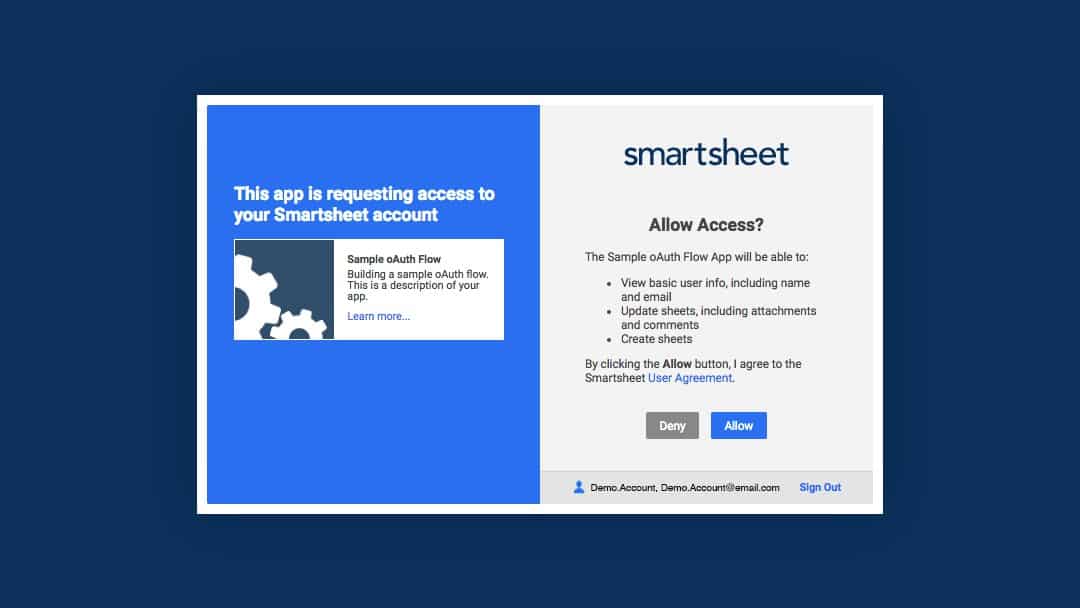
Next, to authenticate API requests via Direct API Access, you’ll need an API access token that is owned by the Smartsheet account that you want to access. Access tokens can be generated by the Smartsheet UI: simply login to your Smartsheet account, then follow the instructions here to generate a token.
If you’re building a third-party application that will implement the OAuth2 Flow to retrieve an access token that can be used to access Smartsheet data on behalf of an end user, then you won’t need to manually generate an access token as described above. Instead, consult the API docs for information about third-party app development.
If you’re building a third-party application meant for other users, then you’ll need to implement an OAuth2 Flow to retrieve an access token. Automatically(rather than manually) generating an access token ensures that the user has their own respective token in order to access their Smartsheet data. We recommend consulting the API docs section on third-party app development. For reference, we have a tutorial on building a Smartsheet OAuth flow in Node.js.
4. Start building your integration
The process of building your integration will vary depending on whether or not you choose to use an SDK. Both approaches are detailed below:
Using an SDK
To use an SDK as the basis for your integration, install the SDK of your choice by following instructions provided for that respective SDK. Then, leverage the API Documentation for code samples and follow these steps:
-
Using the code sample panel on the right side of the page, select the tab for the language that you’re interested in.
-
Review your respective SDKs readme and read/write sample. All links are available on the Smartsheet Developer Portal.
-
Navigate to any API Reference section to see a code sample that demonstrates how to execute the operation using the SDK.
Not using an SDK
While you can benefit from using an SDK, it’s by no means mandatory. If you choose to forgo using an SDK in favor of building a custom integration from scratch, leverage the API Documentation as your primary resource. If you get stuck, please don’t hesitate to ask questions on StackOverflow using the smartsheet-api tag. Your question could help someone in the future.
5. Ask Smartsheet for support
You might encounter an API or SDK issue that you can’t resolve using our API Troubleshooting guidance, or have a question that’s not addressed by the API docs. Please post your issue or question to StackOverflow, where we (along with thousands of developers worldwide) are standing by, ready to assist you.
Have feedback about the API or want to suggest new API features? Please reach us at DevRel@smartsheet.com.
Discover more resources
There’s a learning curve when using a new API for the first time, but the proper resources and processes can make all the difference.
We encourage you to make the most of the Smartsheet Developer Portal for resources and guidance to help you accelerate the time it takes for you to get comfortable using the Smartsheet API and help you confidently deploy your solution.
Subscribe to the Smartsheet IT Newsletter for tips, strategies, and ideas focused on helping IT professionals increase their impact on their business.
