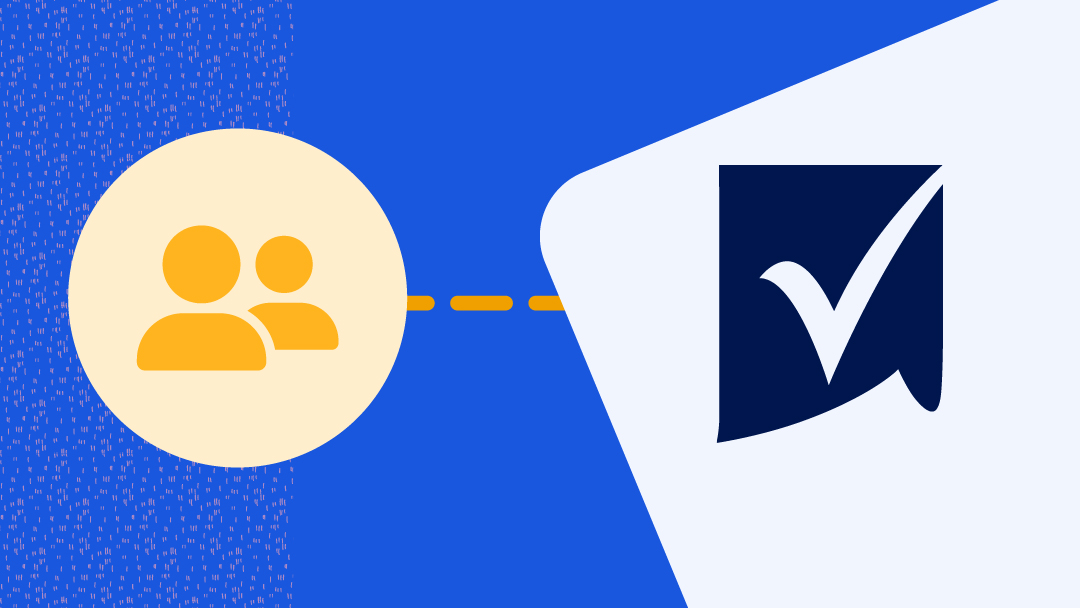On average, it takes two to four weeks to get a response to a license request. While you wait, there are some important details to keep in mind. Plus, we’ll fill you in on what you can do to build your case for license approval.
How you’ll know whether or not your request is approved
If your request is declined, you’ll receive an in-app notification in the Smartsheet platform. If your request is approved, you won’t receive an in-app notification, but you will receive an email and your access will change.
Seven steps to take while you wait on your license approval.
- Check your Smartsheet notifications and status in Smartsheet.
- Decide when to follow up on your request.
- Plan follow-up communications to your System Admin.
- Build a use case.
- Reach out to your System Admin.
- Stay engaged while you wait.
- Learn how to solve business challenges with Smartsheet.
1. Check your notifications and status in Smartsheet.
If your request is declined, you’ll receive an in-app notification. If it’s approved, you’ll receive a welcome email that includes the name of the plan you’re licensed on. If you don’t receive a notification or an email, your request is most likely still pending.
- To know for sure, log in to Smartsheet and click on your profile icon or image in the upper-right corner of Smartsheet to see your account administration options.
- Click on the “Plan & Billing Info” tab. If your plan is set to “Free” or “Trial,” then you haven’t been granted a license yet.
If your plan is set to “Free,” another way to check your user status is by trying to create a new item. Select “File” in the Smartsheet platform main navigation menu and try to create a new item. Can’t create something new? You haven’t been granted a license yet.
2. Decide when to follow up on your request.
Because a request can take a few weeks to be reviewed, decide how long you want to wait before contacting your System Admin. If your need to create in Smartsheet is urgent or you have a strong business case for what you would like to build, and you’re a free user, you may want to reach out to your System Admin sooner.
There’s no need to wait to get started with Smartsheet if you were granted a free trial with your license request. Start creating sheets, automating processes, or jumpstarting your solution with a template. What you build in Smartsheet could even come in handy to support your license request being approved.
3. Plan follow-up communications to your System Admin.
You may want to reach out to your System Admin to check the status of your license approval — or make a case for getting a license. Here’s what you should include:
- If you don’t know your System Admin personally, let them know who you are and what you do in the organization.
- Alert them to your license request and the date it was made.
- Tell them why you’re following up on your request. This ideally would include why you need to be granted a license, such as requiring access to functionality not available to a free user or a brief summary of your business case. If you were granted a free trial and it hasn’t ended yet, dive into Smartsheet by creating your solution.
- Include your manager’s approval that you be granted a license, if applicable.
4. Build a use case
Knowing what you want to create with your license sets you on the path to success once your license request is granted. Including what you intend to create in your communications to your System Admin can help you get your license request granted in the first place. Check out our published Smartsheet dashboard for tips on how to build a use case.
If you’ve been working in Smartsheet during a free trial, show your work to your System Admin and elaborate on how you’d build on that should you be granted a license.
5. Reach out to your System Admin.
Your System Admin (sometimes also the Plan Owner) decides whether to grant or decline your request. There may be multiple System Admins in your organization. You can find their information in a few easy steps:
- Once you’re logged in to Smartsheet, click the circular icon in the upper-right corner of the page.
- Select “Plan info...”
- The “Main Contact” listed is your System Admin and the “Contact Email” is the contact email they’ve included. You may find that this directs you to someone in IT.
6. Stay engaged while you wait.
Log in to Smartsheet and keep contributing where you can. Your contributions are important, even if you don’t have a license yet. A high level of positive engagement might even catch the attention of your System Admin, which could help to expedite your license request.
7. Learn how to solve business challenges using Smartsheet.
There’s plenty to learn in Smartsheet. While you’re waiting for your license request to get sorted, be sure to watch our free user webinar. Trial users can sign up for our weekly trial webinar. You can also access our library of help articles and videos that dive into all sorts of Smartsheet functionality topics.
Your license request can remain pending indefinitely unless your System Admin grants or declines the request. However, if you’re on a free trial, you may have the option to buy your own plan and could forgo the wait for approval. Either way, be proactive and persistent to advocate for your use case and show just how engaged you are with Smartsheet for better chances at approval.