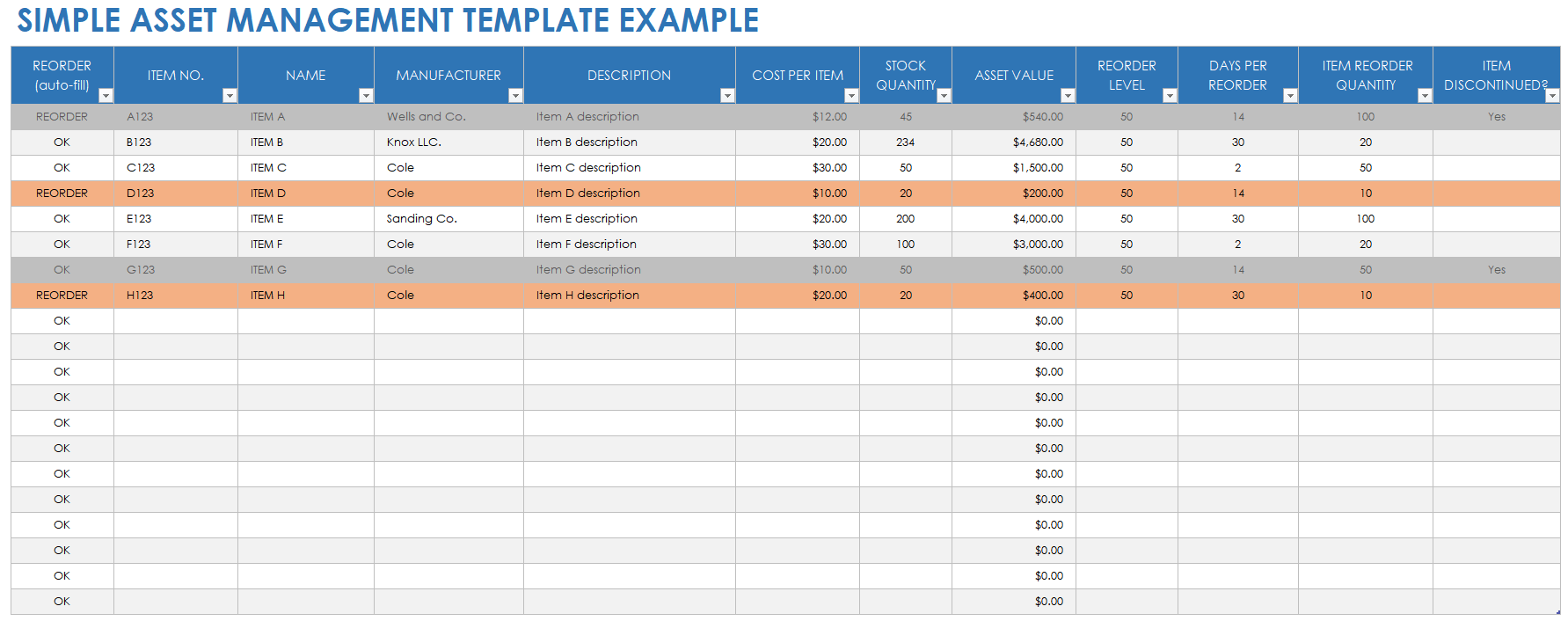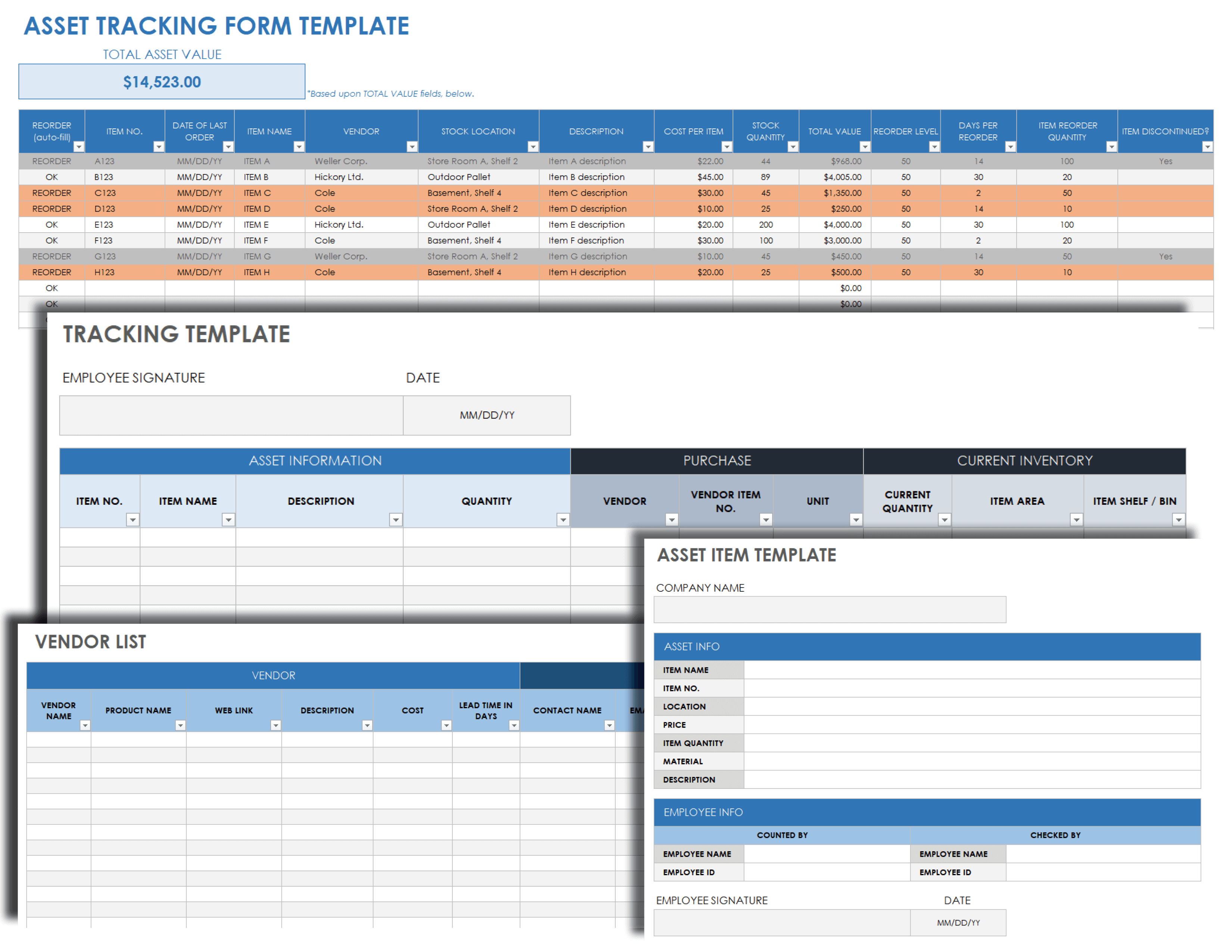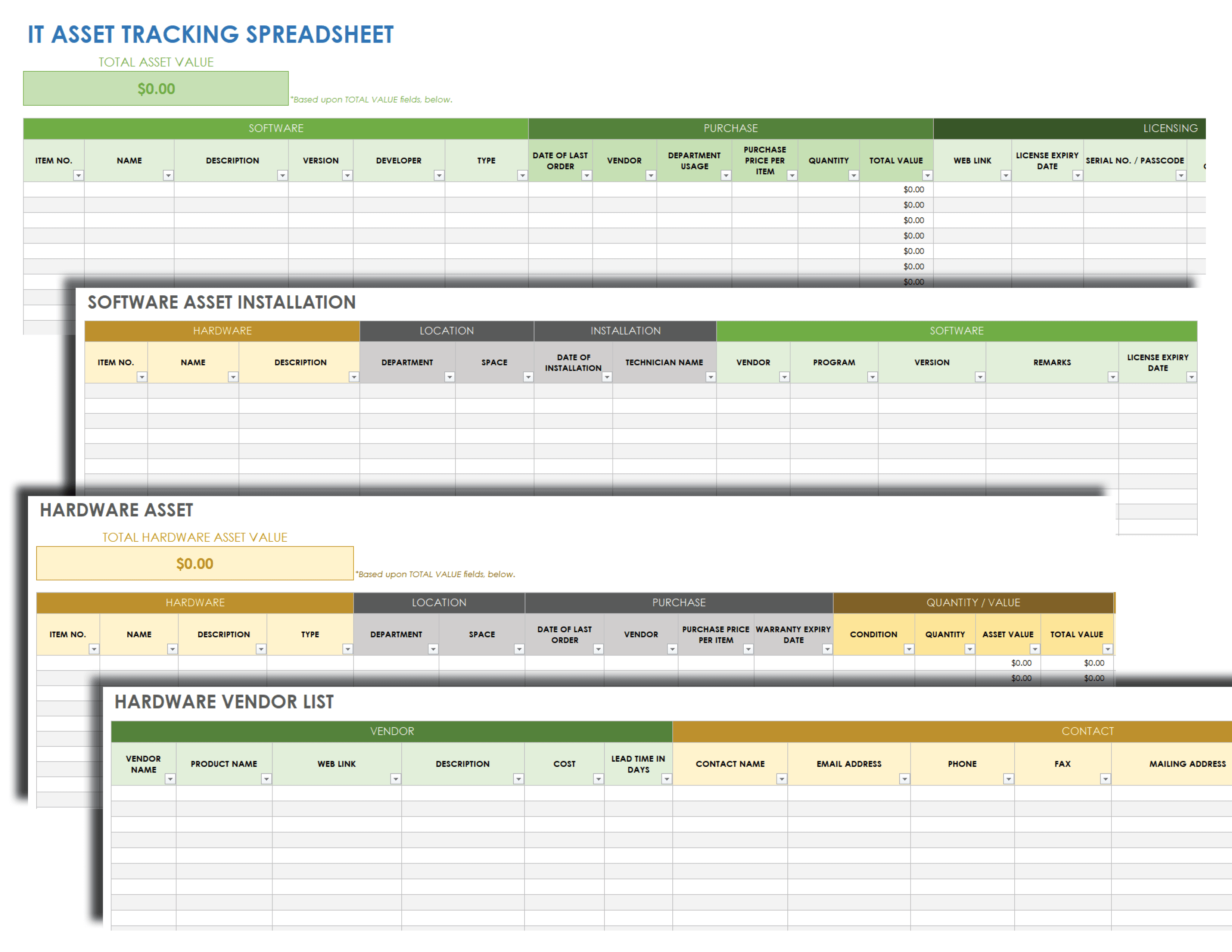Simple Asset Management Template
Download a Simple Asset Management Template with Sample Data for
Excel
|
Microsoft Word
|
Adobe PDF
| Google Docs | Google Sheets
Download a Blank Simple Asset Management Template for
Excel
|
Microsoft Word
|
Adobe PDF
| Google Docs | Google Sheets
Use this simple asset management template to comprehensively track and manage your organization’s assets. Enter each asset’s unique ID number, name, manufacturer (or vendor), description, quantity, and reorder details. Use the Reorder (Auto-Fill) column to indicate assets that you need to reorder, as well as the Asset Value column to calculate the value of each asset and auto-tally the total value of all assets. This simple asset management template is available with sample data or as a blank document and is applicable to any industry’s assets.
Check out our Smartsheet asset management template set for additional asset management tools.
Asset Tracking Template
Download an Asset Tracking Template for
Excel
| Google Sheets
Keep your asset details accurate and up to date with this all-inclusive asset tracking template. Edit the example text to fit each asset’s details (e.g., number, name, description, location, and purchase details, and value for each asset). The Total Asset Value cell will automatically calculate all of your assets’ values, so that you and your department stay informed of their collective worth.
Asset Tracking Form
Download an Asset Tracking Form for
Excel
|
Microsoft Word
|
Adobe PDF
| Google Docs
This asset tracking form is the perfect solution for your organization to keep tabs on the condition, location, and value of your assets. Use this printable asset tracking form as a single source and central location for your list assets, which you can customize and share with team members to keep everyone apprised of your assets’ various locations and value, as well as whether any asset needs to be reordered. Boost your organization’s or individual department’s operational efficiency and save valuable time, money, and resources by proactively keeping track of your assets with this dynamic template.
IT Asset Tracking Spreadsheet
Download an IT Asset Tracking Spreadsheet for
Excel
| Google Sheets
This IT asset tracking spreadsheet template serves as a comprehensive tool for information technology (IT) departments to track their hardware, software, and other computer-related IT assets. Whether you and your IT team need to track physical equipment, software, SaaS licensing, or other assets, this template is the perfect fit. The template comes pre-built with IT Asset List, Software Asset Installation, Hardware Inventory, and Hardware Vendor List tabs, which you can easily customize to suit your IT department’s asset tracking needs.
For additional IT asset tracking resources, see our comprehensive article on IT asset management tools.
Fixed Asset Tracking Template with Depreciation Schedule
Download a Fixed Asset Tracking Template with Depreciation Schedule for
Excel
| Google Sheets
Use this all-purpose fixed asset tracking template with depreciation schedule to manage your organization’s fixed assets. Use the template to list all of your assets (including serial numbers, condition, descriptions, vendor, payment or loan details, and vendor), so you accurately account for each of your fixed assets.
Depreciation-related details help you chart a loss in value of your fixed value over a specified time period, so it’s clear how long to expect it to be in use and how its value will be affected. By factoring in your assets’ depreciation components, you ensure that you accurately project their lifetimes, then take proactive steps to replace them and reduce their value in your assets’ total value.
What Is an Asset Tracking Spreadsheet?
An asset tracking spreadsheet is a tool for cataloging, managing, and tracking assets by name, ID number, vendor, and category. Use an asset tracking template to track reorder levels and cost per item, and to calculate your assets’ total value.
Whether you’re in information technology (IT), fixed asset management, enterprise asset management, infrastructure asset management, or other fields, you know how crucial it is to track your assets. Having a single, reliable, centralized source to account for all of your assets can save your organization time, resources, and money.
An asset tracking spreadsheet or template typically includes the following components for managing and tracking your organization’s assets:
- Asset
- Item Number: Provide the unique identifying number for each individual asset.
- Name: Enter the name of each asset.
- Description: Provide a brief description.
- Type: List the type of each asset (e.g., computer hardware or software).
- Location
- Department: List the department where each asset is currently located.
- Space: Provide details of exactly where each asset is located.
- Purchase
- Date of Last Order: Enter a date for the last time each asset was ordered.
- Vendor: Provide the vendor name.
- Purchase Price Per Item: List the purchase price.
- Warranty Expiry Date: Provide the warranty expiration date.
- Quantity/Value
- Condition: Enter the status for each individual asset.
- Quantity: Enter the number available of each asset.
- Asset Value: Provide the monetary value for each asset.
- Total Value: Review the cumulative value for each asset (by multiplying the quantity by the asset value).
- Asset Information
- Model: List the model details.
- Vendor Number: List the unique vendor number for each asset.
- Notes: Provide any relevant notes.
- Photograph/Link: Enter a photograph of each asset (or a link to a corresponding visual).
- Total Asset Value: Review the auto-calculated total of all of your assets’ combined values.
Additionally, some asset spreadsheets might contain the following details:
- Reorder: Enter each asset’s reorder details (including an asset’s auto-fill threshold and whether it is currently on order).
- Days per Reorder: Enter the days between asset order and receipt from each asset vendor.
- Item Reorder Quantity: Enter the asset quantity to be reordered.
- Item Status: Specify whether each asset is still available or whether it has discontinued.
Why Are Asset Tracking Sheets Important?
Asset tracking sheets provide a tool for organizations to track and manage their assets. Using an asset tracking sheet helps you identify your assets’ locations, quantity, purchase details, value, vendor, order details, and total value.
While an inventory list typically includes what you sell or consume, an asset list details what you own. By using an asset tracking spreadsheet template, you can easily locate each asset and gain insight into how frequently you use each one, how functional your current asset storage is, and what you might do instead to streamline your asset-related operations.
Regardless of your role, it is crucial to have accurate asset data on hand, so you are aware of the use and value of each (as well as the collective value). Use an asset tracking spreadsheet to help capture your assets in a centralized document, and then track and proactively manage your assets cost effectively.
Get the Most Out of Your Asset Tracking Efforts with Real-Time Work Management in Smartsheet
Empower your people to go above and beyond with a flexible platform designed to match the needs of your team — and adapt as those needs change. The Smartsheet platform makes it easy to plan, capture, manage, and report on work from anywhere, helping your team be more effective and get more done. Report on key metrics and get real-time visibility into work as it happens with roll-up reports, dashboards, and automated workflows built to keep your team connected and informed. When teams have clarity into the work getting done, there’s no telling how much more they can accomplish in the same amount of time. Try Smartsheet for free, today.