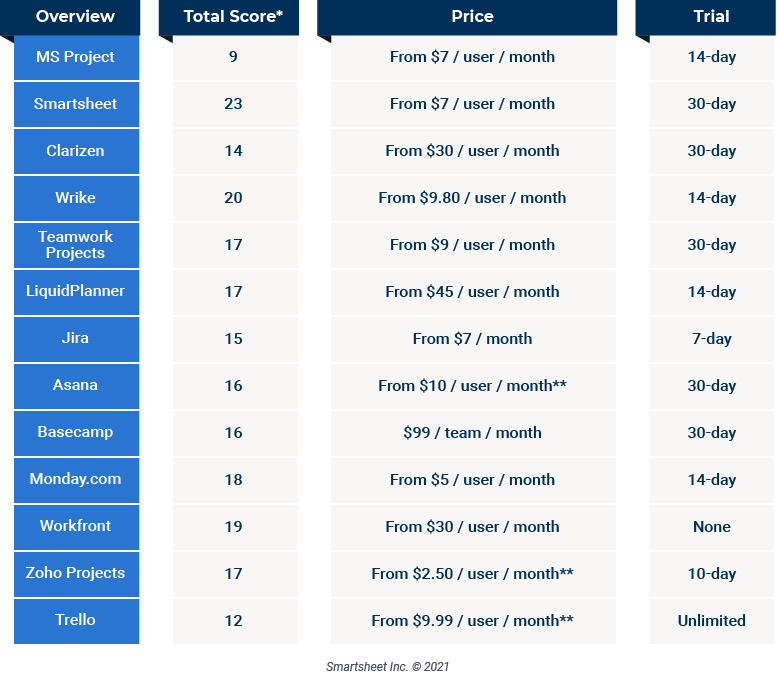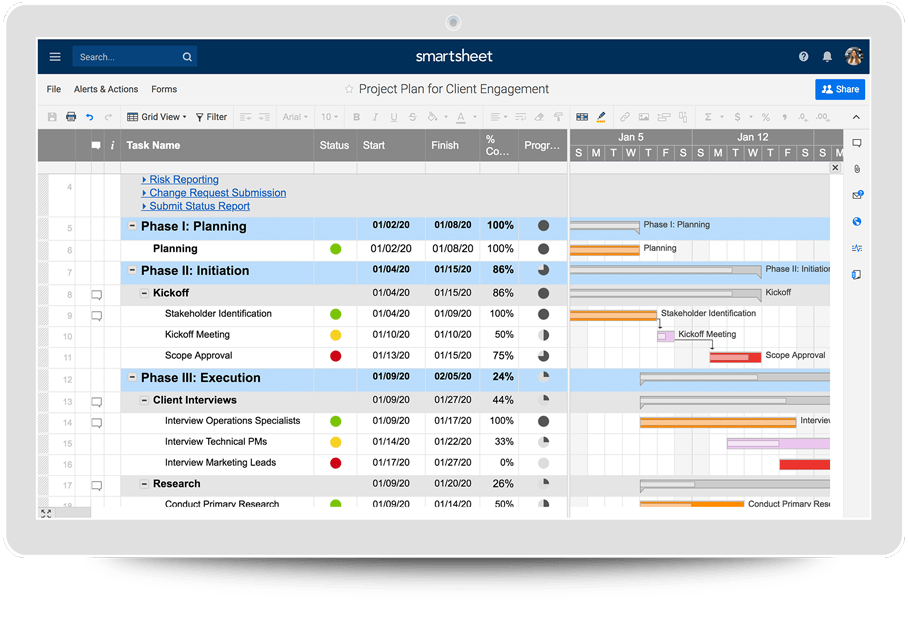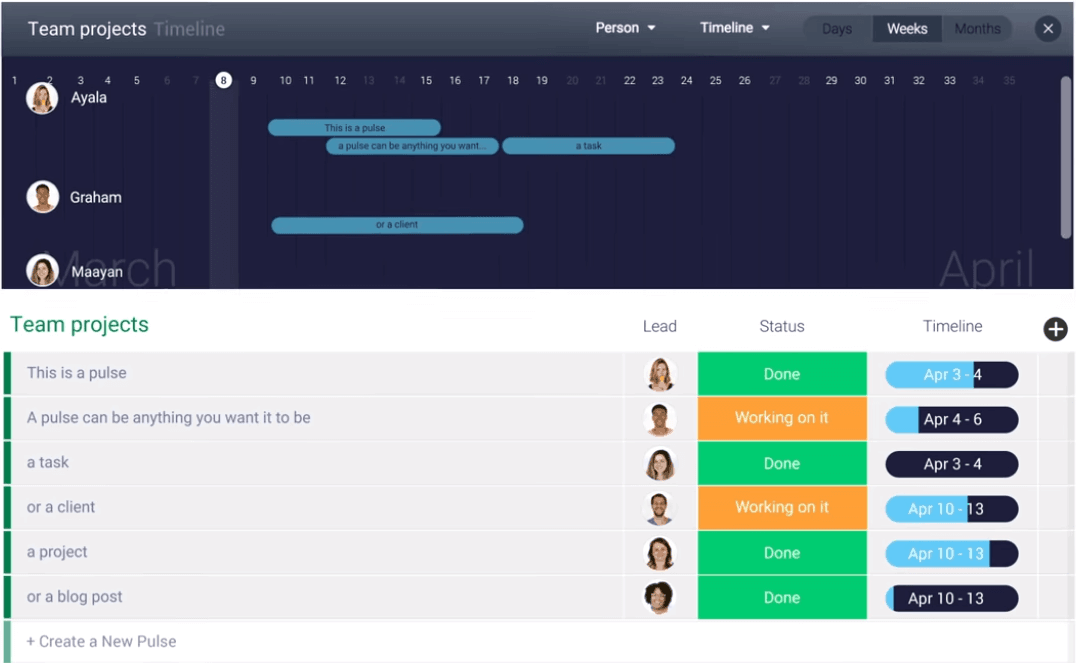Top MS Project Alternatives to Consider
30 Tools to Consider for an MS Project Alternative
With all the Microsoft Project alternative options out there, how are you to know which tool will best fit your team and organization’s needs? We’ve done the work of reviewing the alternatives and have come up with this list of the top 12 MS Project alternatives, along with a list of 18 simple tools for one-off projects or Gantt charts.
*Total scores based on review and analysis of each tool across five factors. To learn more about how each tool ranks for the individual factors, including Ease-of-Use, Collaboration, Real-Time Visibility, Automation, and Pricing, navigate to the sections below.
**These tools also have a free offering with limited functionality. Because of the limited functionality, the free versions are not considered true alternatives to Microsoft Project.
1. Smartsheet
Smartsheet is an online collaborative work management platform that empowers teams and organizations to plan, track, manage, automate, and report on work. Smartsheet provides a familiar, intuitive interface that teams can get started on quickly, improving adoption rates and keeping teams connected. With multiple views, including grid, Gantt, Kanban card, and calendar, it’s flexible so your teams can work the way they want to. Reduce time spent on manual workflows by automating tasks like notifications, alerts, and approval requests. Additionally, real-time reporting and dashboards enable you to easily roll up key information across projects, programs, and initiatives, providing internal and external stakeholders the real-time information they need in order to make the right decisions at the right time.
2. Clarizen
Clarizen is a work management tool with a strong emphasis on project portfolio management. Built on a secure platform, it brings together project management, workflow automation, and collaboration to allow teams to manage projects. The tool includes reporting, dashboards, and financial management capabilities. However, Clarizen is considered to be fairly complicated and rigid, resulting in ease-of-use issues, and impacting user adoption. Additionally, without the flexible views, like Gantt charts, teams aren’t able to work how they want to.
3. Wrike
Wrike is a cloud-based collaboration and project management software that provides flexible task organization and assignments. It’s Gantt capabilities allow you to create project plans, manage tasks, set dependencies, and track to milestones. You can create new projects from intake forms and with pre-built templates. However, it’s optimized for task management, so for everything else, it’s hard to track and manage larger-scale projects with basic charting capabilities and limited dashboard scope. Additionally, automation is mostly based on pre-built templates, and there is no easy way to manage or make changes at scale. Although it does enable free external viewers, Wrike doesn’t allow unlicensed users to edit or create tasks.
4. Teamwork Projects
Teamwork Projects is a project management software that helps you outline your tasks to prepare and manage your projects. With task lists, a Gantt-style view, calendars, and Kanban board view, it’s fairly flexible for a range of project management methodologies. Additionally, Teamwork Projects has notebooks where you can share content on a project and observe changes between notebook versions. However, without native forms or automated workflows, it’s difficult to streamline project intake and automate repetitive, manual processes to save time and create consistent processes.
5. LiquidPlanner
LiquidPlanner is a project management software with a focus on real-time visibility and flexible scheduling. Built to adapt to change, it has project tracking and resource management capabilities, and simple drag-and-drop functionality. LiquidPlanner also has a few integrations, including Google Drive, Dropbox, and Zapier. However, some consider LiquidPlanner to be highly specialized, taking some learning to master it. Additionally, at a higher price point than other MS Project alternatives, it’s considered to be expensive and cost-prohibitive for smaller companies and teams.
6. Jira
Jira is an issue and project tracking software with a focus on software development projects. Jira was built to help Agile software development teams plan, track, and release great software. It includes support for Agile teams with Kanban boards, Scrum backlogs, and sprint planning. With customizable fields, dashboards, charts, and workflows, Jira is a scalable software that accommodates team growth. Additionally, it has direct integrations with all development platforms, and tagging for convenient search. However, the interface is considered to be cumbersome and clunky, resulting in a steep learning curve. This pain is felt most by cross-department business users that may need to access the status of software development projects, but aren’t able to navigate the Jira interface.
7. Asana
Asana is a work management platform that teams use to plan projects and daily tasks. It’s basic task tracking and planning interface makes it an approachable tool. You can set priorities and deadlines, share details, and assign tasks. Asana’s list view lends itself well to marketing campaigns, as you are able to split up tasks into status segments to view tasks in each phase of the campaign. Comments can be viewed by clicking on tasks, and task items can be displayed on a Gantt view called “Timeline”. However, user experience can be rigid and not as customizable and flexible as other Microsoft Project alternatives.
8. Basecamp
Basecamp is an online work management software that helps teams increase accountability, communicate efficiently, and keep everyone on the same page. The simple interface makes it an approachable tool for information workers to get started on. Teams can plan their projects and work efficiently with real-time messaging and messaging boards, to-do lists, schedules, notification, and reports. However, the interface is often considered dated due to the simple layout and limited updates. Additionally, Basecamp’s project views are only traditional to-do lists and calendar views, making it difficult for teams to track project timelines.
9. Monday.com
Monday.com (previously known as dapulse) is a work management tool that helps teams plan, organize, and track projects and tasks. With multiple views, including calendar, timeline, Gantt, and list, some consider Monday.com to be a flexible, intuitive option. Created mostly for SMB’s and freelancers, it is simple to use with a modern interface. However, it can become difficult to manage tasks at scale. As the number of projects increase, it gets difficult to separate and manage the tasks.
10. Workfront
Workfront is a work management platform that combines work, collaboration, and digital content in one location where it can be analyzed, optimized, and automated. It has a robust creative content management functionality, along with task, Gantt, card, and calendar views. With its project details page, you can easily view all project details, from start to finish, in one central location. Additionally, Workfront has multiple pre-built marketing, IT, and product development templates. However, some consider it to have an expensive per user cost, and too many “layers” make it overly complex and clunky for the typical information worker.
11. Zoho Projects
Zoho Projects is another online project management software that enables you to plan, track, and collaborate on projects and tasks. With the ability to work in many views, like task list, Kanban board, and gantt chart, it is fairly flexible and intuitive for a range of project management preferences. However, the interface feels dated, and navigating the tool takes quite a few clicks to find the right hierarchy or milestone. And, aside from simple reports and resource management, you’ll have to buy Zoho Analytics as a separate offering to gain more advanced reporting functionality.
12. Trello
Trello is an online visual kanban board tool created to help teams manage projects and organize tasks in a more visual way. With a simple interface, users may not require the onboarding typical of other MS Project alternatives. Plus, Trello integrates with over 100 tools, which are listed on their ‘Power-Up’ directory. However, as a simple task management tool, there are limitations when teams need to manage complex projects or tasks. It only has the Kanban card view, meaning no grid, Gantt, or calendar views, reducing the flexibility for different project management styles. Additionally, you can’t create summary reports or dashboards that roll-up key information across multiple boards, limiting visibility into project status.
Eighteen More Tools to Consider for a One-Off Project or Simple Gantt Chart
If you’re looking for a simpler tool to create a one-off project plan or an online Gantt chart, here is a list of 18 simple Gantt chart and project tools to consider.
- Smartsheet is not only built for project and program management, its familiar spreadsheet interface makes it easy for teams to quickly get started managing projects of all sizes.
Price: From $5 / user / month.
- Mavenlink is an online project management software that helps teams build project plans, schedule tasks, and track dependencies using a Gantt chart timeline. You can assign tasks, manage resources, and see all projects on a global project list.
Price: From $3.80 / user / month.
- OmniPlan is a project planning tool made only for Mac and iOS. You can view, edit, and organize tasks on a Gantt chart, manage critical paths, and export project plans to share with stakeholders.
Price: From $99.99 for iOS and $199.99 for Mac.
- TeamGantt is an online Gantt chart software that helps organize simple, one-off project timelines. Teams can manage workloads, track deadlines, and keep key details in context with each project plan.
Price: From $9.95 / user / month. Also has a free offering.
- Workzone is project management software that helps teams get a high-level overview of where projects stand. You can build your own templates to create standardized processes and save time and visualize project timelines, tasks, and resources in editable Gantt charts.
Price: From $24 / user / month.
- Bitrix24 is a collaborative task management tool, built to help teams with time tracking, reminders, reporting, templates, task dependencies, and more. You can plan and manage projects with calendars and interactive, printable Gantt charts.
Price: From $11.50 / user / month. Also has a free offering.
- Zenkit is a flexible project management tool built to facilitate different work and project management preferences. With its different views, including list, Kanban, table, calendar, and mindmap, teams can manage simple projects in a way that works for them.
Price: From $9 / user / month. Also has a free offering.
- Celoxis is online project management software that can be used to manage the different phases of your projects. Offered on premises and cloud versions, you can select which option works best for your team.
Price: From $25 / user / month.
- Leankit is a project management tool that specializes in online Kanban card boards, supporting the implementation of Lean principles, practices, and methodologies. The virtual Kanban boards help Lean project managers visualize each step in the workflow and focus on continuous improvement.
Price: From $19 / user / month.
- Planio is a configurable task management app with a focus on tracking issues, tasks, and bugs. Planio supports Agile frameworks with it’s Kanban card boards, but also enables a more traditional project management method, such as Waterfall, with customizable Gantt charts.
Price: From $5 / user / month.
- FunctionFox is a timesheet and project management software. Built with creative professionals in mind, FunctionFox helps individuals manage time-tracking, administrative processes, and project tasks and progress for creative projects.
Price: From $5 / user / month.
- Podio is a work and project management tool that brings tasks and workflows into one system. Described as a ‘custom tool’, you can tailor your processes to the needs and steps your team is used to.
Price: From $9 / user / month. Also has a free offering.
- Scoro is an all-up business management software that organizations can use to plan projects, allocate resources, and track business results. Manage projects from start to finish, track billable versus non-billable work, and create budgets. Additionally, you can manage work schedules, budgets, and customer relationships in this one tool.
Price: From $26 / user / month.
- Gantt Pro is an online Gantt chart software for planning and managing tasks and projects. You can organize tasks and subtasks, easily create your Gantt chart or Kanban card board with drag-and-drop functionality, and manage resources and project budgets.
Price: From $5.90 / user / month.
- Tom’s Planner is a Gantt chart software that enables teams to create simple Gantt charts in minutes. You can plan and track tasks on a visual Gantt timeline and adjust time blocks with simple drag-and-drop functionality. With a range of symbol options, you can track project progress with percentages, icons, colored time blocks, and more.
Price: From $9.95 / user / month.
- GanttProject is a free Gantt chart software with a similar look and feel to MS Project. You can use it to organize and manage tasks, create a work breakdown structure or PERT chart, and manage your Gantt timeline.
Price: Free
- ProofHub is a work management system that helps you plan and track projects, manage remote teams, and handle client relationships in one location. Organize and manage tasks, track time spent on each, and visualize details on a Gantt chart timeline.
Price: From $45 / month.
- ActiveCollab is project management software where teams can plan and organize tasks and project timelines. As an online tool, you can see updates in real-time and share feedback with comments. Additionally, you can set notification to track and monitor key tasks.
Price: From $7 / user / month.
5 Factors to Consider When Selecting a Microsoft Project Alternative
Top Factors to Consider in Your MS Project Alternative
If you’re looking to switch from MS Project, there are many factors to consider when selecting the right alternative for your team and your organization. After reviewing all of the options, we came up with the following five key factors to consider.
Factor 1: Ease of Use Improves User Adoption
User adoption is key to creating efficient processes, but for adoption to become widespread, the software needs to be simple to use. In this regard, Microsoft Project can be a challenge. Generally, only project managers log into and access Microsoft Project, but even they may struggle to get the most out of it. For optimal use and adoption, you’ll want a new solution that everyone can easily pick up.
Here are the primary ease-of-use features to look for:
- Familiar user interface. When switching to a new solution, familiarity is key. You don’t want your teams spending valuable time learning a new program. They may give up and never use the tool, defeating the purpose. Look for a product that has a familiar interface, recognizable icons and toolbars, and a spreadsheet-like feel, so it’s an easy switch from Microsoft Project or Excel.
- Intuitive and simple to use. Project management software should be intuitive to set up and work with. There’s no reason to reinvent the wheel — all you need is a solution that doesn’t require a lot of training to get started organizing tasks and sub-tasks, and continuing to manage details throughout the project. Intuitive doesn’t mean the product isn’t robust; it just means it’s easy to install and use, allowing for rapid adoption across all parts of an organization.
- Interactive Gantt capabilities. The solution you select should offer an easy, if not instant, way to create an interactive Gantt chart. The Gantt chart is a visual timeline that illustrates tasks and subtasks showing duration, start and end dates, dependencies, milestones, critical path, and assigned resources. Additionally, as tasks or dates change, your new solution should allow you to easily drag and drop your timeline to automatically adjust dependent tasks or dates.
- Flexible views. When stakeholders and project team members are forced to work in one view, whether Gantt, calendar, Kanban, or task lists, it leads to low adoption rates as different people prefer to view and manage their work differently. When selecting your MS Project alternative, look for a solution that offers flexible views. Not only do you want a tool that has all the options, you need to be able to easily switch between views within the same project plan, giving your team the flexibility to work how they want to.
- Ability to import MS Project files. If you have been working in Microsoft Project for a long time and are ready to make the switch, you don’t want to lose access to all the work you’ve already done. A good alternative should allow you to import Microsoft Project (or Excel and other programs) files quickly and easily.
- Export to PDF or other formats. Not all stakeholders involved on your projects will have access to, or desire access to, project plans within your project management tool. Ensure that the solution you select enables you to export project details to PDF in order to share plans, reports, or dashboards with stakeholders. Additionally, consider other formats that stakeholders may prefer or are familiar with, such as XML, Excel, text-only, PowerPoint, and XPS. After all, you should be able to share key project information with others in a way that is efficient, yet doesn’t result in them having to learn a new program.
Factor 2: Collaboration Is Essential
Moving business systems to the cloud allows teams to work in real time to stay updated, and avoid endless email threads with attachments of outdated versions. It breaks down silos, allows visibility into project status, speeds up work, and perhaps most critically, increases collaboration among teams. When teams aren’t locked into one operating system or device, organizations see increased productivity as team members can access and manage their work from anywhere, at any time.
Here are five factors regarding collaboration to consider when evaluating an alternative to Microsoft Project:
- Cloud-based access. With the speed of business today, you don’t have time to deal with version control issues or having to track down information to update your project plans. In Microsoft Project, details are primarily managed and updated by the project manager. However, this creates a stopgap with one person making updates, which decreases efficiency and slows down productivity. That’s why you need an online, cloud-based solution that empowers team members to access and manage project plans from anywhere, whether in the office, at home, or on-the-go.
- Enables real-time collaboration. Having an easy-to-use tool that allows team members to make their own updates in the cloud and in real time is critical. True collaboration means giving team members the ability to edit project files, leave comments, chat with others viewing the project, all in real time. When people can actively view and edit a project simultaneously, it saves tons of time and expedites review and approval processes. It also eliminates issues with version control, as project files aren’t emailed across the organization, and details aren’t lost within the process. Projects can often include outside vendors, so providing them access to the project documentation can increase the efficiency of the project and keep the greater team connected.
- Sharing capabilities. One significant drawback with MS Project is that in order to collaborate with others, they must also have a license. This can become cost-prohibitive when stakeholder groups (think internal and external) are larger in size, yet need access to project plans and status. You need a tool that enables you to share project plans, reports, and roll-up dashboards with internal and external stakeholders at little to no additional cost. Not only should stakeholders be able to access plans, but they should also be able to provide feedback, manage projects, and collaborate on tasks in context with the plan.
- Works on multiple platforms. For the most part, Microsoft Project only works on Windows, but many professionals prefer to use alternative platforms like the MacOS. For optimal employee efficiency, any enterprise project management tool you choose should support Macs, PCs, and even Linux. Additionally, an alternative to Microsoft Project should also work on mobile devices such as iPhone, Android, tablets, and Windows Phones. If the program works on all of these platforms out of the box, scalability won’t be an issue down the road. If you're looking for more about running MS Project on a Mac, check out this article.
- Enables file storage and sharing. As workforces span geographical locations and time zones, project managers and stakeholders need a central repository where they can share and access files. Otherwise, the nightmare of version control and excessive emails will bog down the team — and delay the project. Enabling far-flung team members to collaborate in real time on the same document also optimizes your work process, with faster, unified results.
Factor 4: Automation Reduces Repetitive, Manual Work
With the amount of details involved in a typical project, it’s important to reduce any repetitive or manual work that takes you away from actually managing the project. With MS Project, the ability to automate this kind of effort is minimal, especially when you consider that the project manager is making all the updates to the project plan. That’s why, when selecting an MS Project alternative, you should select a tool that enables you to automate repetitive, manual efforts with simple conditions, without needing to involve IT.
Here are five criteria to consider to determine if your new solution will enable you to automate tedious work so you can focus on what matters.
- Drag and drop Gantt simplicity. No matter what type of project you manage, or how long you’ve been in the game, project timelines can be a moving target. You may set out to hit certain milestones and deadlines, but it’s inevitable that something will pop up that delays or alters that timeline. Being able to easily drag and drop your project tasks in your Gantt chart helps to increase flexibility. Not only should you be able to easily adjust timelines, but as you do, your tool should automatically update the underlying task list, dates, dependent tasks, critical path, and milestones.
- Automatically send and receive email alerts. Team members working on a project generally don’t check in and update the project management plan as often as they should, or as often as the project manager would like. Any solution you consider should have the capability to automate email reminders for details like due dates, changes to the project plan, and status updates. This gives you more leverage for holding people accountable, and team members welcome it as a way to manage their hectic schedules.
- Streamlined intake forms. When working with external or remote teams, it’s important to have a way to streamline the project or work intake process. For example, when working with external contractors or vendors, it may be necessary to field invoices or timesheets. Consider a solution that enables your team to provide easy, customizable forms for others to submit new project requests, feedback submissions, invoices, and timesheets or time cards. This will provide a consistent way to capture and manage this information without needing to sift through your email.
- Integrated with the tools you already use. Projects often require the ability to work across teams to effectively share information and project statuses. But not all teams use the same tools. It’s also not likely that you use one tool to manage all aspects of your own work. From your email provider, to chat and document collaboration tools, to data visualization software, make sure your alternative to Microsoft Project can seamlessly connect with all your current solutions. Look for a tool that integrates with common business apps, including O365, Gmail, Dropbox, Box, Google Drive, OneDrive, Tableau, Salesforce, Jira, DocuSign, and others.
- Pre-built templates. Pre-built templates are a great way to help your team get projects up and running quickly. Select an MS Project alternative that provides access to a variety of pre-built templates for a range of project types within different departments. An added bonus, and an additional time saver, is if the solution allows you to create your own templates based on previous project plans. This functionality enables you to create consistent project planning and execution from one project to the next.
Factor 5: Pricing, Licensing, and Support Make a Difference
As much as we all want to find the best tool for our organization, sometimes cost plays a factor. Broad deployment for Microsoft Project is expensive (learn more about Microsoft Project licensing here). When you consider the challenging license constructs, the bill for support, the regular upgrades to new versions, and the deployment of a project server (and the associated licenses), it becomes cost prohibitive for an organization to scale. When you’re looking at an alternative, consider these key elements.
- Pricing that meets growth. Organizations must be flexible to scale with growth and adoption. You need to consider the many factors of scale when reviewing the pricing of any project management solution. In addition to thinking about how much it will cost to get the tool, consider how much it costs for other users to access it. Do collaborators, management, and executives have to pay for licenses or subscriptions? Is there a free option? Beyond the cost of supporting multiple users, you should also understand how much upgrades typically cost, and whether your team will need additional support to get started with the new tool. Don’t forget to consider how much the IT department might be called upon when implementing the new software, and supporting it down the line. All these factors make a dent in the bottom line and contribute to the total cost of ownership.
- Product support. While project management software should be simple to work with, there can be advanced features that require support resources to learn how to use them for your unique purposes. Whether you prefer tons of documentation, free classes to get started, or a friendly user community to reach out to, make sure you choose a solution that provides the type of support you need for your teams. Ideally, the company would have free on-demand training videos and webinars that provide an overview of the tools and specific features. When completing your analysis, be sure to research any hidden support fees.
- Open source solution. You can also consider an open source solution. Open source solutions are generally free, and if you’re looking for a tool you can custom build to fit specific project management needs — and you have the developers to make that happen — then this could be a good fit. While these types of products tend to have a large and engaged user community ready to help, the products or organizations that provide them usually have limited support options. Open source solutions have other limitations, as well. For example, there can be compatibility issues with systems you currently use and rely on, along with infrequent version updates, leaving you with outdated features or bugs that aren’t quickly addressed. Since these are built and designed by a community, it may not support the security protocols your organization requires.
- Try-before-you-buy options. As with any large purchase, you should have the option to try out your project management solution before making the commitment to buy and roll it out to your team. Look for solutions that provide at least 15 to 30 days to try out their product. Also, consider whether you have access to all the features or just a sub-set during this trial, as this may impact whether you get a true feel for the tool’s full capabilities. Once in trial, use it to manage a small project or process that you currently have in place. Ask other team members to participate (not just project managers) and be deliberate about soliciting their feedback. It’s key for user adoption, and for discovering whether or not the tool either meets — or can be customized to meet — your specific business requirements.
- Enterprise-level security. Of course, any enterprise-level solution that enables sharing and collaboration provides an opening for security risks. These solutions — especially those in the cloud — should have strict security measures in place, and be able to fulfill aggressive protocols required by organizations like Google, Paypal, and Cisco, all of which have chosen to move their solutions to the cloud after careful security evaluations. Additionally, consider whether your projects and work must be covered under certain state and federal privacy laws such as GDPR, HIPAA, and FedRamp, and whether the new solution provides that level of security. To protect your assets, consider the following:
- Ask these questions: Once the data is in the tool, where can it go from there? Where is it stored? Who has access to it and how is it protected in durable storage?
- Evaluate the tools and techniques a vendor uses to ensure that vulnerabilities are managed in the software, and assess vendor’s approach to patch management and verification.
- Check the layers that protect the company data against breach, and the tools and techniques the vendor uses to identify and remove threats.
- Lastly, examine the physical controls in place to protect the servers, and the plans the vendor has to recover lost or corrupted data or to survive a disaster.
Guide: Build a Case for Switching From MS Project
Although you may already realize the benefits of switching to a Microsoft Project alternative, the rest of your team may not be on board just yet. That’s why we’ve created this guide to Build a Business Case for Switching to a Microsoft Project Alternative.
In this guide you’ll learn:
- Five steps for getting your team on board with an MS Project alternative
- Key benefits to help encourage your team to make the switch
- Ways to streamline the roll-out process
Project Management Functionality: An Expert’s View
Ian Reynolds is a partner at Zibtek, LLC, a global software development and digital marketing firm based in Utah. The company employs more than 200 engineers in the United States, the Philippines, and India, and creates high-performance software and web applications for companies ranging from enterprises to small businesses.
Because of the company’s far-flung workforce and its multiple projects, it’s critical for it to have a versatile, reliable project management tool. “If a tool doesn’t have what we need to coordinate and run our projects well, it’s not going to work over the long haul,” Reynolds says.
Reynolds polled his employees, and they said they think the most critical functionality in any project management tool includes:
- Calendar for tracking features
- Gantt chart functionality
- Ability to easily move tasks around to change priorities
- Due dates
- Ability to assign to specific people
- Links to email to get notifications
- Communication feature (i.e., chatting)
- Screen sharing and recording
- Easy file uploading
What Is Microsoft Project?
Microsoft Office Project, often referred to as Microsoft Project, is a project and portfolio management tool used in a variety of industries like construction, manufacturing, pharmaceuticals, government, retail, financial services, healthcare, IT development, and others. The software helps project managers develop plans, create Gantt chart timelines, assign resources to tasks, balance workloads, track progress, create critical path schedules, designate workers’ hours and salary costs, and manage budgets.
It was the dominant tool for many years, as it enabled project managers to calculate how delays in meeting milestones, for instance, would impact timeline and budget. Project managers came to rely on its ability to map out the “ripple effect” of the inevitable curveballs every project encounters.
Microsoft Project is used by project managers, developers, designers, IT professionals, business managers, project portfolio managers, project teams, remote workers, and business decision makers – virtually anyone in an organization who might need to lead or be involved with a project and track its progress.
Microsoft Project History Shows How it Led the Market for Years
Microsoft Project has been a popular solution for companies throughout the past three decades, starting in 1984 when Microsoft’s first version of Project was released on MS-DOS, and followed in 1990 by an update that ran on Windows 2.0. It was the first software product on the market that addressed project management, and it grew to include many of the fundamental features required in any project management solution.
The idea was simple: Provide an easy way for people to track and manage projects. Throughout the 1990s, Microsoft Project received quite a few enhancements, including some of the more popular features still around today, such as calendar view, recurring tasks, and individual cell formatting, among others. The most dramatic changes came in 1997, with the release of Microsoft Project 98, running on Windows 95. The company enhanced scheduling features and added analysis tools (PERT), support for multiple project management, presentation features (including web publishing), and workgroup support (Microsoft Viewer).
Enhancements and improvements have slowed over time, although the most recent version, Project 2019, can be tailored to integrate with analytics tools (including Microsoft’s own Power BI), bots, and machine learning. And, the product continues to handle many essential tasks well. For example, the program supports multiple languages, Gantt charts, and several formats such as MSP, MPP, and MPT, and it does a great job of handling project milestones, all of which are important features for a project manager. However, there are a few instances where the product falls a bit short.
For starters, Microsoft Project is expensive. Even in its latest iteration, it’s not easy or intuitive to use and can’t always easily be integrated into a company’s existing suite of tools. Microsoft’s licensing constructs can also be challenging. And finally, one of the biggest hurdles with Microsoft Project is that it takes a long time to learn. Most companies don’t feel they have the luxury of investing in that kind of time commitment or steep learning curve. As a result, more and more companies are searching for an alternative to Microsoft Project.
Discover Smartsheet: the Microsoft Project Alternative Your Team Will Actually Use
Empower your people to go above and beyond with a flexible platform designed to match the needs of your team — and adapt as those needs change.
The Smartsheet platform makes it easy to plan, capture, manage, and report on work from anywhere, helping your team be more effective and get more done. Report on key metrics and get real-time visibility into work as it happens with roll-up reports, dashboards, and automated workflows built to keep your team connected and informed.
When teams have clarity into the work getting done, there’s no telling how much more they can accomplish in the same amount of time. Try Smartsheet for free, today.
The content on this page is provided for informational purposes only. While Smartsheet represents that it has made best efforts to ensure that the content is accurate as of the date of publication, visitors to the page should not rely upon the content without confirmation or additional discussion with a representative of Smartsheet. For more information, please contact info@smartsheet.com.