2018
Smartsheet Product Update – December 14, 2018
Smartsheet’s new navigation experience helps you access, organize, and share your work more efficiently.
New Navigation Menu
The new navigation menu provides constant access to your most recent items, your favorites, the Home screen and the Solution Center, where you can create new items from scratch, import data, and download templates that help jumpstart new projects.
The navigation menu lists up to 20 of your most recently viewed items, including sheets, reports, and dashboards.
The list is ordered from most to least recent and you can pin items to keep them at the top of the recents list using the pin icon.
Browser Tabs & Direct Links
We’ve shifted from Smartsheet tabs to browser tabs so you can jump between your Smartsheet work with no additional load time.
There is now a direct link that appears in your browser’s address bar for each sheet, report, dashboard, folder, workspace, and more. Direct links include sheet attributes such as sheet view and filter so you can bring collaborators directly to your work and control how your work is seen by copying the link straight from your browser’s address bar.
Direct links also enable you to bookmark and organize your Smartsheet work as you would any other web page in your browser.
When you open Smartsheet in multiple browser tabs, you can quickly jump between your work items.
Check out this blog post to learn more or review our list of frequently asked questions.
Smartsheet Product Update - December 11, 2018
Web Content Widget for Dashboards and Portals
Dashboards and Portals continue to offer additional ways to surface and display relevant information. New sources include Prezi, Loom, Google Calendar, Adobe XD Creative Cloud, Google Data Studio, Google Fusion Tables, Catchpoint, Domo, and Lucidchart.
Smartsheet Product Update - December 5, 2018
Combine Single- and Multi-Contact Columns in Reports
Reports now combine data from contact columns that share the same name in a single column, regardless of whether they have “Allow multiple contacts per cell” turned on.
Column Descriptions
When sheet owners and admins need to provide column-specific context or instructions to other users, they frequently include this information in the first row of their sheets. But using the top row creates some challenges, such as descriptions showing up unexpectedly in reports or being hidden when a filter is applied.
Column descriptions allow sheet owners and admins to provide custom column descriptions in their sheets while freeing up their top rows.
To add a column description, right click on the column and select Add column description in the column menu. Descriptions can contain up to 250 characters and support url hyperlinks. You can then use the column menu to edit or delete the description.
Anyone with access to the sheet can view a column description, by hovering over the “i” icon in the column header.
To add a column description, right click on the column and pull up the column menu. You will see an option to “Add column description”.
Smartsheet Product Update – October 23, 2018
Relative Date-Based Triggers
Building on the date-based workflows we released at ENGAGE’18 in October, which enable customers to trigger alerts and actions based on a user-specified date or the value in a date column, we have added relative date-based triggers. Many of our customers need to send alerts and requests in advance of or as a follow-up to deadlines, milestones, and other important dates, so we’ve added the ability to trigger alerts and actions up to 365 days before or after a specific date or the value in a date column. The options are 1 through 6 days, 1 through 4 weeks, and 30/60/90/180/365 days before or after the selected date.
Example use cases:
-
Send an alert 3 days before a task deadline if the status is not complete
-
Send an update request 2 weeks after a campaign launch to request preliminary results
-
Send an alert to an approver who has still not responded to an approval request 2 days later
-
Send an update request to the team lead 1 day after a ticket submission if no one has been assigned to the ticket
NOTE: The relative date options for sheet-level reminders will not change until reminders transition to the new visual workflow builder (forthcoming). In the meantime, you can create alerts with relative date-based triggers to alert recipients to important dates.
Smartsheet Product Update – October 1, 2018
This week, we hosted customers from around the world at our second-annual Smartsheet ENGAGE customer conference and introduced many new capabilities that empower everyone to transform their work and move their ideas to impact, fast.
Empower Everyone to Move Their Ideas to Impact, Fast
One of the keys to empowerment is enabling everyone to work the way they want, wherever they want, in order to accomplish their goals.
Customers now have the ability to assign or update many people around changes to a particular row by assigning multiple people to a task, or continue to require the clear ownership of a single contact.
Quickly See and Respond to Comments with @mentions
Be notified when someone left a comment, so you can resolve questions and issues faster by using @mentions in row or sheet-level comments. Now when you @mention anyone who is shared to the sheet in row or sheet level comments, the mentioned user will be notified.
An Easier way to Automate Business Processes
Our new visual workflow builder makes automating alerts and actions even easier and saves you time by automating repetitive tasks.
The workflow builder breaks out the components of each automation rule in a visual and logical manner, so it’s easy for you and other process owners on your team to set up workflows.
Building Key Capabilities to Speed Execution
We’ve also added date-based workflows, which enable you to choose a specific date or select a date column in your sheet to trigger automated alerts and actions.
For example, when a task hits its deadline but the status isn’t marked as complete, you can have Smartsheet automatically ask the task owner to update the status or provide more information in a comment.
Get More Work Done From Anywhere
The barcode scanning capabilities using the Smartsheet mobile app are now incorporated into forms so your team can scan, search, and instantly find and input barcode data from anywhere.
Speed up Your Ability to Get Things Done
Dashboards and Portals now offer additional ways to surface and display relevant information. The new web content widget for dashboards and portals lets you embed, view, and interact with:
-
Tableau and Power BI reports
-
Videos from YouTube and Vimeo
-
Google Docs, Google Slides, and Google Sheets or Microsoft Office 365 Word, PowerPoint, and Excel
-
Google Maps or Bing Maps
-
A form, Smartsheet Calendar App, or a different views of sheet
New Integrations Empower Your Teams to Execute — Without Switching Apps
Often, enterprises must use one platform to plan, track, and execute on work and another to store and report the data required to get it done.
We’ve released Smartsheet for Tableau, which allows users to visualize their Smartsheet data in nearly any version of Tableau and gain deeper insight into the patterns and trends that drive their business.
Synchronize Data Across Business Platforms With New Smartsheet Connectors
Smartsheet Connectors enable non-technical users to automatically connect and sync data between Smartsheet and other business-critical platforms.
Our newest connector, Smartsheet for Microsoft Dynamics 365, helps maximize customer satisfaction by simplifying handoffs from sales to professional services and enabling sales teams to manage their pipelines more efficiently.
We also launched the Smartsheet Data Uploader, which enables you to import data from your enterprise systems in Smartsheet, including your ERP, CRM, or database. With the Data Uploader, you can easily import data from any system that can download to a CSV file, Excel spreadsheet, or Google Sheet, giving you access to previously siloed data.
Jump-Start New Projects and Processes
Smartsheet Accelerators are pre-built solutions that rely on best practices and rapid deployment to get scalable processes up and running quickly.
Our new Accelerator for Customer Engagements, joins our other accelerators for IT PMO, Professional Services, Mergers and Acquisitions.
Solve Work Execution at Scale
One challenge that many of our customers who manage large or complex projects face is the need to share data selectively with vendors, clients, internal and external teams, or across organizations, without collaborators seeing all the information in a sheet.
Dynamic View is a premium app that enables business process owners to provide selective viewing and editing access, so only specific information can be viewed or edited by specific people at specific stages.
Learn More About New Capabilities
Want to learn more? Explore the new Learning Center, a free, self-service educational resource center for all levels of Smartsheet users.
Smartsheet Product Update – September 13, 2018
Custom Placeholders in Notifications
A new enhancement to our automation features is the ability to customize message and subject placeholders in notifications and requests by dynamically pulling in the appropriate cell data to make the notifications more informative.
Example: I create a sheet to manage a July launch and set up a rule to send an approval request when a task’s status is set to Ready for Approval. I insert a placeholder for the task into the subject line by referring to the column name:
When Phil sets his pricing strategy task status to Ready for Approval, the approval request rule is triggered for that row and replaces the placeholder in the subject line with the row’s actual Task Name: “Pricing Strategy” making the request easier to review and act upon.
Smartsheet Product Update – July 18, 2018
Dashboard Gridlines
New gridlines make it easier to align widgets in dashboards when you’re in edit mode.
Smartsheet Product Update – May 16, 2018
New or updated features in this release include:
1. Active faces in menu bar
Smartsheet will show who else is concurrently viewing a Sheet by displaying each user's profile picture (or icon, if no image is uploaded for a user). Up to four profile pictures/icons will be shown next to the share button along with (when appropriate) "+N", to communicate the number of additional concurrent viewers.
2. Forms menu
The forms button will include a shortcut to creating a new form, as well as a link to manage existing forms and a link to a help video.
3. Captcha option in forms
To prevent malicious activity from bad actors leveraging forms we've added the ability to include optional captcha verification. Any user creating a form can opt to include captcha and the submission of the form will fail if there is not a valid captcha value.
4. Active Refresh change highlights
When an active refresh occurs, the cell(s) that changed will be highlighted so users viewing the sheet notice what changed.
5. Activity Log Data Export
Owners and Admins of sheets, reporst, or dashboards can now request an export of the Activity Log. The user requesting the export will receive the Activity Log contents via email within 1 day.
6. Bug fixes
Charts: Copying a folder with a Dashboard shows an error on charts using non-consecutive columns. Export - PDF/PNG: Printing single row from row actions menu adds extra blank page
Smartsheet Product Update – May 1, 2018
New or updated features in this release include:
1. Lock Row
Lock row lets you automatically lock a row upon a specified change occuring in the sheet.
2. Active Refresh
In many common scenarios, Smartsheet will now automatically refresh a sheet you’re viewing to reflect changes that were made by another concurrent user or an automated action. When this happens, you’ll be alerted that the sheet was refreshed.
There will still be some scenarios in which Smartsheet does not automatically refresh the sheet. In these cases, you’ll continue to be prompted to refresh the sheet manually when a change is made.
Smartsheet Product Update – April 11, 2018
New or updated features in this release include:
1. New Chart Types
We’ve added 10 new chart types to the charts widget in dashboards: Smooth line, Stepped line, Straight Line Area, Smooth line Area, Stepped line Area, Donut Chart, Half-Pie chart, Half-Donut chart, Stacked Column, and Stacked Bar.
Smartsheet Product Update – April 3, 2018
New or updated features in this release include:
1. New Smartsheet Look and Feel
Smartsheet’s new layout makes it easier to find and use its most powerful features.
Toolbar
The left-hand toolbar is replaced with a new horizontal toolbar at the top of the sheet.
Menu Bar
The sheet actions button (to create, save, import/export, and more) is now in a new File menu. The new menu bar is the entry point for creating and editing forms, alerts, and automated actions.
Sidebar
Collaborative information and actions including comments, attachments, update requests, publish, and activity log are accessible in a new sidebar.
Dashboards
Publish settings and Activity Log have moved to the dashboard toolbar in the right corner.
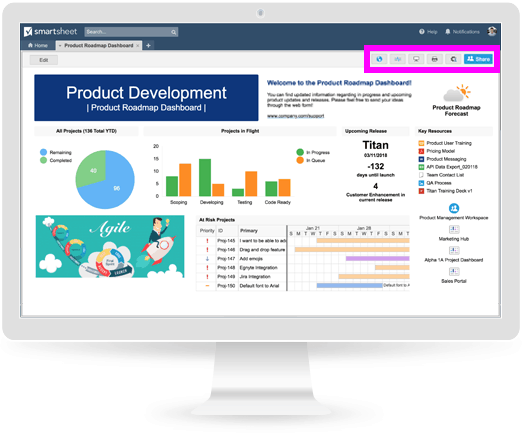
2. Smartsheet Solution Center
Smartsheet’s new Solution Center, previously a gallery for templates, is now a showcase of apps, connectors, services, and pre-built sheets, reports, dashboards, and forms. You can access the Solution Center by clicking the + tab in the app or click this link.
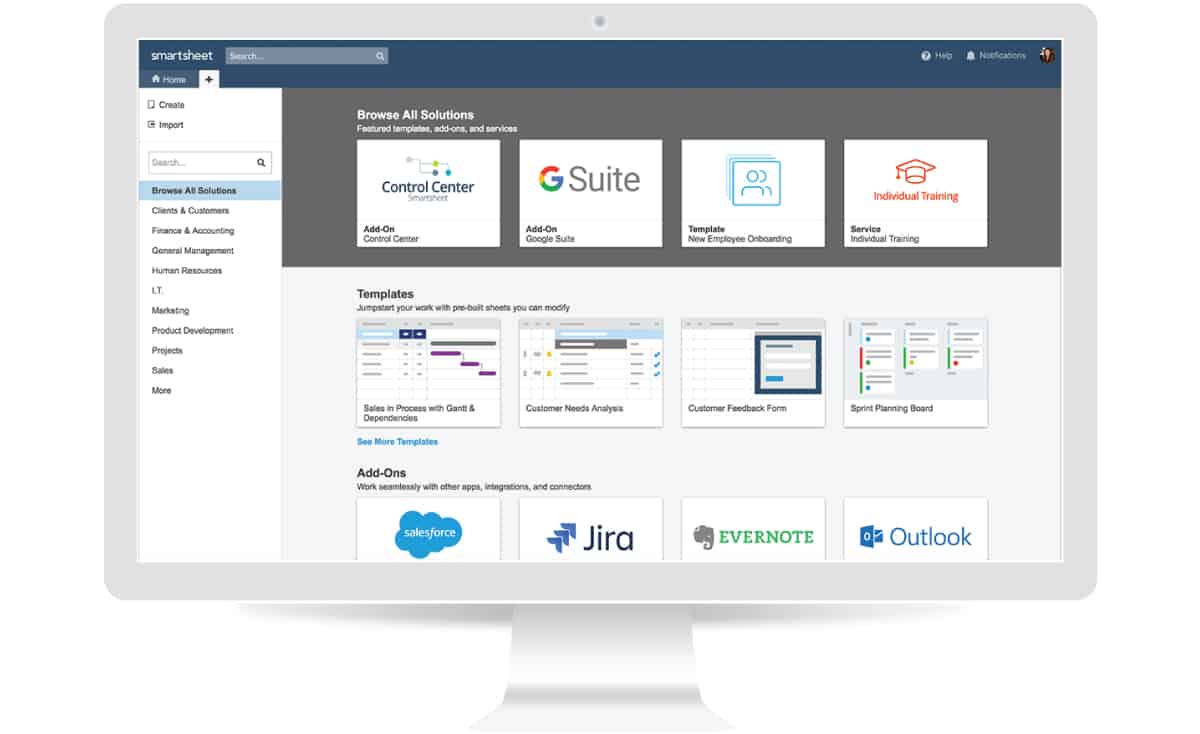
3. Reminders in Notification Center
Reminders now appear in the Notification Center in Smartsheet desktop app and mobile push notifications. Reminders can be configured to send through email and/or push notifications on mobile in the Notification Preferences. Single row reminders will display in a vertical format.
4. Cross-sheet Formulas Enhancement
A new delete option on the source sheet of a cross-sheet formula will let you remove cross-sheet references from your sheet. Deleting the cross-sheet reference will delete all other references from that sheet and return an #INVALID REF error.
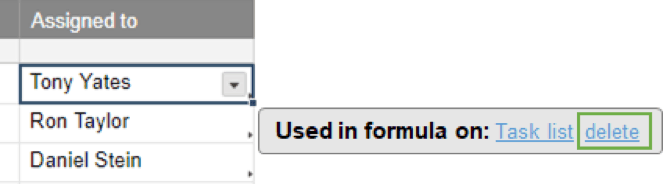
5. Auto-Create Notification Rule
When the first contact in an eligible sheet is assigned, an automation rule is created that will notify the assignee/contact of any changes to the associated row. The rule is initially disabled when created, and a tip will prompt the sheet owner or admin to enable the notification.
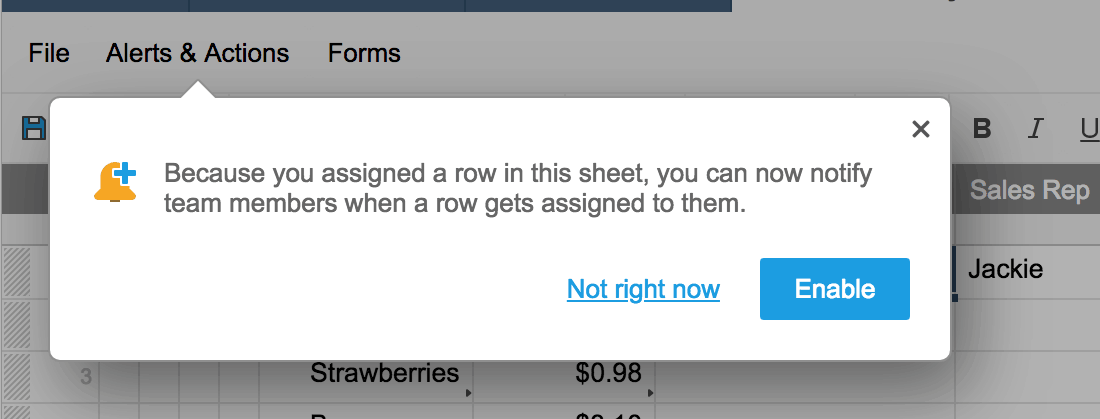
A sheet is eligible when it contains a single contact column and that column:
-
Does not have any data in it yet
-
Is not yet referenced by any notification rules
6. Charts Widget Enhancements
Charts on Reports
You can now add charts using data from your reports. Using a report as your data source will select the entire report and only allow you to filter the columns you want to include. You must have at least viewing permissions on the report to create a chart from the report.
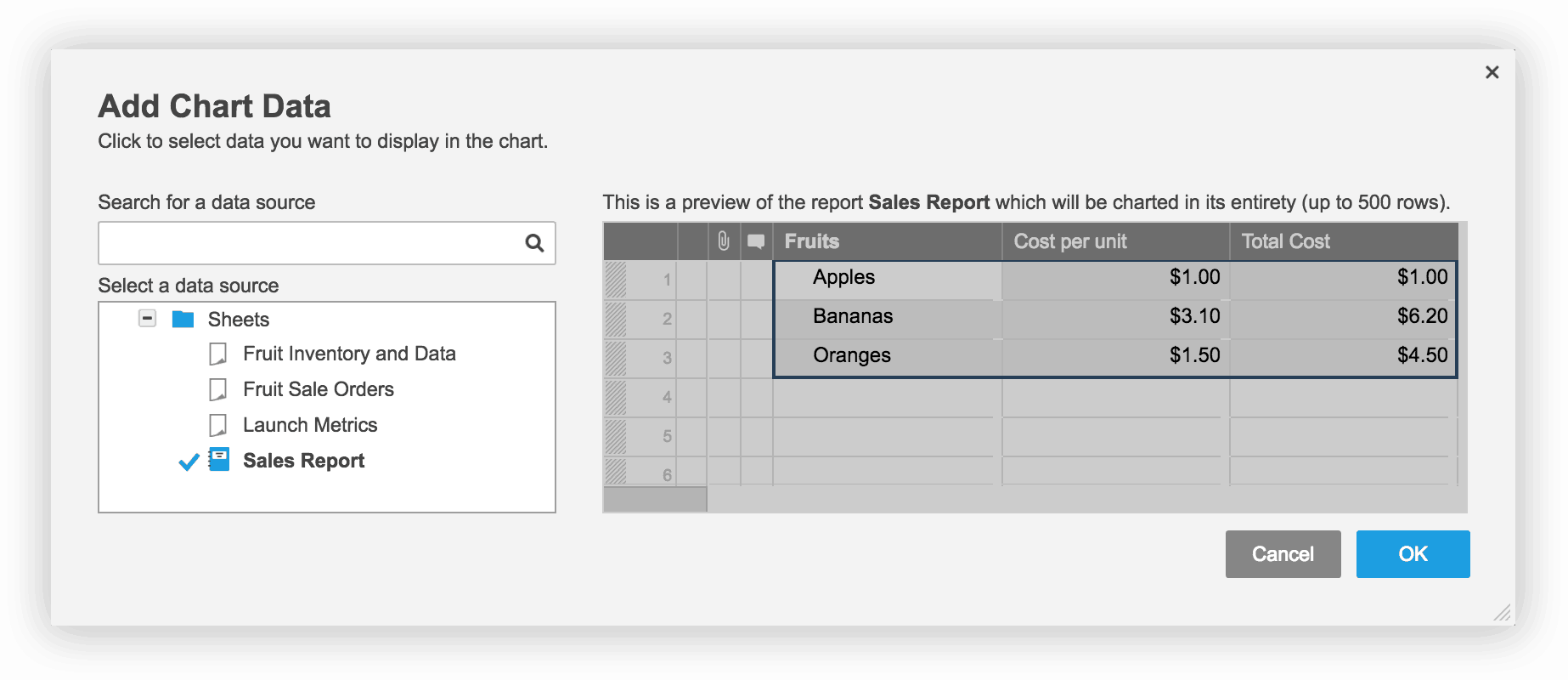
New Columns in a Range
When new columns are added in between a data range and the data range includes the entire column on both ends, the new columns will be included in the chart.
When new columns are added in between the charts data range and the data range does not include the entire column, the new columns will not be added to the chart.
Scale Includes Zero (0)
All charts will now include zero in the scale. You can exclude zero by selecting ‘Scale to data values’ when you configure the vertical axis in the Edit Chart widget.
Scale Padding
Charts with data points as percentages (%) will no longer included excessive padding.
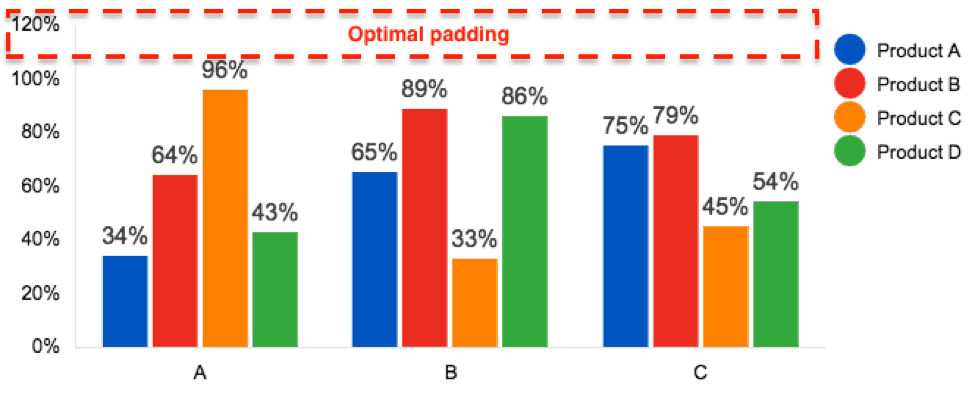
7. Other Enhancements
-
You can now import Excel or CSV files via the API.
-
The keyboard shortcut [CTRL] + 1 or [CMD] + 1 will no longer collapse the toolbar.
-
Smartsheet users will no longer be able to log in to Smartsheet using older versions of Internet Explorer 10 and Safari 9 browsers. If you use IE 10 or Safari 9, please update to the latest version.
8. Bug Fixes
Feature |
Description |
| Grid | Sorting rows by the Predecessor column on Dependency enabled sheets are now disabled. |
Smartsheet Product Update – March 16, 2018
New or updated features in this release include:
1. Charts Enhancements
-
All axis labels will be displayed when resizing the charts widget.
-
You can now create pie charts without switching the rows and columns.
-
When clicking on the chart title or legend the respective formatting options panel will open.
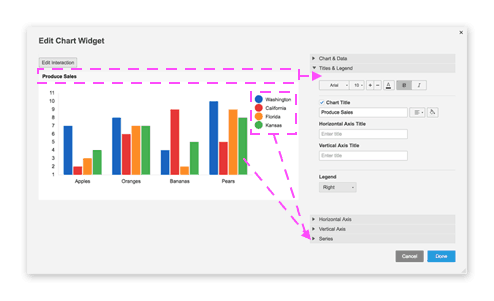
2. Other Enhancements
-
Cell objects retrieved through the API using displayValue can now return for any cell in all column types.
3. Bug Fixes
Feature |
Description |
|
Cross-Sheet Formulas
|
VLOOKUP and MATCH now treat the search term as case insensitive. |
| Cross-Sheet Formulas | The "true" and "false" parameters are no longer case sensitive in VLOOKUP, AND, OR, NOT, and IF functions. |
| Cross-Sheet Formulas | After two hours, the outbound link indicators will be removed from the source sheet after the cross-sheet formulas on the destination sheet has been removed/deleted. |
| Cross-Sheet Formulas | Conditional formatting can be applied to values derived from cross-sheet formulas. |
| Filter | Default shared filter will be carried over when the sheet is saved as new. |
| Forms | Form will remain active when switching accounts. |
| Daily mail will no longer include changes made from migration@smartsheet.com. |
Smartsheet Product Update – February 13, 2018
New or updated features in this release include:
1. Charts in Smartsheet Dashboards
First things first, we have renamed Sights to dashboards! Smartsheet dashboards gives your team real-time visibility into work progress so you can make better decisions, faster. New charts widgets let you visualize your sheet data and track progress and trends quicker. You can create stacked line, bar, column, and pie charts.
2. UX Visual Styling Update
We’ve updated the visual styling of Smartsheet by removing color gradients, drop shadows, padding, and border lines. Other changes include:
-
The Sharing tab moved from the bottom of the sheet to the upper right corner.
-
The cell count, sum, and average information moved to a floating tooltip.
-
In reports, the report builder and refresh button moved from the toolbar to the top of the column headers.
-
Custom tab colors have been removed. Existing custom tab colors have been updated to a lighter shade of the background color.
-
Hue shift in the color palette.
-
Email of the user logged in has been removed from the bottom left.
3. Notification Enhancements
Sheet change notifications for Comments now include the face of the person who made the comment.
4. Alerts & Actions Enhancements
The sheet owner and recent Alerts & Actions rule editor will receive an email notification when the following happens:
-
A rule is triggered and the recipient is not allowed to receive the message.
-
A rule is disabled by the system.
5. Browser Notification Badge
A badge and notification count now appears in your browser tab when you have new notifications.
6. Other Enhancements
-
You can now left-click on the task bar (left color strip of a card) in card view to change the color of the card.
7. Bug Fixes
Feature |
Description |
| Cross-Sheet Formulas | Cross-sheet formulas will no longer show #ERROR in reports after editing and refreshing the report. |
| Forms | Required multi-line fields in forms will no longer accept whitespace as submissions. |
| Forms | Cloning an existing form that includes a deleted column will now remove the field associated to the deleted column. |
| Formulas | Concatenating large numbers in formulas will successfully concatenate with no unexpected changes to the number in the formula result. |
| Google Integration | Rows published to Google Calendar can now only be edited in Google Calendar when you click the link in the event description to open the row in Smartsheet. |
| Search | When performing a search and opening the sheet in card view, the end result will select the corresponding card. |
Smartsheet Product Update – February 06, 2018
New or updated features in this release include:
1. Cross-Sheet Formulas
New Smartsheet cross-sheet formulas let you reference data from another sheet. You can create roll-up summaries, perform calculations, or look up information from multiple sheets using your favorite functions. Cells used in cross-sheet formulas as source data are marked by grey arrows, and cells that pull information from another sheet are marked by blue arrows.
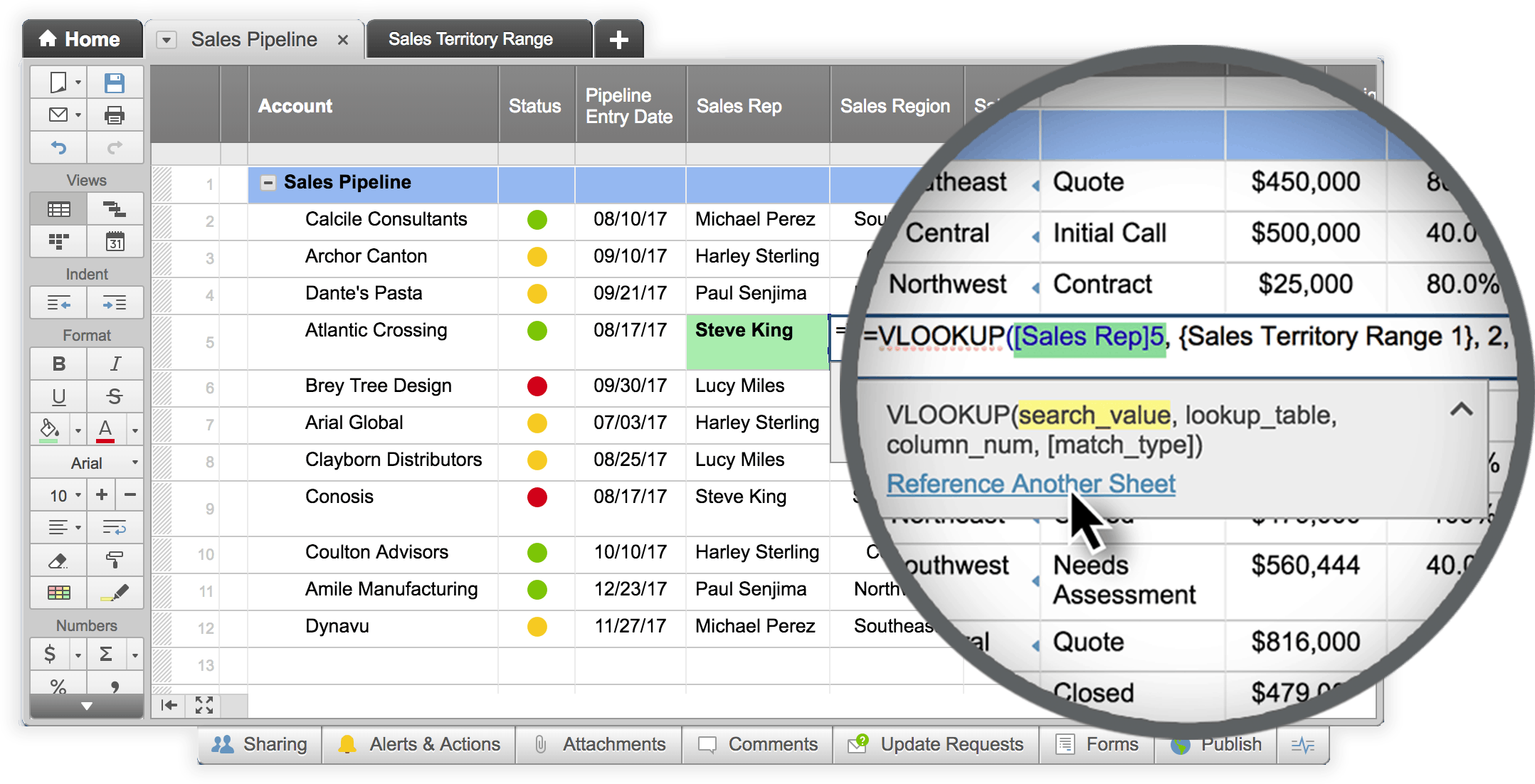
2. VLOOKUP Function
The VLOOKUP function is the new LOOKUP function. Existing LOOKUP formulas will continue to work, but new formulas will use VLOOKUP.
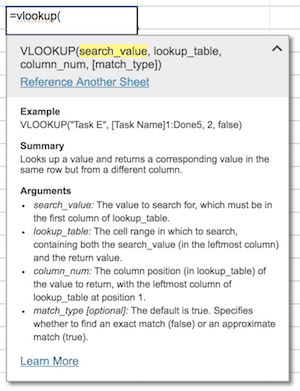
Smartsheet Product Update – January 17, 2018
New or updated features in this release include:
1. New Row Filters
You can now create filters based on attachments, comments, and locked rows. On dependencies enabled sheets, you can also filter on the critical path.
2. Notification Center Enhancements
Notifications now automatically marked as “viewed” in the Notification Center if you open them in email. (Note: Available after January 30th, 2018.)
Your keyboard arrows keys can be used to select and open your notifications.
You can click on the word "Notifications" to collapse the Notification Center.
When you have a notification open, there's now a collapse button in the upper left corner to easily collapse the notification detail view.
3. Other Enhancements
You can now have up to a maximum of 64 card view lanes displayed at one time.
New #NO MATCH formula error message will appear when you use the LOOKUP or MATCH functions and find no matching values.
4. Bug Fixes
Feature | Description |
API | The API and the sheet will now consistently display the same order for options in a drop down list. |
Email/Spam | Email with links sent through Smartsheet and scanned by Symantec Advanced Threat Protection will no longer break. |
Formulas | Output numbers will round to a maximum of five decimal places when used to concatenate numbers as strings through a formula. |
Grid | URLs containing an underscore is now accepted when creating hyperlinks in a cell. |
2017
Smartsheet Product Update – December 18, 2017
New or updated features in this release include:
Notification Center Enhancements
1. New Sharing Invitations Notification Type
Now, when someone shares a sheet, report, Sight, or workspace with you, you’ll see the Sharing Invitation as a notification in the Notification Center.
Similar to other notification types, you can configure how you want to receive notifications in the Notification Settings. By default, you will receive email and mobile push notifications whenever you are shared to something new.
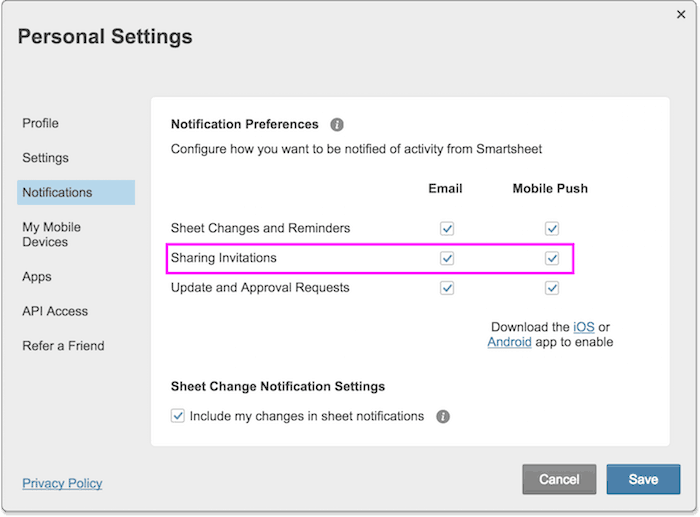
2. Vertical Layout for Single Row Sheet Change Notifications
Sheet change notifications showing changes for only one row will be displayed in a vertical layout in the Notification Center.
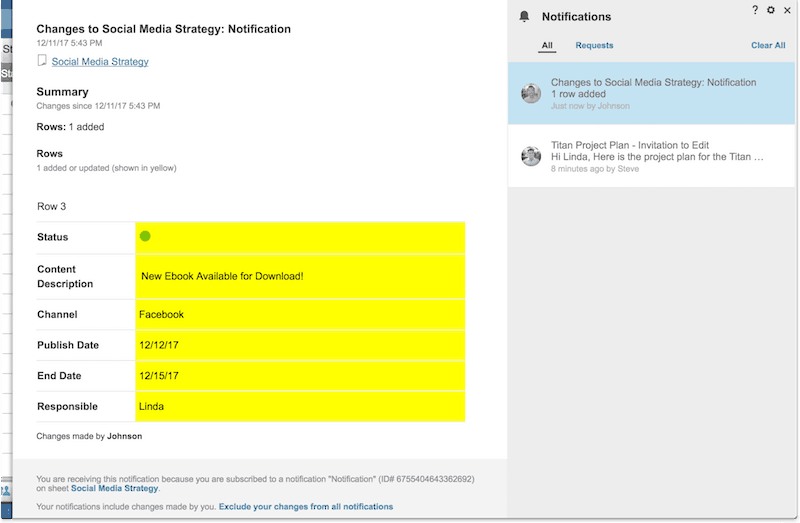
Other Enhancements
-
You can now select multiple columns to apply conditional formatting.
-
By double-clicking on the Format Painter icon it will lock the format and you can select multiple areas on the sheet to copy the formatting without re-selecting the Format Painter again.
-
Sheet Owners now have the option to initiate a transfer of sheet ownership to another licensed shared user.
-
To get help from our Support team you can now go to www.smartsheet.com/gethelp
-
For new and existing users who have not changed their default auto-save setting, the new default is set to one minute. Custom auto-save settings will remain the same.
-
Notification recipients and email details can now be updated through the API for existing notifications.
-
System administers now have the ability to manage user profile information through the API.
3. Bug Fixes
Feature |
Description |
| Card View | Card titles will no longer overlap when expanding from collapsed view. |
| Localization | Updated Portuguese translation for update requests and notifications. |
| Notification Center | Notification Center will no longer timeout when loading new notifications. |
| Templates | Hyperlinks to other sheets will now carry over when saving a sheet as a template. |
Smartsheet Product Update – November 07, 2017
New or updated features in this release include:
1. Notification Center Enhancements
Filter On Request Types
You can now filter to see your Update & Approval Requests within the Notification Center.
Improved Notification Center Content & Visual Design
We redesigned how notifications look to make them easy to read and understand:
The subject of the notification is now on top.
Sheet changes will show profile pictures and names of who made changes.
Notifications will automatically expand to full size view selected. You can click “Expand” to pop the grid into a larger window.
Clear All & Notification Settings
Access Notification Center settings and a Clear All button within the Notification Center in the top right hand corner.
2. Send Automated Action to All Shared Users
An “All Shared Users” option can now be selected when configuring a rule. This option includes all shared users at the time of sending the notification or request.
3. Sights Auto-refresh
Sights™ can now be set to auto-refresh at custom intervals. The interval settings set by a viewer on a Sight™ is exclusive from the admin’s settings. Please note that published Sights™ can only be set to refresh every ten minutes.
4. Other Enhancements
You can now copy and paste up to 100 emails at a time whenever you add, share, or send to a large group of people.
Group Admins now have the option to filter by group name in Group Management.
5. Bug Fixes
Feature | Description |
| API | When updating a dropdown menu with a number field via the API it will associate the value passed with an identical value in the dropdown menu. |
| API | A row will be added as a sibling when using the API to add a new row with a specified siblingId and the above setting is set to true while the toTop and toBottom is set to false. |
| API | Failed "POST /sheets" API request will no longer put sheets in the deleted items bin |
| API | API will return user-entered formulas for end date column on non-dependencies enabled project sheets. |
| API | Performing a GET to a webhook that the access token does not have access to will generate a 404 error. |
| API | Results object in API response will have a modifiedAt parameter with a value for the update. |
| Export - PDF/PNG | Export to PDF with hidden Primary column and visible Comments will successfully export. |
| Filter | Only shared filters will be saved when creating templates. |
| Filter | When creating a column filter and selecting values that have more than 100 characters, a tooltip will popup to show the full value string. |
| Forms | Preferred contacts on form now sort alphanumerically. |
| Forms | Submitting the default value containing a colon in a Contact List field type on a form will submit the value as is into the sheet. |
| Formulas | In dependencies enabled sheets and using VLOOKUP to find Start and End dates that equal to TODAY will now successfully produce matching results. |
| Formulas | Open and close parenthesis color will match accordingly to the order of operation. |
| Grid | Print row will now print line breaks. |
| Misc. | The horizontal scroll bar and left arrow will function as expected when a sheet has more columns than can be displayed on-screen. |
| Reports | When specifying the What? criteria to include values that contain zero and there are no results, the report builder will show ‘No matching rows found’. |
| Reports | Editors with sharing permissions on a report will not be able to edit locked rows or columns. |
| User Management | When a user has been removed from any shared sheets, reports, groups, workspaces, or Sights™ a dialog window will show the number of items that were removed. |
Smartsheet Product Update – September 19, 2017
New or updated features in this release include:
1. Smartsheet Automated Actions
Smartsheet Automated Actions let you create automated approval or update requests that are triggered based on preset rules.

Automated Actions are only available to users on Business or Enterprise* plans. Users on an eligible plan must have a license and be an Owner or Admin to create or edit automated action rules. Restrictions on who can be a recipient of an automated notification and requests can be set in the Alerts & Actions Settings. Users not on an eligible plan are still able to create manual sheet notifications and update requests.
System Admins can choose who receives automated notification and requests at the account level. These account-level settings will override the sheet settings.
*Please contact your Smartsheet representative if you have any questions about your plan.
Automated Approval Request
Automated approval requests are rules that trigger a request to a recipient who can then approve or deny the request from their email, Smartsheet Notification Center, or mobile app. Sheet owner and admins can setup who to send the approval request to, when to send it, and what information to display(all read-only). An approval status drop-down column, used to display the status of the request, is automatically added if no other approval status column is selected. The default statuses are “Submitted”, “Approved”, and “Declined” and can be customized when creating the rule in Advanced Settings. Approvers can click a button to Approve or Decline as well as leave a comment.
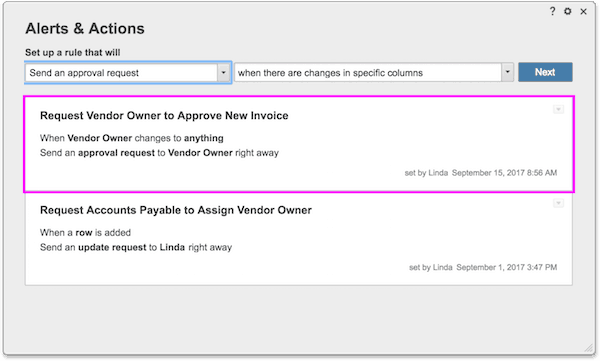
Automated Update Request
You can now automate update requests triggered by a change in your sheet. The recipients can view and make updates from their email, Smartsheet Notification Center, or mobile app. Sheet owner and admins can set up who to send the update request to, when to send it, and what information to display. Like manual update requests today, the update request icon will display on the row when the request has been sent.
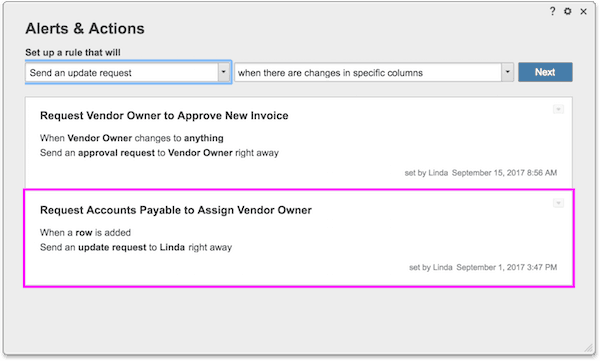
2. Notification Center
The Notification Center provides one place to see everything requiring your attention inside Smartsheet. You can customize how you are notified and reduce email clutter by going to Notifications Settings in your Personal Settings. Notifications such as sheet changes, approval request, and update requests will show up in your Notification Center. You can also make updates or approve requests within the notification.
3. Mobile App Enhancements
The refreshed Smartsheet mobile app for iOS and Android includes a new Home and navigation experience. New tabs at the bottom of the app now makes it easier for you to find and access your work faster. You can also setup to receive push notifications and view them in your Notification Center.
Additionally, Sights™ are now optimized for viewing on mobile devices and include a toggle that lets you switch between the mobile and desktop views.
Download the mobile app for iOS or Android today!Smartsheet Product Update – September 14, 2017
New or updated features in this release include:
1. Personal Profiles
With Personal Profiles, you can now easily identify team members and drive more effective communication and collaboration. Add a photo, title, department, company, and phone numbers to your personal profile by going to your Personal Settings in the Account menu. Your profile details are visible to people you work with, including people outside of your organization. If you’re on a multi-user plan, you’ll have the ability to determine what information you share inside of your organization or outside of your plan.
System Administrators have the ability to control the maximum visibility settings for users in the organization in Account Settings > Profile Visibility. The default displays full information to those inside the organization and just a photo to those outside of the plan.
2. Card View Enhancements
Card View Subtasks
Card view now displays your hierarchies from grid view as subtasks on cards. Hover over a card with subtasks and click on the chevron icon to toggle between the collapsed layout, default view, and the new, expanded card layout.
Card View Levels
You can also toggle between the level of hierarchy you want to display in the level options menu.
Card Menu Options
Parent and Subtask card menu options are now accessed by clicking the vertical ellipsis icon. The improved card menus include: Add Subtasks, Go to Subtask Card, and Properties. If there are levels greater than 2, the card menu will have an option for “Go to Parent Card”, navigating to the parent card.
Subtask Check Box
Card view subtasks can display checkboxes. In the Card View Settings, you have the option to add a checkbox field or use an existing checkbox column from your sheet.
Parent Card Name
All subtask cards now automatically display the title of the parent card in small oblique text above the title of the card.
Symbol Lanes
Card view lanes can be displayed using Symbols. If you select a symbol column to organize your lanes, it will also display their text labels.
Card View Keyboard Shortcuts
A number of keyboard shortcuts were added with subtasks.
-
Arrow keys will navigate around the board. A blue outline will indicate the selected card.
-
“Space” will expand and collapse the card.
-
Enter will open the edit row form.
-
Shift-Enter will add a subtask to the selected card.
-
Ins (PC) or Ctrl-I (Mac) will insert a card above the currently selected card.
-
ESC will cancel creating a new card or subtask.
4. Other Enhancements
-
Files in Google Team Drives can now be uploaded as attachments when using Google Drive.
-
Reports with Gantt in Sights now have labels, adjustable bar, and fixed column headers.
-
Existing Notifications can now be included when choosing to Save as New or Save as Template.
5. Bug Fixes
Feature |
Description |
| Dependencies | Updating a predecessor when amount of days are equal will update to the display value without refreshing the sheet. |
| Import | Importing CSV files where the first column contains numeric values will import the values as numbers. |
| Notifications & Reminders | Sheet notification emails can now display clickable hyperlinks. |
Smartsheet Product Update – August 19, 2017
New or updated features in this release include:
1. Send Notifications to Recipients Not Shared to the Sheet
Sheet Admins and Owners will be able send notifications to recipients who are not shared to the sheet. They can also limit who can receive notifications based on a recipient’s permissions to the sheet or their relationship to the organization. These controls, found in the Sheet Permission Settings in the Alerts tab, help ensure that if a non-approved email is added in a contact column, any notification rules against that column won’t trigger for that contact.
System administrators will have the ability to control and override these notification settings by going to the Alert Permission Settings in the global Account Settings.
2. New Formulas
We added three new formulas:
LARGE
Returns the k-th largest number in a dataset. For example, to find the fifth fastest animal in the world use, =LARGE(Speed1:Speed20, 5).
SMALL
Returns the k-th smallest number in a dataset. For example, to find the third cheapest travel ticket use, =SMALL([Ticket Price]1:[Ticket Price]10, 3).
COLLECT
Retrieves a dataset from a given criteria to calculate within another function. For example, to find the average cost of apples in a dataset of apples, oranges, and pears use, =AVG(Collect(Cost1:Cost20, Fruit1:Fruit20, “Apple”)).
3. Other Enhancements
- You can now copy and paste images directly into a cell. When copying an image from outside the app, you will need to hit CTRL+V (Windows) or CMD+V (Mac) to successfully paste the image. This functionality is not supported on IE or Safari browsers at this time.
- Sheet Access Reports will now include the workspace name and workspace owner.
- You can now export your Smartsheet contacts in your My Smartsheet Contacts settings.
- Formulas referencing a column with any of these characters in the column name will automatically include open and close brackets [ ] in the column reference: -9~`!@#%&_|?(){}+.;/,=<>$:*^[]"'\- and space.
- For example, Column{A}1 will now show [Column{A}]1.
4. Bug Fixes
Feature |
Description |
| Auto-fill | Form submissions will now auto-fill the formatting pattern. |
| Formulas | MATCH() evaluation for NULL in a list of values will return the first NULL value. |
| Gantt / Project | Newly inserted rows in between two others within a hierarchy that reference a predecessor and have the same formatting applied will auto-fill the formatting pattern. |
| Security | Sheets with no columns will no longer open. |
Smartsheet Product Update – July 18, 2017
New or updated features in this release include:
1. Enhancements
-
Report Builder will load sheets when the Where button is clicked.
2. Bug Fixes
Feature |
Description |
| API | When using the API to fetch a page of a report and the page number is greater than totalPages requested, the last page will be returned. |
| Export - Excel/Project | All content in the User List will be localized in the language set on the account. |
| Export - PDF/PNG | Exporting selected rows to PDF on filtered sheet with hierarchy will include all visible rows. |
| Misc. | Sheet Access Request emails will read in the language the recipient has set in their Smartsheet account. |
| Reports | When sending an update request on reports, you will be able to customize and add any other columns from the source sheet including system columns. |
| Sights | Notification bar will no longer print when printing Sights. |
Smartsheet Product Update – June 20, 2017
New or updated features in this release include:
1. Activity Log for Sights & Reports
We’ve extended Activity Log to SightsTM and reports. Now on any SightTM or report you can know who viewed it, shared it or updated it - and when.
Activity Log is only available to users on Business or Enterprise* plans. Users on an eligible plan must have a license and be an Owner or Admin to view Activity Log on a SightTM. Users must be an Owner, Admin, or Editor to view Activity Log on a report. Anybody shared to the SightTM or report with Activity Log viewing permissions will be able to see activity from the time at which they were shared.
*Please contact your Smartsheet representative if you have any questions about your plan.
2. In-line Formula Help
Forget about memorizing syntax or jumping to Help articles when you need to write a formula, formula help is now available in-line to guide you through writing any formula. The in-line formula help pop-up will automatically display as you begin writing. If you don’t need help, the pop-up can be minimized by clicking the arrow in the right corner.
3. Hyperlinked Locations in Sheet Properties
You can now easily identify and navigate to where a sheet, report or SightTM lives. Under “Properties”, we’ve hyperlinked parent folders and workspaces - the location(s) of the sheet - so you can click and be taken directly to the selected location.
4. Logo Move, Custom Logos, and Branding Controls
Logo Move
The logo has moved from the right side to the left side of the app header. As a result, you will now find your “Account” settings and the “Help” link in the upper right corner.
Please note that if you have applied a custom logo to your account or to a workspace, your logo has also moved. Because the new space for logo is a little smaller, we have automatically scaled all logos down in order to fit in the new space.
Org Branding Controls
System Admins can now set the default branding for their entire account in the “Account Admin...” settings (Account > Account Admin… > Account Settings). They also gain the ability to either allow users to override the default setting or to restrict users from making changes to the logo and branding.
Please note that enabling default branding primarily impacts the look and feel when the users are in the Home tab. Selecting the “Strict” option will not impact workspaces. While new workspaces will inherit the default branding, this can still be changed by owners of the workspace. Additionally, any existing workspaces will retain any customizations.
5. Other Changes
-
We renamed Web Forms to just Forms.
-
Using SAML credentials to open a sheet link now displays the sheet after logging in.
-
Rows in your sheet now have IDs that can be used to call specific rows in the API.
6. Bug Fixes
Feature |
Description |
| API | Using API, if your Get Report request for page number exceeds the total number of actual pages, the last page is returned. |
| SAML | New auto-provisioned users attempting to sign in using the Company Login option will now adopt custom company branding set by the System Admin. |
| SightTM | Gantt bar colors in the report widget on a SightTM will default to the custom color settings set in Colors & Logo. |
| SightTM | Sheet links via a report widget on a SightTM will now open the sheet even if the sheet is not currently open. |
| SightTM | The sheet links in a report viewed via the Edit Report widget on a SightTM will no longer open the sheet. |
| Forms | Forms only accessible by a registered Smartsheet user will now successfully load with only a heading and description. |
Smartsheet Product Update – May 30, 2017
New or updated features in this release include:
1. Data Validation
Sheet owners and admins now have the ability to restrict the data that sheet editors can enter in a column. To use data validation, check the “Restrict to dropdown values only” box in the column properties menu.
You can use data validation in the following column types:
-
Contact List
-
Date
-
Dropdown List
-
Checkbox
-
Symbol
Also, while enabling, admins are notified if existing data does not match the restricted values and are given the option to allow the pre-existing data to remain in the column. After enabling, when entering data that isn’t on the restricted values list, sheet editors are shown a warning message and cannot override the restriction, while sheet admins are shown the warning and given an option override the restriction.
2. Select Contacts in Web Forms
Sheet admins can define a preferred contact list in the column properties of any a contact column type. Now, those preferred contacts will appear in web forms as a dropdown list.
3. Comments Improvements
We’ve made several improvements designed to make printing, sending, and exporting sheets/rows with comments better to navigate and read through. Key changes include:
-
Text in the primary column is now included with the row number in the title of the comment threads.
-
The order format of each comment is now consistent with how you would view it in the Comments window: author, date, content.
-
A horizontal line bar is added to help separate between each comment.
-
The author’s email address is now included with their name.
-
Comments that have been edited will now include the date and timestamp of when it was last updated.
Other Changes
-
When a user is blocked, they will automatically be logged out of their session.
-
You can now navigate from the search results directly to a comment or reply.
-
System admins on Enterprise plans now have the option to create a custom upgrade screen for non-licensed users to request a license.
-
When using drag and drop to move a row to a collapsed hierarchy, the hierarchy will now auto-expand when hovering over the parent row.
-
You now have the option to add custom values when creating your filter conditions as you build your saved and notification filters.
4. Bug Fixes
Feature |
Description |
| API | When using the API with conditional formatting, API will now return with conditional formatting for empty cells with no cell history. |
| Filter | Unnamed filters will save successfully. |
| Formulas | For locales that use “,” as the decimal separator, “,” is now the decimal separator inside of formulas, and “;” is the formula string separator. |
| Grid | Using the Secure Sheet Link in a new tab to open your newly created blank project sheet will open in the view you last saved your sheet. |
| Import | Microsoft Projects with schedule conflicts will now successfully import into Smartsheet. |
| Misc. | Users shared to a sheet will now be able to request backups of the sheet. |
| Notifications & Reminders | Comments at the end of notification emails are sorted in order of row numbers. |
| Search | Using “*” in your search will strictly find words that either begins or ends with your specified letters. Without “*” search will only find words that match your terms. |
| Security | Only System Admins will be able to download the Group Sheet Access Report. |
| Send Sheet/Row/Attachment | Send sheet as Attachment (PDF) options will remain intact after selecting the Options button again. |
| Activity Log | Activity Log will display grouped actions for Yesterday and Last 7 Days according to the user’s locale time settings. |
| Activity Log | Opening Activity Log in large sheets with a significant number of changes and timing-out will continue to show the primary column values and the changes that happened to the cells. |
| Sight | Hyperlinks to Smartsheet items will now show in report widgets. |
Smartsheet Product Update – April 18, 2017
New or updated features in this release include:
1. Smartsheet Activity Log
With Activity Log, you can see who viewed your sheet, what changes were made, and when - all in one place. Filter by user, date range, and action types to find exactly what you’re looking for.
Activity Log is only available to users on Business or Enterprise* plans. Users on an eligible plan must have a license and be a sheet Owner, Admin or Editor to view the Activity Log. Sheet Admins and Editors can only see the activity from the time they were first shared to the sheet.
*Please contact your Smartsheet representative if you have any questions about your plan.
2. Notification Enhancements
Notifications let you control what changes you’re notified about. Key enhancements to notifications include:
-
Organization branding is now included in the notification emails sent via notifications.
-
When selecting a trigger using a Contact List column type, you can now choose from the Preferred Contact list.
3. Card View Improvements
Improvements to Card View makes it easier to add and edit items in Card View. Key changes include:
Add Cards Quickly
The new “+” button now lets you quickly add a card and edit the title inline without opening up the entire card dialog. Simply click the "+" button, type the title of the card, and hit enter to create a card. Click on the pencil icon in the card when you need to add details.
View Card in Grid View/View Row in Card View
Seamlessly switch between rows in the grid and cards in card view without losing track of what you’re looking at. For example, right click on a card and select “View Card in Grid View” to jump to that same item in Grid View.
Resource Management
Sheets with resource management enabled, over allocation icons will now display in the card ribbon.
Additional improvements to Card View include:
-
You can now add cards to the Uncategorized lane
-
Dependent cells referencing an empty cell will now automatically calculate in Card View when the data is filled in.
-
Hitting enter on a selected card will open the edit row form.
-
Empty Attachments and Comments icons are no longer shown in the ribbon.
-
Update to the Add card button and add lane style.
4. Report Improvements
In the first step, “Where?”, of building your report, you will now need to select the sheets, folders and workspaces you want to reference before selecting the columns. Previously, all of your sheets and workspaces were included by default, which could cause performance issues for some users.
When making your selections, the sheet, workspace, and folder now have icons to visually identify where the sheet is located. Additionally, the workspace and folder hierarchy is now displayed in the picker. The checkbox for “Exclude selected items” has also been removed for any new reports.
5. Other Changes
-
Published sheets set to the Grid (Gantt) default view and configured to open to today’s date will now display the Gantt in the current week (or the most recent week if all dates are in the past).
-
Preferred Contacts (Contact List Options) will now show up in reports when selecting the dropdown menu in the report grid.
6. Bug Fixes
Feature |
Description |
| API | Any user can now move a row from one sheet to another via the API. |
| API | When bulk updating more than 10 rows to indent under a new parent row, the row order will remain the same. |
| Attachments | You will now be able to attach URLs with more than one question mark in the URL string. |
| Cell Linking | All currency options are now enabled for cell-linked cells. |
| Formulas | SUM(range) formula will continue to calculate during simultaneous sheet saving between different users after a row is deleted. |
| Formulas | Formulas referencing a range with padding rows/values will continue to calculate during simultaneous sheet saving between different users. |
| Mobile Web | iOS Safari on mobile browsers can now view SightsTM. |
| Sight | Hyperlinks via a metric widget in mobile will render as a link only when “Use Cell Formatting” is selected. |
Smartsheet Product Update – March 22, 2017
Smartsheet Notifications Enhancement
Smartsheet Notifications now let you control what changes you’re notified about whether they are specific or general changes made in your sheet. Existing notifications will continue to work in the new Notifications interface. Additional enhancements include:
-
Creating Notifications is a two-step process that helps you first select a desired notification type then configure the rules.
- The Notification rule structure is now a Trigger, Condition, Actions model (e.g. When Assigned To changes to Alex in any row where Deliverable is one of requirements, wireframes Email Alex once a day).
-
New Alerts layout displays vertical, stacked tabs for Notifications and Reminders.
-
Notifications can be edited one at a time in the Edit window located in the drop-down menu to the right of each notification.
-
You can quickly see the total number of notifications with Notifications count.
-
Enable or disable notifications whenever you need a notification.
-
Quickly clone an existing notification rather than start from scratch.
-
Option to name your notifications.
-
Customize the notification email to give your recipient details about the notification update and select which columns to include in the email.
-
Receive notifications about your own changes.
-
Duplicate triggers or conditions will automatically be removed upon save (e.g. where status is At risk AND status is At risk).
-
Select one or more Contact List columns as recipients.
-
Sheet non-admins now have visibility into the full list of recipients on multi-recipient notifications.
-
Sheet Admins will no longer see combined notifications when the rules are identical for different recipients.
-
The “sharing changes” is now a distinct notification type and will be split into two separate rules during the data migration to new notifications.
-
Notifications that reference all columns except Attachment or Comments will no longer automatically include any new columns created after constructing the notification. Existing notifications that fall into this will be converted to explicit columns.
Smartsheet Product Update – March 21, 2017
New or updated features in this release include:
1. Gantt Chart Enhancement
Sheet Owners and Admins can now set the start of the fiscal year to any month of the year in Project Settings and reflect accurately in Gantt view.
2. Other Enhancements/Changes
-
Smartsheet in-app invoice due date has extended from Net 15 to Net 30.
3. Bug Fixes
Feature |
Description |
| Comments | When using Send Row with Comments included, the Comments in email will now appear from newest to oldest by last reply date. |
| Export - PDF/PNG | Users on Thai language settings will now successfully export to PDF in Gantt view. |
| Formulas | Formulas referencing a range with padding rows/values will continue to calculate during simultaneous sheet saving between different users. |
| Formulas | MATCH function using match_type parameter = 1 will now return the largest value less than or equal ( <= ) to the lookup value. |
| Import | When importing from Microsoft Project, elapsed month will import as e30d and elapsed day will import as e7d. |
| Move Row | When moving or copying a large set of rows, the processing dialog will continue to process until the action is complete. |
| Sharing | Opening the workspace sharing window will load faster. |
Smartsheet Product Update – February 11, 2017
New or updated features in this release include:
1. Contact List Lanes in Card View
Card View lanes can now be viewed by contacts. This allows you to use any Contact List column type in your sheet as your lanes in card view.
2. Sheet Picker for Smartsheet for Outlook
The Smartsheet for Outlook launch button has moved from inside the message to the top right of the email, and now launches a panel on the right hand side. The add-in now displays a sheet picker that allows you to navigate through your Favorites, Sheets folder, or Workspaces in Smartsheet to find the exact sheet you need.
Smartsheet for Outlook Mobile Add-In
The Smartsheet for Outlook integration is now available for Outlook mobile.
You can find more details in our Help Articles on how to setup Smartsheet for Outlook or check out our Office Store page for more information.
3. Other Changes
We’ve made several improvements designed to make number formatting and currency support in different locales better. Key changes include:
-
Currencies and number formatting will display correctly for all supported locales, including proper decimal and thousands separators, currency symbol and symbol placement, and currency disambiguation (e.g. Canadian dollars are denoted “CA$” outside of Canada).
-
Currency formatting will automatically retain the currency symbol you enter.
-
You can now enter number strings with leading zeros without entering an apostrophe at the beginning.
4. Bug Fixes
Feature |
Description |
| Account Admin | Bill To In App sales tax is now up-to-date. |
| Export - PDF/PNG | Bold text formatting will appear in PDF. |
| Formulas | Formulas referencing a column name with angle brackets <> will keep the square brackets [ ] when moving the row to another sheet. Previously, it would strip the brackets breaking any formula in that column. |
| Localization | Currency formatting will now honor local conventions - the currency symbol will be placed to the left or right of the number, with or without a space, as appropriate to the locale. |
| Publish | Publishing to iCal will not be affected if Reports have publishing restrictions. |
| Sight | Report widgets will show the horizontal scrollbar when it is needed. |
| User Management | System Admins will now be able to remove users who declined the invitation from the User Management page. |
Smartsheet Product Update – January 17, 2017
New or updated features in this release include:
1. Skype for Business Integration
With Smartsheet’s Skype for Business integration, you can collaborate and chat with team members within Smartsheet. You will be able to see user’s online status and availability inside any cell in a contact list column. Start an instant message chat with users and elect to save the conversation to comments on the row or sheet.
2. Toolbar Enhancements
The improved toolbar makes it easier for you to access popular tools in Smartsheet. Key changes include:
-
New section headings
-
Updated icons
-
New Insert image button
-
Reduced the size of the Conditional Formatting button
-
Replaced formula menu button with split options for Sum; Sum button will enter =SUM( or =SUM(CHILDREN()) in parent row
-
Currency defaults to user’s country
3. Saved Filters Enhancements
Like Smartsheet reports, you can now create sheet filters that will show rows assigned to whoever is logged in and looking at the sheet.
4. Bug Fixes
Feature |
Description |
| Filter | The filter condition status about meeting filter criteria will no longer show any text after deleting the required column. |
| Filter | Filtering on hierarchy with no matches will now return blank rows. |
| Misc. | On a Windows PC, you can now scroll left/right by holding Shift and wheeling up/down on mouse scroll. |
| Skype | In Safari 7 and below browsers, logging into Skype for Business will prompt an error message. |
| User Management | Bulk Updating users and removing licences will now remove user payment profile. |
| Web Forms | Web form setting, Accessible By, will no longer reset after changing a user license. |
2016
Smartsheet Product Update – December 15, 2016
New or updated features in this release include:
1. Default View Settings
Default View settings let sheet admins set the filter, view, and lanes in Card View that will be displayed to users they share to the first time they open a sheet. The settings are accessible in the “Sheet Sharing”dialog window (just below the “Secure sheet link”).
2. Saved Filters Enhancements
Delete Filter from Edit Window
A delete (trash can) button in the Edit window will remove the filter from your Saved Filters.
Show Filter Bar when Filters Exist
When filter options are available the filter bar will now always be present.
Filtered/Unfiltered Icon on Filter Bar
You can now quickly toggle between filter on and off with the new filter icon.
Visual Styling of Multi-Select
The drop-down list for your filter requirements now features checkboxes next to the multi-selection options.
3. Sights Enhancements
Request Access in Sights
You will now be prompted “Request Access From Owner” when clicking on a widget or hyperlink that navigates to another sheet, report, or Sight not shared to you. This dialog window will also appear for hyperlinks in sheets and reports.
Pencil Icon and Title for Editing Widgets
The pencil icon replaces the gear icon for editing a widget.
4. Other Changes
-
Admins on an Enterprise plan now have the ability to receive requests from their users to have a domain added to the Approved Domain Sharing list.
-
Smartsheet admins will see revised messaging and help links when removing user licenses or deleting users for better understanding on implications if they choose not to transfer content ownership.
5. Bug Fixes
Feature |
Description |
| API | Using the API, you can no longer create hierarchy with empty rows. |
| Calendar | You can display up to 10,000 items from your Google calendar onto the Calendar View of any sheet using overlay. |
| Formulas | Formula calculations will be faster and perform consistently across IE and Chrome browsers. |
| Formulas | Excel files with many formulas will now save when importing from an IE/Edge browser. |
| Grid | When using a MAC, the keyboard shortcut tooltip to indent will display “Cmd + K”. |
| Reports | When admins on an Enterprise plan request a Sheet Access Report it will now be delivered via email if there are over one million records in the report. |
Smartsheet Product Update – November 12, 2016
New or updated features in this release include:
1. Sights Enhancements
Print Sights
The new Print button on Smartsheet Sights now lets you create a physical copy or PDF of your Sight.
Title Widget
You can now easily call out sections or create clean titles on your Sight with the new Title widget. The Title widget defaults to a standard format designed for titles and allows you to easily choose a fill color for the whole widget.
White Background
Sights admins can now change the Sight background from the default gray to white, using the new Settings button in the toolbar.
2. Report Filter for Current User
A new filter option is available for report contact columns called “Current user.” When creating a report for multiple users, this filter will automatically show rows that are assigned to whoever is logged in and looking at the report. Published reports or report widgets on Sights will only show the view available to the person who published the report or added the widget.
3. Bulk Changes
Smartsheet admins now have the ability to make bulk changes to licenses and roles for multiple users.
4. Other Enhancements/Changes
-
Embedded published Sights now have the toolbar hidden to give the Sight more screen real estate.
-
Use Shift+Enter to move back to a previous search result in Find.
-
When hovering over a date in a grid, you will now see the long date format (e.g."Wednesday, January 6, 2016") in a tooltip.
5. Bug Fixes
Feature |
Description |
|
API
|
Using the API, you can now move parent and child rows individually in a single request.
|
|
Attachments
|
After downloading multiple attachments and unzipping, the files will list last modified time/date.
|
|
Attachments
|
Attachments from a Box account will now show parent folders when expanded.
|
|
Cell Linking
|
Gantt bar will now update when duration is linked to a cell in another sheet.
|
|
Comments
|
Disabled attachment options will not show in Comments attachment field.
|
|
Comments
|
Comments on published report can now be accessed in calendar view.
|
|
Dependencies
|
Start and End dates will continue to auto calculating after clearing cells.
|
|
Grid
|
Copy and paste with keyboard shortcut in Safari 10.
|
|
Home
|
Current folder and subfolders will now remain open and expanded while working on them or in them.
|
|
Sight
|
When Language (Country) is set to Australia, date format on Report widget in published Sight will display dd/mm/yyyy.
|
|
Sight
|
Sights folder and Sights “Create New” option will now appear for organizations who have Sights enabled and previously disabled Sights Upsell.
|
Smartsheet Product Update – September 22, 2016
New or updated features in this release include:
1. Create, Save & Share Multiple Filters
You can now create, save and share multiple filters on a sheet. A new “Create New Filter” interface lets you define sheet-level filters across multiple conditions and criteria. Admins on a Team or Enterprise account can tick “Share Filter” to make a filter available to all users shared to a sheet. Any filter not marked for sharing can still be saved, but will only be visible to whoever created the filter.
When creating multiple conditions for a filter, you can even specify whether you want to see rows that match “at least one condition” or “all conditions”.
The new filter menu displays the created filters and allows you to toggle between filtered and unfiltered views. If a filter is shared, an icon will show up next to the filter name. While Shared filters are accessible by all sheet viewers, each person can choose which filter they want to apply. Similar to how filters worked before this release, users will still see the last filter applied when leave and then return to a sheet.
Saved filters work across all views, including Grid, Gantt, Card View and Calendar View.
2. Improved Search
We have introduced a number of additional modifiers to help strengthen your search capabilities across sheets and workspaces. You can narrow results by location (Folders and Workspaces), type (Sheets, Rows, Sights, and Reports), and ‘Last Modified’ date. Add multiple modifiers to further refine your searches. The results display visually with quick previews so you can easily identify what you’re looking for. Plus, you can preview attachments across all your sheets, and make quick edits to any row.
3. Publish Sights
Customers who are licensed to use Sights can now publish them without directly sharing or requiring others to log in. You can also embed a Sight on a web page or intranet.
A published Sight has the same access control options as published sheets and reports: Sight admins can make the published Sight available to anyone with the link, or restrict it to members of their organization.
4. Find & Replace Enhancements
Find & Replace (Ctrl+F on a PC or Cmd+F on a Mac) now searches for terms in collapsed rows, filtered rows and hidden columns. Additional enhancements to Find & Replace include:
-
A “Previous” button to allow you to find terms in either direction.
-
The Find dialog informs users if there are additional results in filtered rows or hidden columns.
5. Comments Enhancements
We made several enhancements designed to make navigating and reading through Comments easier.
New buttons on the Comments window let you expand or collapse all Comment threads. An option to ‘Show all’ on any single thread fully expands just that specific thread.
Additional enhancements to Comments include:
-
When emailing a Comment or thread from Smartsheet, the subject of the email now includes the text in the primary column for that row.
-
Extra spacing between Comments and replies provides clearer separation between threads.
-
Comments and replies are fully expanded when navigating to a specific Comment from the Attachments tab and when navigating to a specific discussion through the Search window.
6. Add a Lane in Card View
Sheet admins can now add lanes directly from within Card View by clicking the “Add Lane” button. Once a lane is added, it can be moved to the desired location by dragging the title.
7. Other Changes
-
If you are active in Smartsheet and get invited to join another account, you now have the ability to both accept or decline the invitation.
-
Smartsheet has removed support for IE 10.
8. Bug Fixes
Feature |
Description |
| Attachments | OneDrive for business will now successfully attach a file to a row |
| Attachments | Egnyte window will remain open when attaching files by a user who has a bad token |
| Cell Linking | Source cell link will be deleted when the target link then row is deleted |
| Export - PDF/PNG | Symbol Column (with a 'Status' symbol) will no longer display as black cell in PDF print for Project sheets |
| Formulas | Formulas will not be evaluated in contact columns |
| Grid | The Mute key will not delete the data in a selected cell |
| Notifications & Reminders | Row comment notification emails will appear in chronological order by rows that have been edited |
| Sharing | Can now delete user from Org after taking ownership of a workspace that contains a sheet/dashboard from a non-licensed user |
| Sight | Report widget: spinner will now appear while the report is loading |
| Templates | Save As Template from a sheet will now save to the Sheets folder in workspace |
Smartsheet Product Update – August 6, 2016
New or updated features in this Smartsheet release include:
1. Smartsheet Sights Enhancements
Smartsheet previously released Sights, a new, premium capability that gives you and others unprecedented visibility into work as it’s being done in Smartsheet. Sights widgets display your data sources in visual styles including metrics, rich text, lists, grids and more. This add-on gives you real-time visibility into key information from your sheets and is available for purchase for Team and Enterprise plan customers. Several enhancements to Sights in this release include:
Flexible Widget Sizing and Placement
Control the size and placement of your Sight widgets with more precision. The new model allows you to fit data and images and easily group widgets anywhere on a fine-grained 15x15px grid, including leaving blank spaces wherever you want.
Full Screen View
With one easy click, you can now expand your Sights to fullscreen view mode.

Widget Consolidation
Enhanced in this release, widgets are combined to simplify Sight creation. The Metric and Sheet Data merged into a Metric widget and the Shortcut and Shortcut List merged into a Shortcut widget.
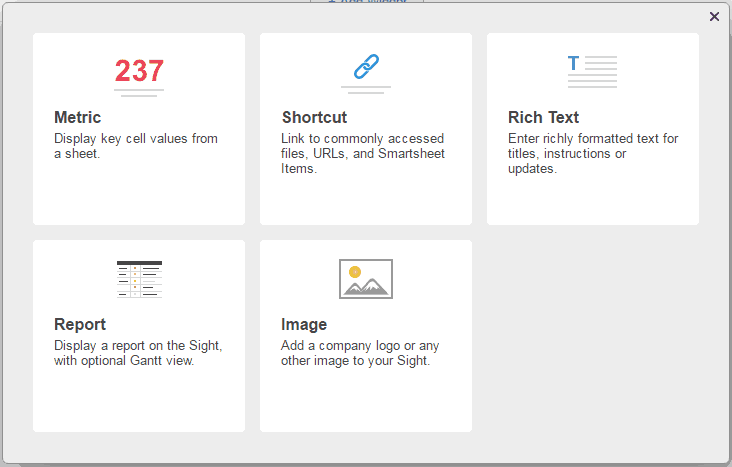
Align Shortcuts
Simple toggle between the center and left-aligned widget layouts enable you to design your widgets and Sights the way you want.
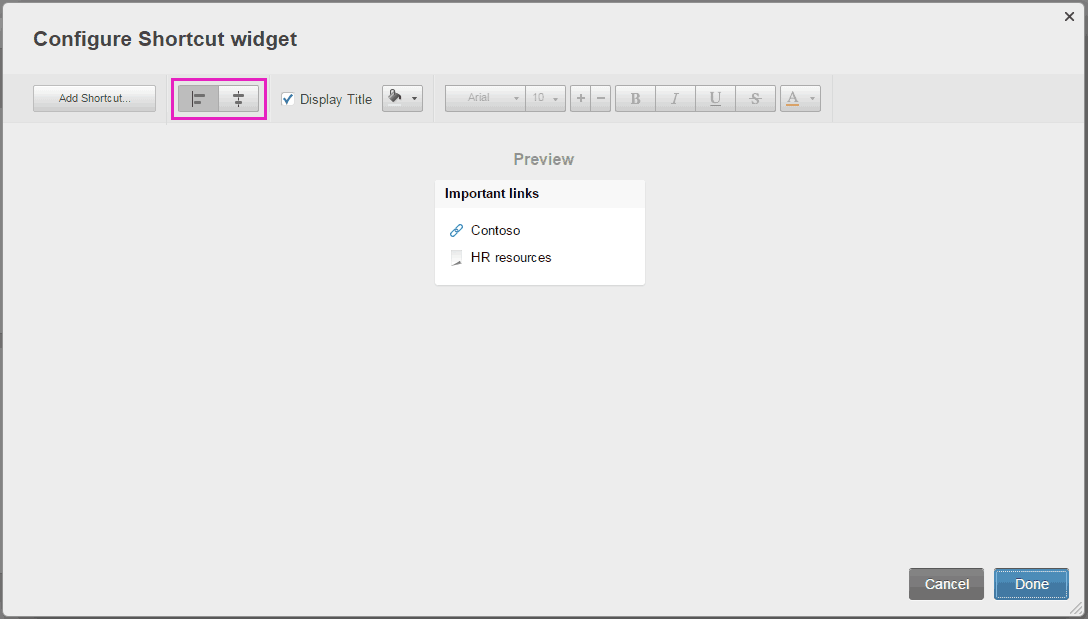
2. Card View Enhancements
Smartsheet previously released Card View, a powerful new way to visualize and act on work. Card View gives teams a more highly-visual way to work, communicate, and collaborate in Smartsheet. Several enhancements to Card View in this release include:
Expand/Collapse Lanes
Easily choose what you want to display in card view with the new ability to expand and collapse lanes. By default, the Unassigned lane will be collapsed to let you see more cards. The collapse state is a per user per lane set setting.
Rename Lanes in Card View
More quickly rename your land titles by double clicking the lane header to enable inline edit. All cards in the lane will automatically update to match the new title.
Checkbox Field Labels
Visual data type fields, Boolean fields, will display the grid column name as a field label in card view.
3. Formula Enhancements
We added eight new formulas and functions as well as improved the speed that most formulas calculate.
LOOKUP
Find the corresponding value of data by row. For example, look up a price of an automotive part by the part number. In this release you will only be able to do lookups on the same sheet as the =lookup() formula.
PARENT
Retrieve information from a row’s parent row. For example, apply conditional formatting based on a row’s parent by populating a column using the parent() formula for each row.
ANCESTORS
Retrieve all of a row’s ancestors in a collection. For example, use different formulas in a ‘Total Cost’ column depending upon the hierarchy such as =price*quantity for child rows, but =sum(children()) for the parent rows.
JOIN
Concatenate all the members of a collection into a single big string. For example, in a sheet with separate columns for ‘street address’, ‘city’, ‘state’ and ‘zipcode’, you can now combine them and output them together.
IFERROR & ISERROR
Test for valid calculation results or suppress calculation results. For example, in a sheet with a column that divides values from two other columns, using the =iferror() in the formula will suppress the #DivideByZero on rows where the denominator is equal to zero.
MATCH
Searches for a specified item in a column, and then returns the relative position of that item in the column.
INDEX
Returns an item from a collection based on an index position that you specify(). For example, =INDEX([Task Name]1:[Due Date]5, 1, 2) will return the value that appears in the first column, second row of the collection.
New Function
@CELL
The @cell function allows the user to get the value from the row being evaluated and use it in a complex expression rather than requiring a single comparison value.
For example, a countif() function can now increment the counter if the comparison value is between 5 and 10 in the single expression: =countif(<lookup range>,and(@cell>5, @cell<10)).
This is both easier to write and faster to execute than adding an evaluation formula to each row, like =if(and(<cell> >5, <cell> <10),1,0) and then having to use a countif() to count the cells that are 0.
More Precise Error Messages
Formula error messages are now more precise, making it easier to determine where an issue lies when a formula returns an error.
Type Conversion Changes
Smartsheet now manages and converts between types more deliberately. For example, in a formula that pulls the date and time from a Auto-Number/System column and a text in another, you will now see the combined date, time, and text; =(Modified1 + "new") you will get 08/06/16 11:54am new. The old function only included the date and text.
Formula Argument Declaration
Calculations can now run faster with the new logic for identifying a range. Rather than using =if(a1:a3) to specify a range in your formula, your functions will need to identify each cell, =if(a1, a2, a3), separately to be able to run the argument.
4. Attachments and Discussions Revamp
Enhanced in this release, the first phase of a multi-phase project to transform discussions into lightweight comments. Smartsheet Comments is a single continuous comments feed and will simplify information sharing and collaboration.
Other enhancements to Discussions in this release include:
-
Change feature name: changing term Discussions to Comments
-
New: delete attachment from existing comment
-
New: add attachment to existing comment
-
New: add filters to the "Comments" view when instantiated from "Comments" tab
-
Change: removing titles in the desktop UI (see mobile web, old native mobile apps, and API for backward compatibility)
-
Change: threads (aka old Discussions) are no longer collapsed / collapsable - all expanded, no way to collapse
-
Change: the first comment in a thread is outdented vs. all other comments in a thread (or, in other words, all comments in a thread our indented with respect to the first comment in that thread)
-
Change: thread sort order - newest to oldest, based on the newest comment within each thread
-
Change: comment sort order - oldest to newest
-
Change: show first 50 threads only, followed by a "show more" link
-
Change: show only last 3 replies in a thread, collapse previous via a "view X previous replies" link
-
Change: show only first 7 lines of a comment, followed by a "more" link
-
Change: workspace attachments and comments tabs will no longer include sheet attachments and comments, respectively (due to an underlying architectural change)
5. Bug Fixes
Feature |
Description |
| API | API doesn't return conditional format for empty cells |
| Auto-fill | Auto-fill for COUNTIF on entire column stops working in last 10 padding rows |
| Dependencies | End Date steps back a day when adding a task when Dependencies are Enabled |
| Discussions | Cannot upload attachment on new Discussion when window size is 821 x 661 or smaller |
| Export - PDF/PNG | Exporting a report with a Gantt Chart to PDF shows all text left aligned in a RYGB column |
| Export - PDF/PNG | Printed Gantt Chart (Gantt bars) shows dates different from dates in the app |
| Formulas | After pressing cmd/ctl + z, cells result in #blocked instead of correct undo data |
| Formulas | A Report that includes a Finish (project sheet) Column now displays the hidden system formula =CALCFINISH() on hover tooltip |
| Mobile Web | VENDOR ISSUE: Switching to grid view in mobile web on iOS an error and locks up browser |
| Search | Search results are not displaying the location |
| Sight | Changing source report in report widget doesn't change interaction (when going to source report) |
| Signup/Login | User is always signed in to default IDP via native app for an org with multiple IDPs |
| Web Forms | Extra field and error displayed inline in Web Form with custom branding |
Smartsheet Product Update – July 12, 2016
New or updated features in this Smartsheet release include:
1. Smartsheet for JIRA
Smartsheet for JIRA gives teams instant visibility and greater collaboration into one or more IT and software development projects in JIRA. With the integration, you can link issues between JIRA and Smartsheet so that they automatically synchronize the data in both directions. This eliminates the need to re-key data while at the same time ensuring that information in both systems is always up to date.
With Smartsheet, you can collaborate to edit issues, such as changing an issue’s priority or assignee, and see it instantly reflect in JIRA. Development and IT teams will see real-time updates and can take immediate action.
Learn more about how Smartsheet for JIRA can help you and your teams collaborate and get more work done.
2. Clone Widgets - New for Sights
Smartsheet previously released Sights, a new, premium capability that gives you and others unprecedented visibility into work as it’s being done in Smartsheet. Sights widgets display your data sources in visual styles including metrics, rich text, lists, grids and more. In this release you can now create Sights more efficiently by copying existing widgets with the Clone Widget feature. The copied widget maintains all data and formatting so you can make just the changes you need to the second widget.
3. Print Row
This enhancement lets you print a row in a vertical layout. From the Edit row form, you can now Send or Print a row (or card). This feature does not export the row to PDF - it uses the browser print functionality.
4. Smartsheet Card View
Smartsheet previously released Card View, a powerful new way to visualize and act on work. Card View gives teams a more highly-visual way to work, communicate, and collaborate in Smartsheet. Several enhancements to Card View in this release include:
Drag to Reorder Lanes
More quickly organize your Card View by dragging lanes to reorder them. In Card View, a lane is equivalent to a value in a dropdown column in Grid View, so re-ordering lanes also changes the order of the values in the column dropdown list.
Card Field Tooltip
Easily see more in Card View by hovering over a card to see the label (grid column name) and the complete text of the field.
Publish Settings, Default to Card View
The owner and shared collaborators with Admin access to a sheet or report can use the publish feature. New in this release, users can set the default publish view to Card View, in addition to Grid (Gantt) or Calendar View.
5. Bug Fixes
Feature |
Description |
| Import/Export | Users cannot print from Smartsheet Chrome App |
| User can double click "send" on "Email shared Users" form | |
| Sight | IE: Clicking on an editable label or title doesn't allow you to edit after the first click |
| Signup/Login | User cannot reset password when there is capital letters in email address |
Smartsheet Product Update – June 21, 2016
New or updated features in this Smartsheet release include:
1. Smartsheet Card View
By providing a broad range of smart views – Grid, Calendar, Gantt, Sights – Smartsheet adapts to how teams want to work. Our newest view, Card View, gives teams a more highly-visual way to work, communicate, and collaborate in Smartsheet.
Key Features
Rich cards
Card View presents sheet rows as lists of cards categorized into vertical lanes. Display rich information on a card including custom fields, images, and conditional formatting to focus your team’s attention. Display up to 10 fields on a card including images and symbols. The sheet Admin can configure which fields get displayed on cards for all users shared to the sheet. Leverage additional Smartsheet features in Card View such as formulas, conditional formatting, attachments, discussions and update requests.
Multiple views
Categorize cards into lanes to organize work more visually. Each user can independently switch lanes and filter or compact cards to see the flow of work from multiple perspectives. Lane titles and display order are determined by any Dropdown List column in the sheet. Select which dropdown column to use to represent the lanes in Card View using the “View by” menu. Toggle existing sheet filters by using the toggle filters button. Maximize the number of cards you can see on the screen using “compact mode.”
Drag and drop prioritization
Change priority and status of work by dragging and dropping cards to immediately share decisions with the entire team. Card order is shared to all team members and is unique for each Dropdown List. Drag and drop cards up and down to prioritize items in a lane. Drag cards between lanes to update the value of the Dropdown List. Changes in Card View do not affect the layout, sort order or structure of the sheet.
Import from Trello
Import existing projects directly from Trello. Import an entire Trello board in a few clicks, including board name, lanes, rank, discussions, attachments, and cover images.
Visit www.smartsheet.com/card-view-gallery to see and try examples of Card View.
2. Sights Widget Title Improvements
Sights widgets display your data sources in visual styles including metrics, rich text, lists, grids and more. Enhanced in this release, more widget title formatting let you control title background color, font size, and text wrap for longer titles. These features are available in the reporting widget just like the other widgets, making it easy to lay out Sights clearly and attractively.
Here’s an example widget using the new title background color and font size options:
3. In-App Bulletins
Smartsheet introduces new In-App Bulletins, desktop messages designed to increase awareness of features, programs, and system maintenance with our active users. Bulletins appear as a small strip at the top of the Smartsheet application window. Users can dismiss the Bulletin by clicking the ‘x’ in the right side of the Bulletin. Users on paid plans can turn marketing-related Bulletins on or off in Accounts > Personal Settings. Users cannot block system Bulletins.
4. Webhooks 1.5
We are pleased to announce the full release and availability of Webhooks for all Smartsheet customers. The complete Webhooks documentation is included in our API documentation.
Webhooks allow customers and partners to build or set up integrations which subscribe to events in Smartsheet. Once set up, Smartsheet will automatically notify your external application or service when certain events occur. This subscription-based “push” model simplifies development effort and reduces the burden on the Smartsheet system resources.
Notable recent improvements to Webhooks include:
-
Require verification when re-enabling an owner-disabled webhook
-
New "stats" info added to Webhook object - including retry count, and timestamp of last successful callback
-
New attributes added to the callback payload - including "userId" to indicate user responsible for the change in the app, and "timestamp" to indicate when the change happened
5. API 2.0.10
This release continues to extend and improve the Smartsheet API 2.0. It includes new and updated endpoints and objects to support Sights, Workspace External Sharing, Granular Publishing Permissions, and OneDrive integration. In addition, full CRUD support for Update Requests is now available, including the ability to manage scheduled update requests and retrieve information about existing update requests.
Other API enhancements include:
-
Adding and updating predecessors in Gantt enabled sheets
-
Indenting and outdenting rows
-
New “createdAt” and “modifiedAt” parameters added to the Share object
-
Retrieving sheets, reports and Sights based on "modifiedSince” attribute
-
New OAuth2 access scopes to support the new Sights feature
-
Bug fix to eliminate a possible race condition in the token refresh flow
6. Formulas Enhancements
Improved calculation performance for some large sheets.
7. Bug Fixes
Feature |
Description |
| Account Admin | Large Organization Performance: Download User List from User Management fails during query for Last Login Date |
| API | API file attachment uploads strip '#' character from filenames |
| Calendar | Conditional formatting in calendar view isn't always applied when opening sheet via secure sheet link |
| Calendar | Calendar conditional formatting not taking action |
| Conditional Formatting |
Editing cell in Calendar view doesn't trigger Conditional Formatting |
| Dependencies | Inbound linked start date of task causes dependent task to calculate dates differently on export to PDF |
| Discussions | Auto-Scrolled to top after previewing attachment |
| Home | New Sheets don't show in list for Copy or Move row to until Refreshed |
| Home | No error msg when system fails moving a large folder between workspaces |
| Import/Export | Font color and size not honored when importing .xlsx files |
| Import/Export | .XLSX file sourced from Active Directory does not import properly |
| Localization | Spelling mistake in French translation of Sort by name |
| Localization | Italian language mistake |
| Misc. | External identity not removed a user makes the related email an alias then deletes the email. Can still SSO into that account with the deleted email. |
| Misc. | External identity not removed when a user changes primary email addresses. Can cause downstream issues with the account. |
| Reports | Report Send As Attachment System Column Dates are incorrect. |
| Reports | Mongo client timeouts are hardcoded and not configurable |
| Send Sheet, Row, or Attachment |
When sending a single row in Gantt view as an Attachment, you receive an error |
| Send Sheet, Row, or Attachment |
Unable to open report that was sent as an attachment with a long filename in Korean |
| Sharing | Cannot transfer owned sheets for a user with a sheet in a workspace that has been externally shared to another user |
| Sight | Report widget - Date set to more than 100 years in the past does not display report |
| Sight | Bug when removing Admin from Sight |
| Sight | Progress spinner is missing while loading a report in a Report widget |
| Sight | Reports in Sights display month label incorrectly at 90% browser zoom |
| Sight | Cell picker in sheet data and metric widgets can end up with two sets of scroll bars in certain scenarios |
| Upgrade/Payment | User upgraded account to paid Team subscription, but was not added to the account as a SysAdmin and could not access paid account |
| User Management | Sheet names containing Cyrillic (Russian) characters appear as gibberish in Sheet Access Report |
| Web Forms | Ability to submit web forms when sheet has hit the 200,000 cell limit |
Smartsheet Product Update – May 7, 2016
1. New Sights Image Widget
Smartsheet previously released Sights, a new, premium capability that gives you and others unprecedented visibility into work as it’s being done in Smartsheet. It's simple to create a Sight by selecting widgets and dragging them into position. Sights widgets display your data sources in visual styles including metrics, rich text, lists, grids and more.
New in this release, an Image widget allows users to add any image directly to a Sight.
Choose the Image widget from the Add Widget picker:
Insert your image in the configurator and add any desired widget interactions:
2. Smartsheet Sights Widget Enhancements
Sights widgets display your data sources in visual styles including metrics, rich text, lists, grids and more. Enhanced in this release, the Metric and Sheet Data widgets let you incorporate the formatting from the cell in the source sheet with a new “Use Cell Formatting” button.
Select the data for the widget and click the “Use Cell Formatting” button to inherit the formatting from the underlying cell. With this feature, customers can set up conditional formatting in their sheets and have it flow through to their Metric and Sheet Data widgets.
3. Edit Row Form Enancements
Easily add or edit all cells in a row from the Edit Row form. Click the drop-down arrow next to a row's number and select Edit Row to open the form. Enhanced in this release, the Edit Row is easier to use. New and improved capabilities include:
-
When entering text the text will now auto-wrap and the field will expand to show multiple lines of text.
-
Symbols will display visually instead of as text-based references.
-
Can now add free text to checkbox and symbol columns.
-
Added support for inserting images and hyperlinks.
-
New ability to Send Row in vertical layout.
4. API 2.0.9
-
Added support for the new Sights Image Widget
-
Added flag to indicate format (grid or form-based) on send row notification
5. Smartsheet for Zapier Enhancements
Significant enhancements to Smartsheet for Zapier add a number of new triggers and actions:
Triggers
-
Monitor Comments on a sheet to identify new comments
-
New Attachment to identify if a new attachment is added
Actions
-
Copy Row
-
Create Workspace (from scratch)
-
Move Row
-
Send Row
-
Share Workspace
-
Copy folder
-
Copy workspace
-
Add discussion to row
6. Issues Fixed
Feature |
Description |
| Calendar | Error printing custom date range on calendar when any date in the grid is farther out than 1000 weeks |
| Formulas | Formula references itself when clicking checkbox |
| Import/Export | Printing sheet with collapsed rows generates warning message that >X sheets will be printed, even though the PDF generated is only 1 page |
| Publish | Unable to export grid view in a published link when defaulted to calendar view and able to export calendar when published link is defaulted to grid view |
| Reports | ß doesn't appear in Reports |
| Resource Management | Unable to export Resource View as Excel or email as an attachment |
| SAML | User auto-provisioned into canceled Organization |
| SAML | IdP Key Expiration is displaying wrong date |
| Send Sheet/Row/Attachment | Unable to open report that was sent as an attachment with a long filename in Korean |
| Sharing | Sheet restored from deleted folder is inaccessible |
Smartsheet Product Update – April 12, 2016
New or updated features in this Smartsheet release include:
1. Smartsheet Sights Widget Enhancements
Smartsheet previously released Sights, a new, premium capability that gives you and others unprecedented visibility into work as it’s being done in Smartsheet. It's simple to create a Sight by selecting widgets and dragging them into position. Sights widgets display your data sources in visual styles including metrics, rich text, lists, grids and more.
New in this release, the Metric and Sheet Data widgets now work with images in cells. When you select cells with images to display in these widgets, the images or the image alt text will now display.
For the Metric widget, the image will appear directly in the Sight, and double clicking it will open the image preview.
For the Sheet Data widget, the image alt text will appear as a link, and clicking it will open the image preview.
2. Additional Enhancements/Changes
Smartsheet Sights is a new, premium capability in Smartsheet that gives you and others unprecedented visibility into work as it’s being done in Smartsheet. Sights is a widget-based tool that rolls up information from across Smartsheet and other data sources to help you make better sense of complexity, anticipate project gaps, and curate information. Key features of Sights include:
- Improved the warning message that displays when a user has already distributed a copy of sheet(s).
- Added support for import of Microsoft Excel and Project 2016 versions.
- Multiple data sources give a complete view
- Sharing permissions let you reach the right audience
3. Customer Reported Issues Fixed
Feature |
Description |
| Grid | 0,25 type values are not recognized as numbers in a dropdown list while sorting when account is formatted in a country format that uses this format: 2.000,00 |
| Import/Export | Display Text that is a number gets '.0' appended after import from Excel |
| Import/Export | Export to PDF on sheet shows partial day bars when End Date column is before Start Date column |
| Daily Mail is sending same tip every day | |
| Reports | CALCFINISH formula appears in reports |
| Upgrade/Payment | Unavailable languages in Smartsheet have a blank upgrade screen |
| User Management | Basic user with domain that has auto provisioning is inadvertently auto provisioned |
Smartsheet Product Update – March 15, 2016
New or updated features in this Smartsheet release include:
1. Workspace External Sharing
This enhancement enables users to share individual sheets, reports, and dashboards to people who are not shared to the workspace. Granular sharing permissions improve how content in workspaces can be shared to internal and external collaborators.
For workspace members who are allowed to share, two buttons will show up on the Sharing form for a sheet/report in the workspace:
- Share Sheet button to share the sheet individually
- Share Workspace button to share the entire workspace.
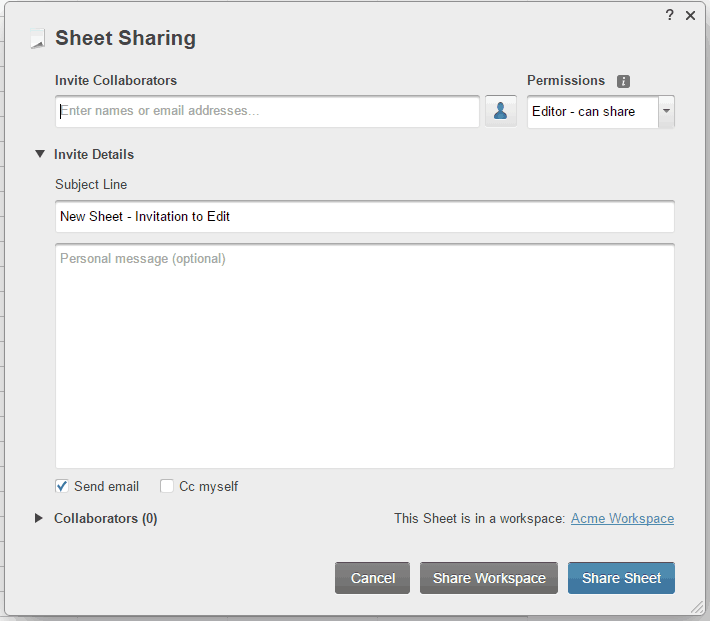
In the sharing list for a sheet in a workspace, icons show who is shared to the entire workspace versus shared only to the sheet.
In Home, icons show which sheets/reports in a workspace are shared to people who are not shared to the workspace.
A person who is shared only to a sheet (not the workspace) will get the same experience as if they were shared to a sheet that’s not in a workspace. The sheet will appear in their Sheets folder in Home - they will not see the workspace.
2. Smartsheet Sights
Smartsheet Sights is a new, premium capability in Smartsheet that gives you and others unprecedented visibility into work as it’s being done in Smartsheet. Sights is a widget-based tool that rolls up information from across Smartsheet and other data sources to help you make better sense of complexity, anticipate project gaps, and curate information. Key features of Sights include:
- Drag and drop layout anyone can use
- Configurable widgets let you design the look you want
- Multiple data sources give a complete view
- Sharing permissions let you reach the right audience
There are 6 available widgets to use:
- Rich text - Enter richly formatted text for titles, instructions, or updates
- Report - Display a report on the dashboard, with optional Gantt view
- Metric - Display key sheet values as metrics
- Sheet Data - Display multiple cell values form a sheet as an organized list
- Shortcut - Link to an important file, URL or Smartsheet item
- Shortcut List - Link to several commonly accessed Files, URLs, and Smartsheet items
Smartsheet Sights is an add-on feature for Team and Enterprise accounts. Contact us to trial the feature or upgrade your account.
3. Granular Publishing Permissions
Organizations that are concerned about data confidentiality but want the convenience of sharing via publish links/embedded sheets can now restrict the access to published sheets and reports so that the information is only available for users in their Smartsheet account.
- Give end users the ability to set permission level for the item being published. In organizations where they allow publishing to “anyone with a link” the end user has the option to specify that a specific sheet or report will only be published to users in the account.
- Give admins the ability to set the allowable permission level for each publish option. For each publish option sys admins can turn decide to turn publishing off, allow publishing to any users in the account or allow publishing to anyone with the link.
- Allow for Calendar publish to be managed independently from sheet publish permissions. Previously if you disabled sheet publishing you automatically disabled the iCal (Calendar) publishing. You can now control these options independently so that Calendar Publishing can be turned on even though Sheet Publishing is turned off.
4. OneDrive Picker enabling
Smartsheet has integrated Microsoft OneDrive to make it easy for Office 365 users using Smartsheet to share important documents and conversations, keeping them in the context of your team's project or process. The Smartsheet integration with OneDrive works with any OneDrive account, Personal or Business. OneDrive can also be used to insert images directly into grid cells.
5. API 2.0.8
This release continues to extend and improve the Smartsheet API 2.0.
- Fixed token refresh race condition.
- Added createdAt, modifiedAt attributes to the Share object.
- Included support for the following new product features: Sights, granular publishing permissions, workspace external sharing, MSFT OneDrive.
6. Webhooks - public beta
Webhooks enable developers to receive notifications via HTTP when a sheet changes, and then take action based on the change. We are transitioning from a private, limited-enrollment beta to an open public beta and enabling webhooks for all Smartsheet customers.
7. Other Enhancements
- As a followup to Microsoft ending support for IE9, Smartsheet no longer supports IE9.
- Update first and last names if both blank and login/authentication is via single sign-on (SSO)
8. Issues Fixed
|
App Category |
Description |
Customer Reported |
|
Templates |
Searching for a template returns no results when locale is set to an unavailable language. |
TRUE |
|
Publish |
Publish link enabled loop |
TRUE |
|
Publish |
Published calendar report displays export option after refresh |
TRUE |
|
Reports |
User cannot run the sheet access report and receives an error |
TRUE |
|
Localization |
Possible misspelling in French localization for rewards link |
TRUE |
|
Import/Export |
Viewers can't print rows that were previously collapsed when previously visible rows are also selected |
TRUE |
|
Import/Export |
Start/End Date columns as Gantt display labels don't appear in PDF |
TRUE |
|
Formulas |
Sheet fails to load on an unparsable formula with a cell link in the sheet. |
TRUE |
|
Dependencies |
Cannot set or change %complete column with dependencies disabled |
TRUE |
|
Branding |
Colors & Logo form does not appear when clicking on Account > Colors & Logo |
TRUE |
|
API |
Deleting a column with a lock via the API orphans the lock and prevents making a copy of the sheet |
TRUE |
|
Account Admin |
Custom Upgrade Screen does not appear when requesting upgrade through Account Admin |
TRUE |
|
Account Admin |
Color and Logo window does not appear from Account menu when workspace is selected |
TRUE |
Smartsheet Product Update – January 15, 2016
New or updated features in this Smartsheet release include:
1. Images in the Grid
Smartsheet will now support inserting images directly into grid cells (in addition to attaching them to rows as files).
- Images are embedded inside a cell, so they will stay in context as rows are moved, columns are sized, etc.
- Images are scaled down, maintaining their aspect ratio, to fit the column width. If the column is resized, the images will automatically resize to fit the new column width and will expand the row height to fit their height.
- Double-click an image to view full-size or download.
- There can only be one image in each cell, and inserting another image will replace the current one.
- Images can be inserted in any column except those with system formulas.
- Available on both Desktop and Mobile.
- Supported image types include:
- PNG - Supported
- GIF - Animated gifs can be uploaded, but they will not play in the grid
- JPG - Jpegs in the RGB color space are supported
Learn more about inserting and viewing images in your sheets.
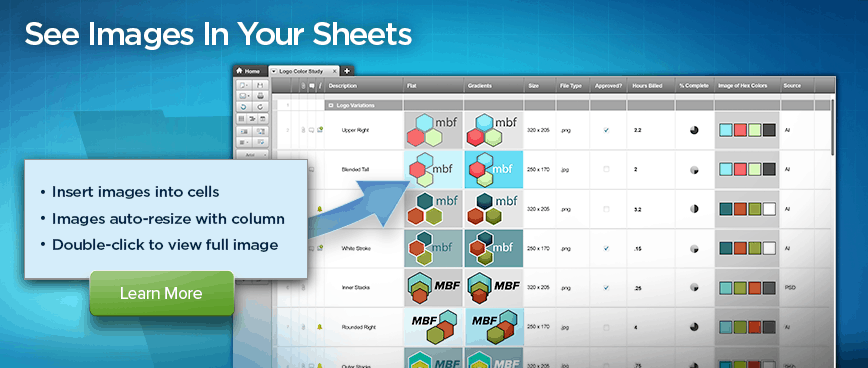
2. Microsoft Power BI Integration (Beta)
Smartsheet is now a branded data connector built into Power BI. Smartsheet also has a static content pack that appears in the gallery of services available to all Power BI for Web users. Try Smartsheet with Power BI today.
3. API 2.0.6
This release continues to extend and improve the Smartsheet API 2.0. It includes multiple enhancements as well as net new functionality related to the Images in Grid feature.
- API enhancements:
- List Public Templates: Now returns additional information (attributes) for the three "global" templates (i.e., blank sheet, project sheet, task list).
- Update Row(s) and Add Row(s) both now support a "lenient" mode whereby a bulk request could succeed for some rows even though other rows encounter failures.
- Get Sheet operation now also returns the user setting "displaySummaryTasks", which represents the "Display Summary Tasks" per-sheet/per-user setting for the Calendar view.
- Update Sheet operation now supports updating the user setting "displaySummaryTasks".
- Images in Grid (feature):
- Get Row and Get Sheet return the “image” attribute for any Cell that contains an image.
- New endpoints: Get Image(s), Add Image.
- Several new error codes.
4. Smartsheet Python SDK for API 2.0
The Smartsheet Python SDK for API 2.0 simplifies connecting to the Smartsheet API from Python applications. It currently provides coverage of API 2.0 functionality up to and including the December 2015 API release, and we’ll be updating it periodically from now on as API 2.0 continues to expand and evolve.
5. Bug Fixes
26 bugs were fixed, including these customer-reported issues:
|
Area |
Title |
|
Attachments |
Egnyte file picker shows an error when exploring folders with & in the path |
|
Misc. |
Capital letters in email address on password reset returns email saying no account |
|
Reports |
Sort Contact column with blank cells that have history doesn't sort correctly |
|
Reports |
Reports do not load for datasets greater than 32 MB |
|
Upgrade/Payment |
Trials with 10+ sheets purchasing Basic go to read-only sheets |
|
Upgrade/Payment |
Pricing/Plan selector window is not displaying properly in Japanese with Safari/Chrome on the Mac running recent OS X update |
2015
Smartsheet Product Update – December 11, 2015
New or updated features in this Smartsheet release include:
1. Email Aliases
- Users can add as many email aliases as they want to their account. Once the aliases are added, any sharing (to an individual or group) and update requests will roll up to their account.
- Users still need to log in using their primary address.
- All Smartsheet system communications will just go to the primary address.
- Admins can initiate adding email aliases for users via the UI or API. Users still need to confirm adding the email alias.
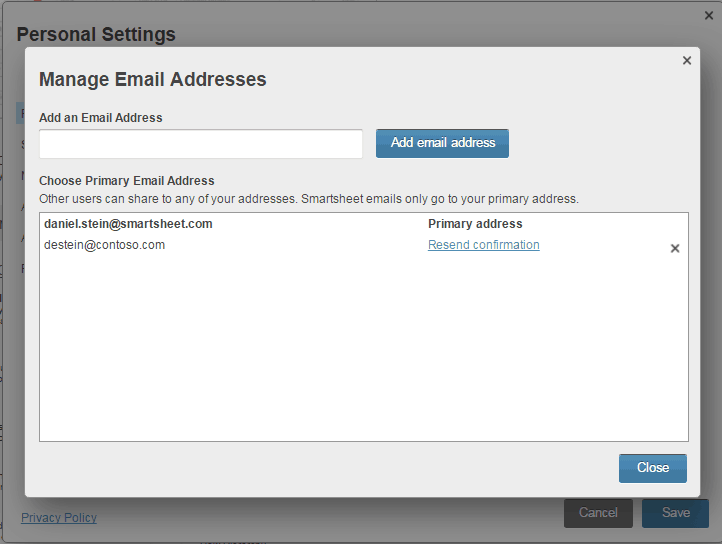
2. Re-point Hyperlinks on Folder Copy
- Now, when you select ‘save as new’ to copy a folder or workspace, you can include sheet hyperlinks as part of the data that is redirected to the newly created sheets.
- New ‘Save as New’ dialog with option to keep Sheet Hyperlinks. Learn more about copying folders and workspaces.
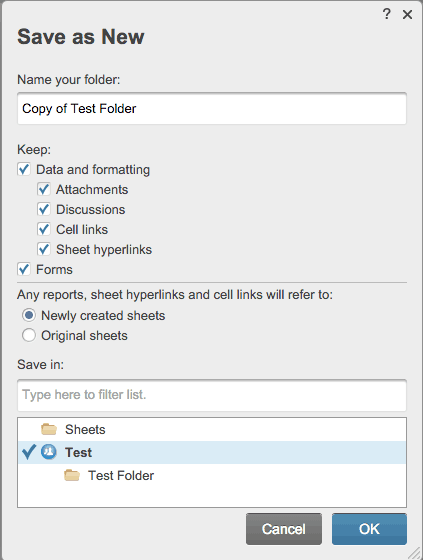
3. Multiple Org IdP Support
- Multiple Smartsheet accounts can now set up SAML using the same IdP.
- It will now be easier to configure SAML. Previously, a domain registration step was required (which required the customer to work with their IT department). Now, SAML setup requires just entering the IdP metadata.
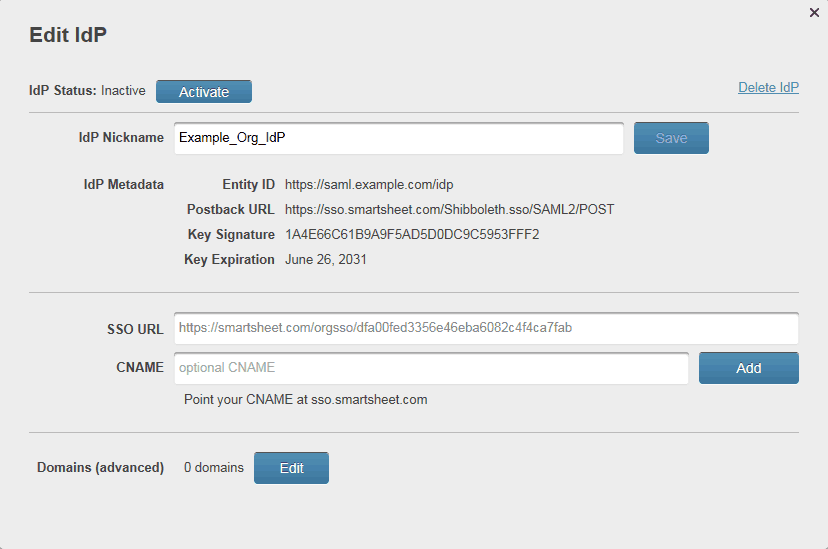
4. API 2.0.5
This release continues to extend and improve the Smartsheet API 2.0. It includes multiple enhancements as well as net new functionality related to the Alternate Emails feature.
- API enhancements:
- New endpoints: Get Report Publish Status, Set Report Publish Status
- Update Rows (bulk) now returns Row ID in error response
- Add Rows (bulk) now returns Row index in error response
- Get Row and Get Sheet now support returning "createdBy" and "modifiedBy" attributes for each row
- Copy Folder and Copy Workspace now support the ability to “skip remapping” of Sheet Hyperlinks (by using the skipRemap parameter in the same manner as it can be used to skip remapping for cell links and reports)
- Several new error codes
- Alternate Emails (feature)
- Get User and Get Current User will now return "alternateEmails" attribute
- New endpoints: Add Alternate Email(s), Delete Alternate Email, Get Alternate Email, List Alternate Emails
5. Date Function Enhancements
We’ve added 3 new functions that can be called by formulas in the sheet. Details below:
=weekday(date)
Returns the number of the day in the week, with Sunday =1 (i.e. Sunday is the first day of the week regardless of settings. This is equivalent to the formula =showdatetime(date,”{e}”).
=weeknumber(date)
Returns the number of the week in the year. This is equivalent to the formula =showdatetime(date, {“w”}).
=yearday(date)
Returns the number of the day in the year. This is equivalent to =date - <date on Jan 1> but will work for date that spans years without requiring complex formulas. It is also equivalent to the formula =showdatetime(date, {“D”}).
6. Other Enhancements
- Updated Video link in Help Center. Link to new Video Center has been updated for better UX.
- Update Request - use primary column for default email subject (single row only) and show table of rows in email body (multi-row only)
7. Bug Fixes
40+ bugs were fixed, including these customer-reported issues:
|
Area |
Title |
|
API |
Unicode Character Issue with Update Row (hyperlink) |
|
Grid |
Web Form, Update Request, Mobile Web: letters D and F are lost if they follow numbers in a cell + other parsing problems |
|
Grid |
Cursor deselects text when move cursor is displayed in Chrome. |
|
Sharing |
Free User (previously licensed) requesting a Sheet Ownership Transfer from an Org Member in an Enterprise with User Auto Provisioning is receiving a notification that there are not enough licenses to add the user during the Request Ownership transfer process. |
|
Signup/Login |
User in SAML only account prompted to create a password |
|
Upgrade/Payment |
Countries missing from Paypal payment country picker |
|
Upgrade/Payment |
Receipts showing incorrect currency |
Smartsheet Product Update – November 7, 2015
New or updated features in this Smartsheet release include:
1. Recurrence Form Enhancements
We’ve added more granularity and new options to recurrence forms, which allow you to schedule a single send or a recurring send of your sheet, report, or update request in advance. Details include:
-
The ability to specify repeat intervals, e.g. repeat every 3 weeks, every 11 days, etc.
-
A new "Yearly" recurrence option
-
The recurrence form will now display immediate calculation of next run date
-
The ability to edit existing recurrence records without changing the start date, and define a start/end range independent of the first run date
See screenshots below, and visit our Help Center to learn more.
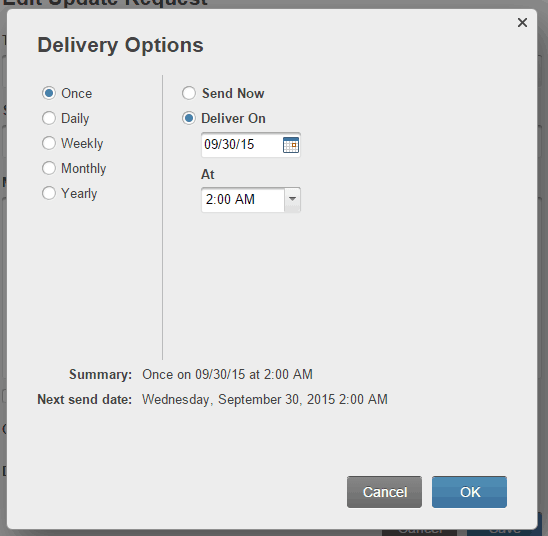
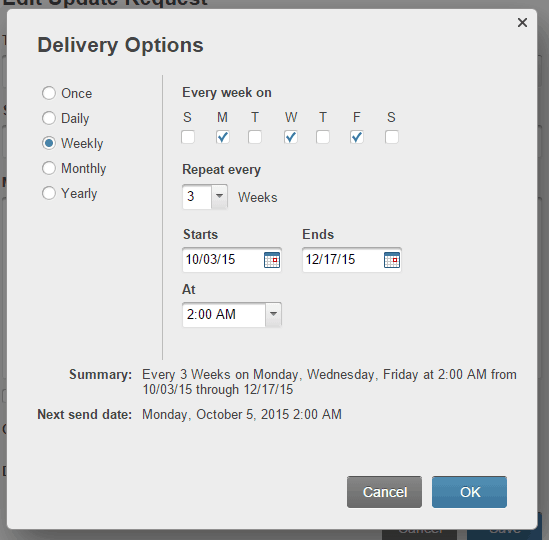
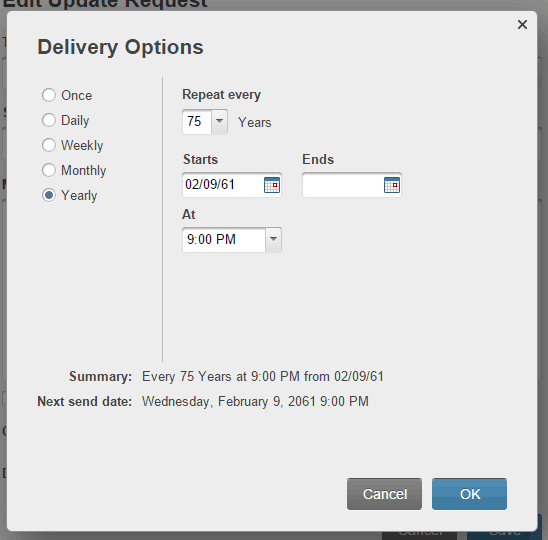
2. Cascading Menus UI Improvement
Cascading Menus improve the behavior of menus that open sub-menus. This applies to the File / Import, File / Export, and Function menus. Menu items that open a submenu are marked with a small right-pointing arrow.
File / Import example:
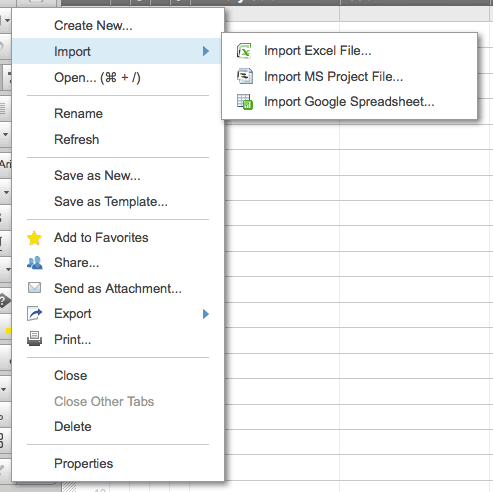
3. Infrastructure Improvements
-
Sharing and access control changes and additions in support of upcoming Workspace sheet sharing and Dashboards features.
-
Webhooks and API infrastructure that will soon enable developers to receive notifications via http when a sheet changes.
-
Various additional improvements in support of Smartsheet's commitment to provide a highly secure and available service.
4. Issues Fixed
72 bugs were fixed, including these customer-reported issues:
|
Calendar |
Read-Only user gets removed from calendar sync when sheet gets updated |
|
Gantt |
PDF gantt chart not reflecting 24 hour work days |
|
Import/Export |
Too many discussions/discussion Comments will cause export to excel to fail |
|
Misc. |
Save as new fails if sheet has orphaned gridData records |
|
Publish |
iCal notifications fail to reactivate after republishing a previously unpublished sheet. |
|
Resource Management |
Resource allocation incorrectly computed for elapsed time tasks, including mismatch between Home Screen Resource View and Sheet Resource View |
|
Sharing |
PC - Firefox & IE invite users loses focus when scrollbars appear in sharing window. |
|
Update Request |
Recurring update request requires resetting start date |
|
Update Request |
Bad user experience when a dropdown with no options is included in a update request |
|
User Management |
Bulk email change tool doesn't clear SSO tokens |
|
User Management |
Admin cannot delete user - Dev Support |
Smartsheet Product Update – September 18, 2015
New or updated features in this Smartsheet release include:
1. Find and Replace
Ctrl + F (PC) or Command + F (Mac) will now launch a Find and Replace feature within a Sheet or Report. Find and Replace works only on cell data within a sheet, you must use Search to find discussion text and Attachment names/descriptions. Ctrl + Shift + F now launches the search window from Sheet or Report. Learn More.
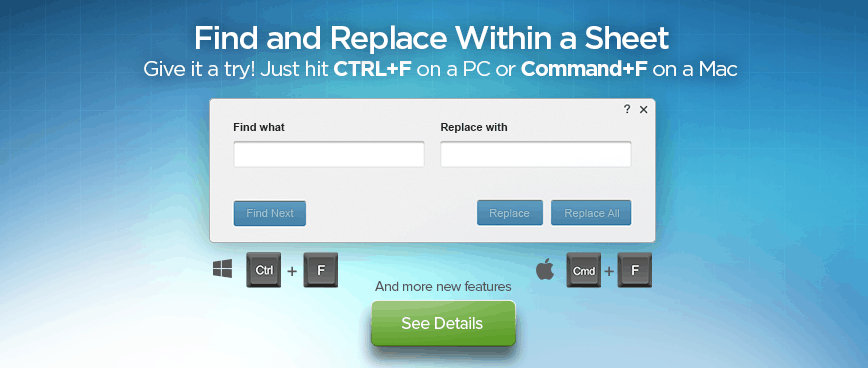
2. Web Form Authorization
A new option in the Web Form setup screen lets you require respondents to log in with their Smartsheet credentials before accessing a Web Form. This will allow you to automatically track names or emails of people who have responded, instead of requiring them to enter their name/email in the form. Available to team and Enterprise only. Learn More.
- If a user is already logged in to Smartsheet, they will enter Web Form immediately. If not, the user will be asked to log in and will then be directed to the webform. Note: This does not restrict access to org users only - anyone with a Smartsheet login can fill out the form.
- If a user doesn’t have a Smartsheet account and signs up, the email confirmation link will take them to a standalone Set Password screen before directing them to the Web Form. They will not open the app after setting their password.
- If Enable Confirmation Email is checked, user’s email will be pre-populated.
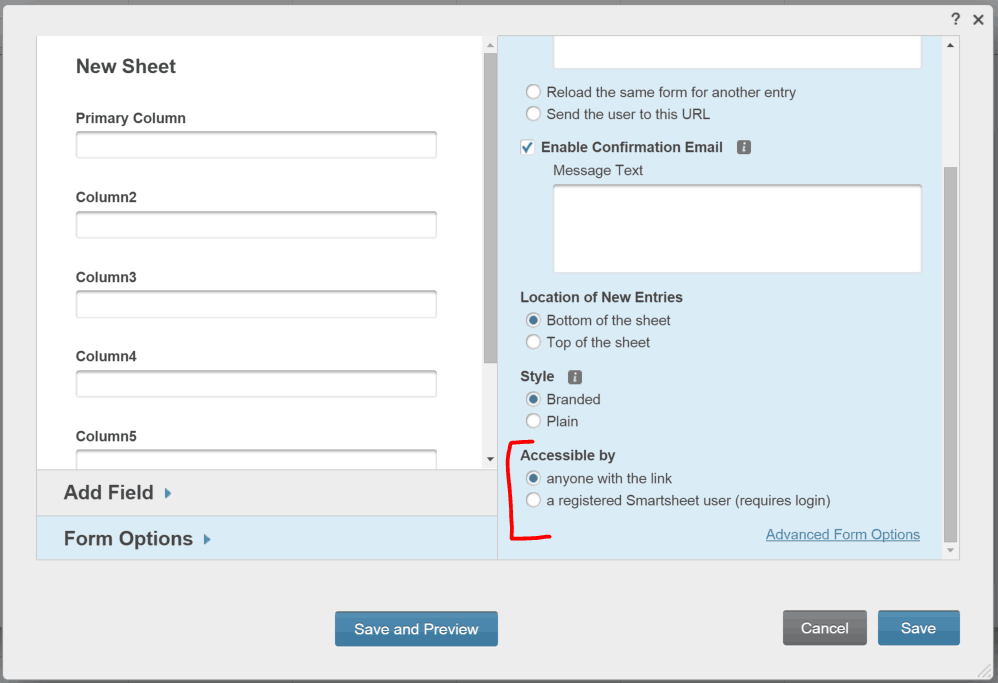
3. Other Enhancements/Changes
- Changed report paging limit from 100 to 500 rows to have fewer customers encounter paging when using Calendar on reports
- Enabled multiple uses of login ticket to ease the support burden caused by single-use tickets getting expired by deep-inspection security software
4. Issues Fixed
Issues Summary (updated at code freeze)
63 bugs were fixed, including these customer-reported issues:
|
Gantt |
Export of sheet doesn't show % complete in parent rows, only child rows |
|
Gantt |
NPE on print/export to PDF in gantt view |
|
Grid |
Count in lower right shows inaccurate counts of checkboxes |
|
Grid |
Copying cell with formula whose result is a blank cell in Firefox/IE doesn't work using keyboard shortcuts |
|
Grid |
SUM in bottom right corner inaccurate with certain numbers |
|
Reports |
Copying Start/End Date controlled by dependencies in Report copies formula rather than formula results |
|
SAML |
Customers with SAML configured prior to 34-einstein cannot disable their last IdP |
|
SAML |
multiple customers are not able to enter DNS TXT records with curly braces |
|
Update Request |
Invalid update request mail gives confusing instruction about "updating" the scheduled request |
|
Update Request |
Recurring Legacy Full Sheet update request doesn't load when user updates the message in reoccurring table. |
|
User Management |
Brand new user invited to an org should not receive a "Your account has been merged..." email on accept |
|
User Management |
Unclear message when importing users into org when all users in imported CSV are active in the org. |
|
Web Forms |
Formatting not saved to database on calculated cell using Web Form data (causing data merge display issues with Smartsheet Merge) |
Smartsheet Product Update – August 14, 2015
New or updated features in this Smartsheet release include:
1. Enhanced Update Requests
Update requests are now presented in a form layout - easier to use for non-Smartsheet users and optimized for mobile devices. You can now select which columns get included in the Update Request for greater control.
Update Request on a Mobile Device:
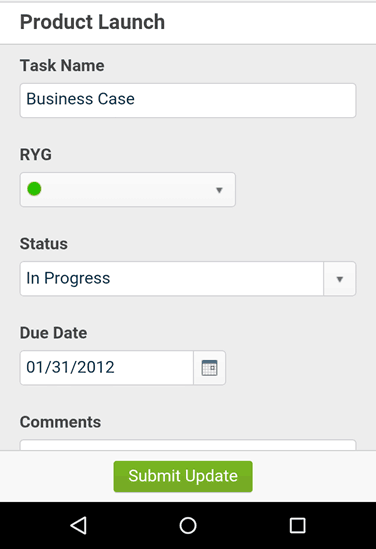
Update Request on a desktop browser:
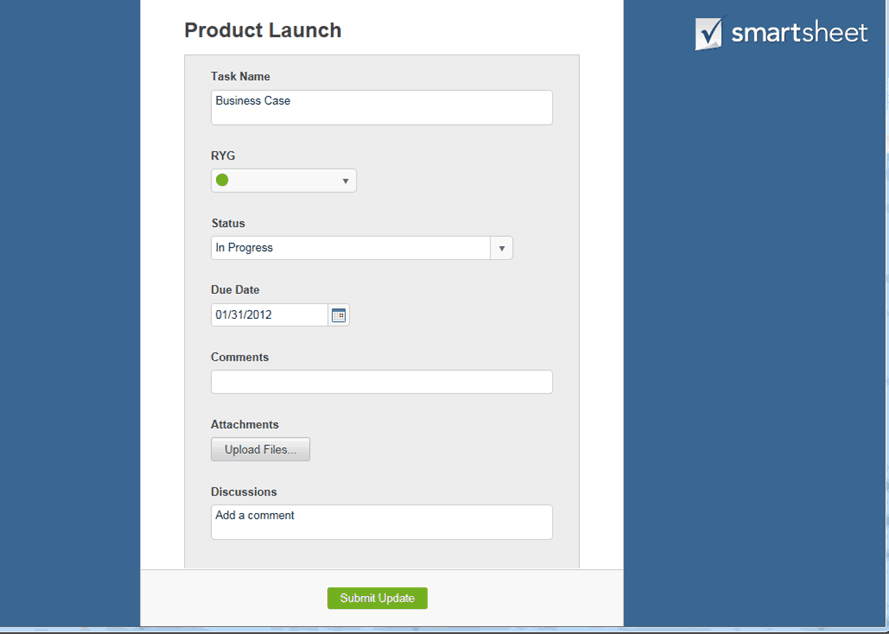
Select columns to be included in Update Requests:
Learn More About Update Requests
2. Select columns to be included in Send Row
We’ve added the ability to select columns to the Send Row feature as well as to the Update Request feature.
3. Send Row & Send Update Request from Reports
Send Row and Send an Update Request are now available from reports. You can also Send Row or an Update Request on multiple rows in a report if all rows are from the same sheet.
4. Gantt & Calendar Views on Reports
Gantt and Calendar view modes are now available on summary reports, making it easier to get a master schedule across sheets or to display key tasks and milestones in a timeline view. By adding dates to your summary reports, you can now enable Gantt and calendar views across sheets. Including % complete in reports will also allow the display of progress bars in the Gantt.
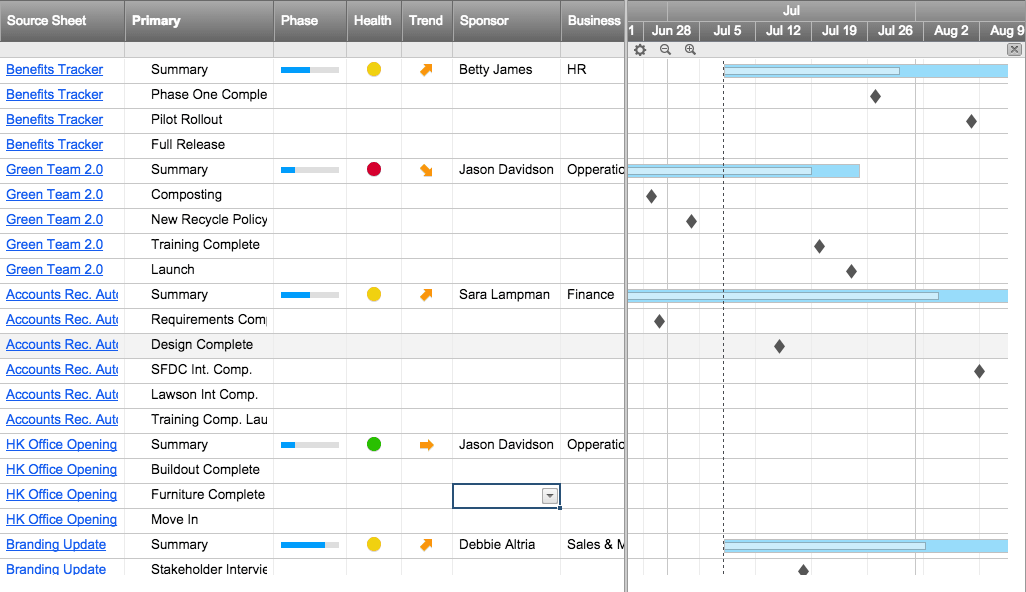
Learn More About Gantt on Reports
Learn More About Calendar View on Reports
5. Enterprise Authentication and User Auto Provisioning Management
Enterprise SysAdmins now have a self-service UI to configure and manage their Smartsheet account authentication and user auto-provisioning (UAP) settings.
Learn More About Auto Provisioning
Learn More About Authentication Options
6. Drag and drop to re-order Conditional Formatting rules
You can now drag to reorder conditional formatting rules faster than the old approach of using the Move Up/Move Down menu commands.
7. API 2.0 Enhancements
This release continues to extend and improve the Smartsheet API 2.0 and includes the following:
- Copy / move sheet, copy / move folder, copy workspace
- Bulk row delete
- Send sheet as PDF (in Gantt format)
- Create update request
- Lock row, lock column
- List all personal contacts, retrieve details for a personal contact
- Plus a number of other enhancements.
See the detailed API release notes and the API documentation @ Smartsheet Developer Portal.
8. Egnyte integration
Added Egnyte as an "attach from" option. The feature is analogous to the existing attach from Google Drive, Box, and Dropbox features.
9. Issues Fixed
86 bugs were fixed, including these customer-reported issues:
|
SAML |
App displaying old certificate expiration date |
|
Conditional Formatting |
Conditional formatting not displayed in Report PDF Export for a column until one of the cells in column has had content |
|
SAML |
User is shown error message upon resetting password with SAML strict enabled |
|
User Management |
User prompted to request license from SysAdmin even though license has already been provisioned via Linked Domain |
|
Import/Export |
Blank cells are not blank when exporting to Excel |
|
API |
Non-strict parsing of picklist cell values will fail if the string is not a picklist option and ends with a 'd' or an 'f' |
|
Lock |
Unable to lock multiple rows via lock icon |
|
Web Forms |
Start and End Dates in web form confirmation emails don't display in standard date format |
|
Send Sheet/Row/Attachment |
Email for send row duration says 1d shows two days in dates |
|
Publish |
Report not printing as embedded |
|
Grid |
Move Row causes column duplication |
Smartsheet Product Update – July 11, 2015
New or updated features in this Smartsheet release include:
1. Partial Day Duration
Enter task durations in hours, minutes, weeks, and days. “2hrs” and “2 hours” will convert to 2h, and “3.5 days” converts to 3.5d. Localized units will appear in each supported language. To use duration units in a project sheet, turn on dependencies in Project Settings.
Learn More

2. Zero day milestones
New milestones will default to zero days (0d) rather than 1d. Milestones on existing project sheets will read as “~0d” and continue to hold a 1 day duration.
Learn More
3. Task Time and DateOnly() Function
Formulas incorporating task Start or Finish dates will have a time component, so may show decimal results. For example, =Date1 – Start1 will return x.333. To truncate time component, use the new DateOnly() function.
Learn More
4. Elapsed Time Duration
Set up tasks that ignore working hours and non-working days for tasks -- like concrete curing over a weekend. To designate elapsed time, enter an “e” in front of the duration value. For example “e4d” will set a 4 day elapsed duration task.
Learn More
5. Working Hours
Set the number of working hours in a day in Project Settings. For example, you can set a project for four days a week and 10 hours a day. In this case, a 15 hour task would display a Gantt bar across 1.5 days.
Learn More
6. Critical Path
See the chain of tasks with a direct impact on your project finish date. To view the critical path, link all tasks in your schedule with dependencies, make sure your finish date is your last task, then click the Critical Path icon in the upper left corner of the Gantt chart.
Learn More
7. New column types and data changes
To enable partial day durations, three columns within project sheets with dependencies have been changed to new column types. Start and Finish columns are now Date/Time columns (were formerly Date columns); Duration is a specific Duration column (was Text/Numeric), and Predecessor is a specific Predecessor column (was Text/Numeric).
8. Additional project management improvements
- The “Edit Gantt Settings” form (the gear icon above a Gantt chart) is now called “Project Settings.”
- For better visibility of Gantt information, the default Gantt bar has been updated to a light blue, Gantt summary bars are now a lighter gray, and roll-over colors and highlights have consistency with task bars.
- % Complete now appears on Gantt summary bars, and has been improved for accuracy.
- If you attempt to edit column properties for a column that does not permit editing (like a Primary Column, or one used in scheduling calculations), new messages will explain why.
9. Redesigned sharing form
We updated the sharing form to help users invite collaborators to their sheets and make permissions easier to select and change. After you share a sheet or workspace, the secure sharing link appears for shared users.
Learn More
10. Consolidate Smartsheet accounts into one plan
For centralized billing, user management, license control, and security, SysAdmins can now invite multi-user Smartsheet accounts and paid individuals to join their account. Click Account > User Management to invite an individual or other plan’s SysAdmin.
Learn More
11. API 2.0
API 2.0 delivers a number of significant improvements, including but not limited to:
- Bulk update methods (e.g. bulk row update, column add, etc.)
- Paging for record collections and cell history
- Multi-part file uploads
- Simplified and streamlined endpoint architecture
- Add / update Gantt predecessors
- Copy / move / lock rows
- Support for partial day duration and critical path
- List reports, get report, get report as CSV
The new API is not backward-compatible, and will require those customers and partners who are using API 1.1 to update existing Smartsheet API-based solutions and integrations. API 1.1 will continue to be supported through July 2016.
See the Smartsheet Help Center article and the API documentation @ Smartsheet Developer Portal.
12. Changes to forms look and feel
The dark gray bar has been removed from the top of Smartsheet forms (a.k.a. dialog boxes), but you can still move the form on your screen by dragging the top.
13. IE8 no longer supported
Smartsheet users will no longer be able to log in to Smartsheet using the Internet Explorer 8 browser. If you use IE8, update to the current version of IE, Chrome, or Firefox.
14. The Smartsheet iPad browser app is no longer available
You can use the mobile browser app, download the native iOS app for best experience. Download Smartsheet from the App Store
15. Limit Enter key on Webforms
To prevent users from submitting forms by mistake, the Enter key will now only submit a form if the Submit button is in focus.
16. Web form email confirmation field pass-in parameter
If a web form URL includes a querystring parameter "ECA" and the web form has the "Enable Confirmation Email" option enabled, form users will see the "Send me a copy of my responses" checkbox checked, and the value for the ECA querystring parm will be prepopulated in the Email address field.
Learn More
17. Custom help menu item (Enterprise only)
Option for Enterprise account SysAdmins to add a link to the Help menu that goes to a URL with custom help content. SysAdmins set this in Account Admin > Account Settings.
18. Add functions to the "Other..." menu
The Function button on the toolbar now has an “Other” menu item to show all Smartsheet functions.
19. Add row and column selection keyboard shortcuts
Like Excel, Ctrl+Space now selects a column, and Shift+Space selects a row.
20. Send row email Login link goes to row
The Login button on a Send Row email will now take users directly to the row on the sheet. Only users shared to the sheet will be able to log in.
21. Show filtered row message when opening a sheet
When you open a sheet with a filter turned on, you will see a message "<number> rows meet filter criteria" at the top.
22. App information link
Installed Smartsheet apps now have an “info” link in Personal Settings > Apps.
23. Cannot edit column properties message
If you attempt to edit column properties for a column that does not permit editing (like a Primary Column, or one used in scheduling calculations), new messages will explain why.
24. Change to permissions for deleting a workspace
To prevent an admin from accidentally deleting a workspace, only a workspace owner can now delete a workspace.
25. Issues fixed
111 bugs were fixed, including these customer-reported issues:
|
Cell Linking |
Drag-filling text removes cell links in Start Date and Duration columns when Dependencies enabled |
|
Gantt |
Copy/Paste group of tasks with predecessors breaks dependency relationships unless sheet is saved and then refreshed |
|
Grid |
Grid row alignment issue |
|
Grid |
Rounding error in percentage formatting |
|
Grid |
Row and column off when zooming attached sheet in Safari at 150% |
|
History/Highlight Changes |
Highlight changes does not trigger when moving the Gantt bars |
|
Import/Export |
Exporting to PDF - saved settings odd behavior when no columns are selected |
|
Reports |
Moving rows in hierarchy results in reports data appearing in strange order |
|
SAML |
When new user tries to set up Smartsheet/Azure integration, Smartsheet picks up user's UPN instead of their actual email address |


















































































